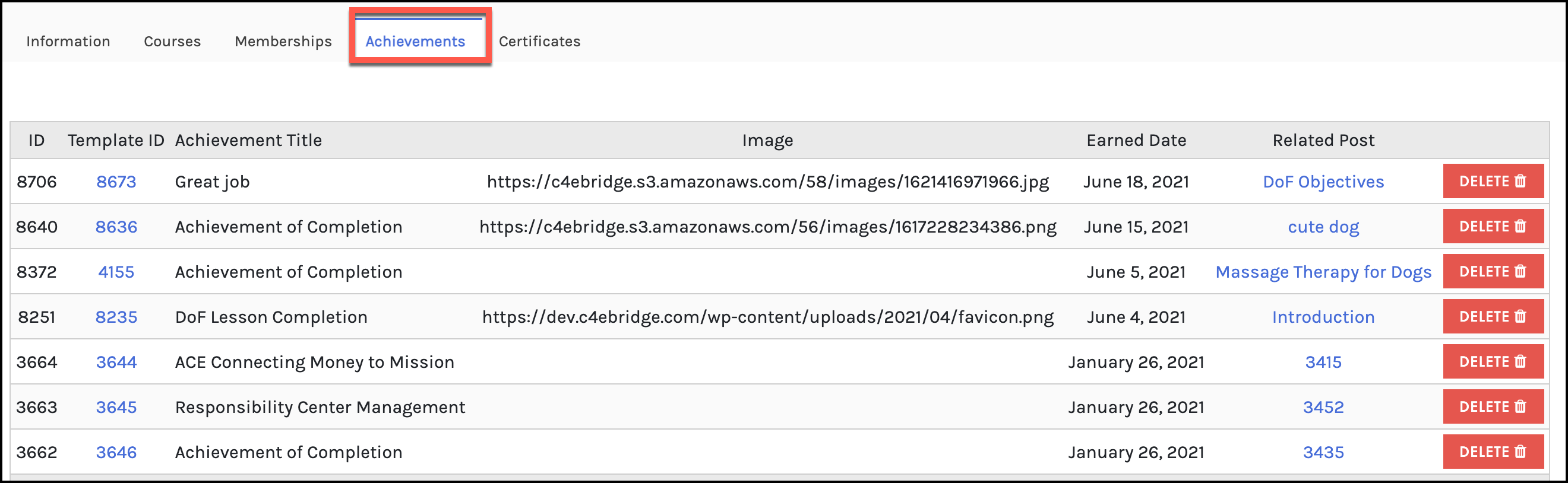Tutorials
- USER GUIDES & VIDEO TUTORIALS
- ALL VIDEO TUTORIALS
- OVERVIEW
- ASSETS
- CREATE COURSE
- MANAGE COURSES
- MANAGE TEMPLATES
- MANAGE XAPI
- ADMIN
- Getting Started with Administrative Tasks
- Reporting
- Vouchers
- Users
- Forums
- Engagements
- Memberships
- ACCOUNT
Student Reports
Table of Contents
STUDENT REPORTING
OVERVIEW
The students report is a list of all students, with an overview of their progress in your courses.
To go directly to the reporting page, from the menu, navigate to Admin > Reporting:
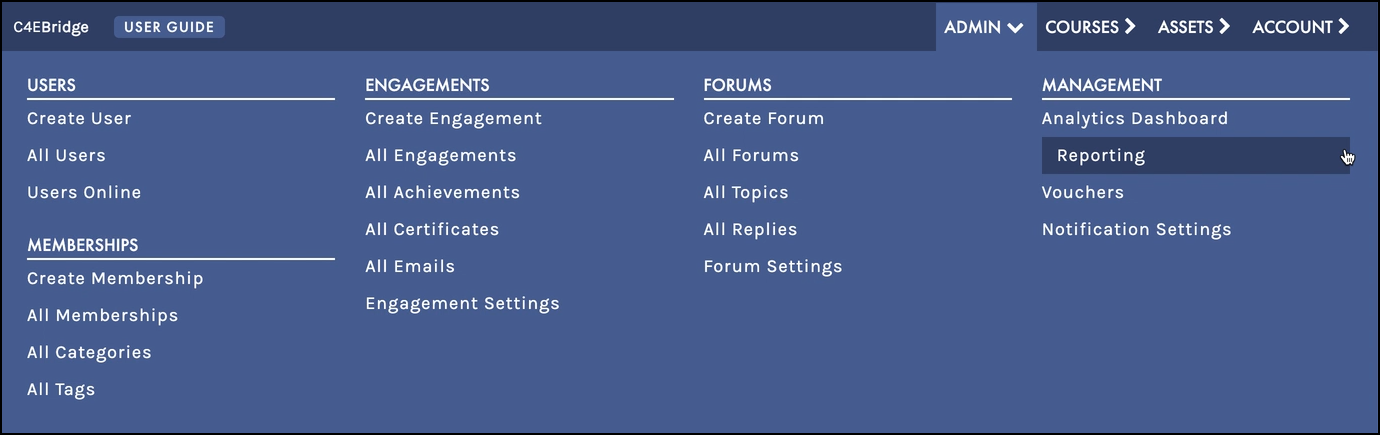
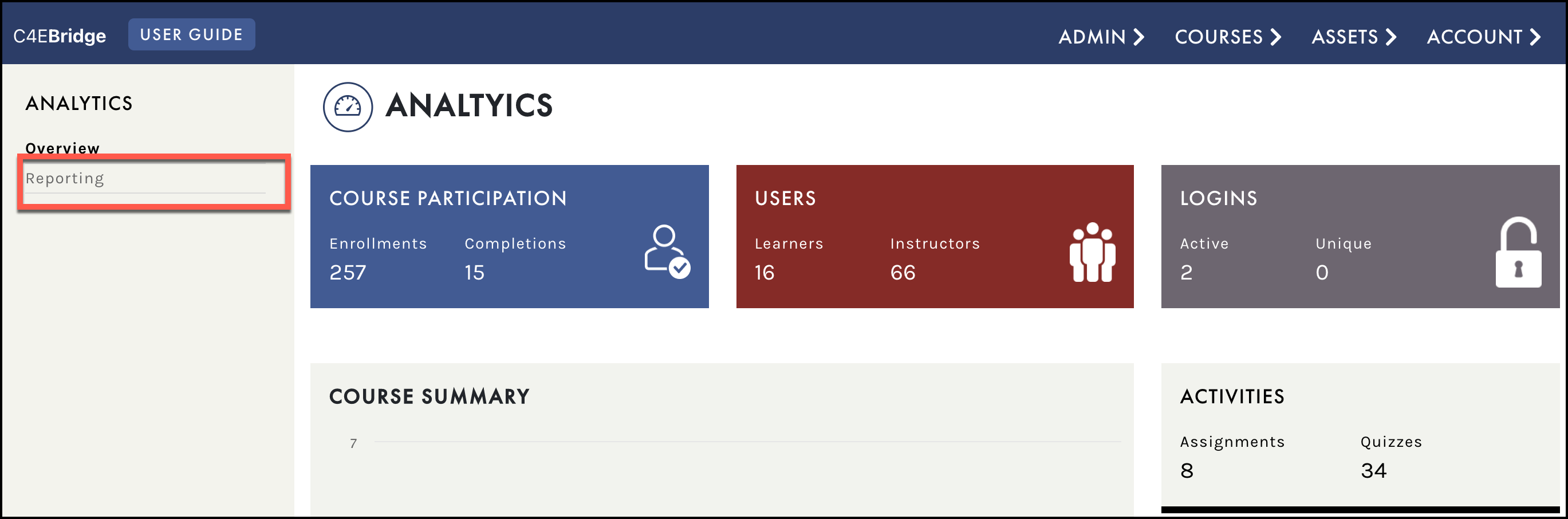
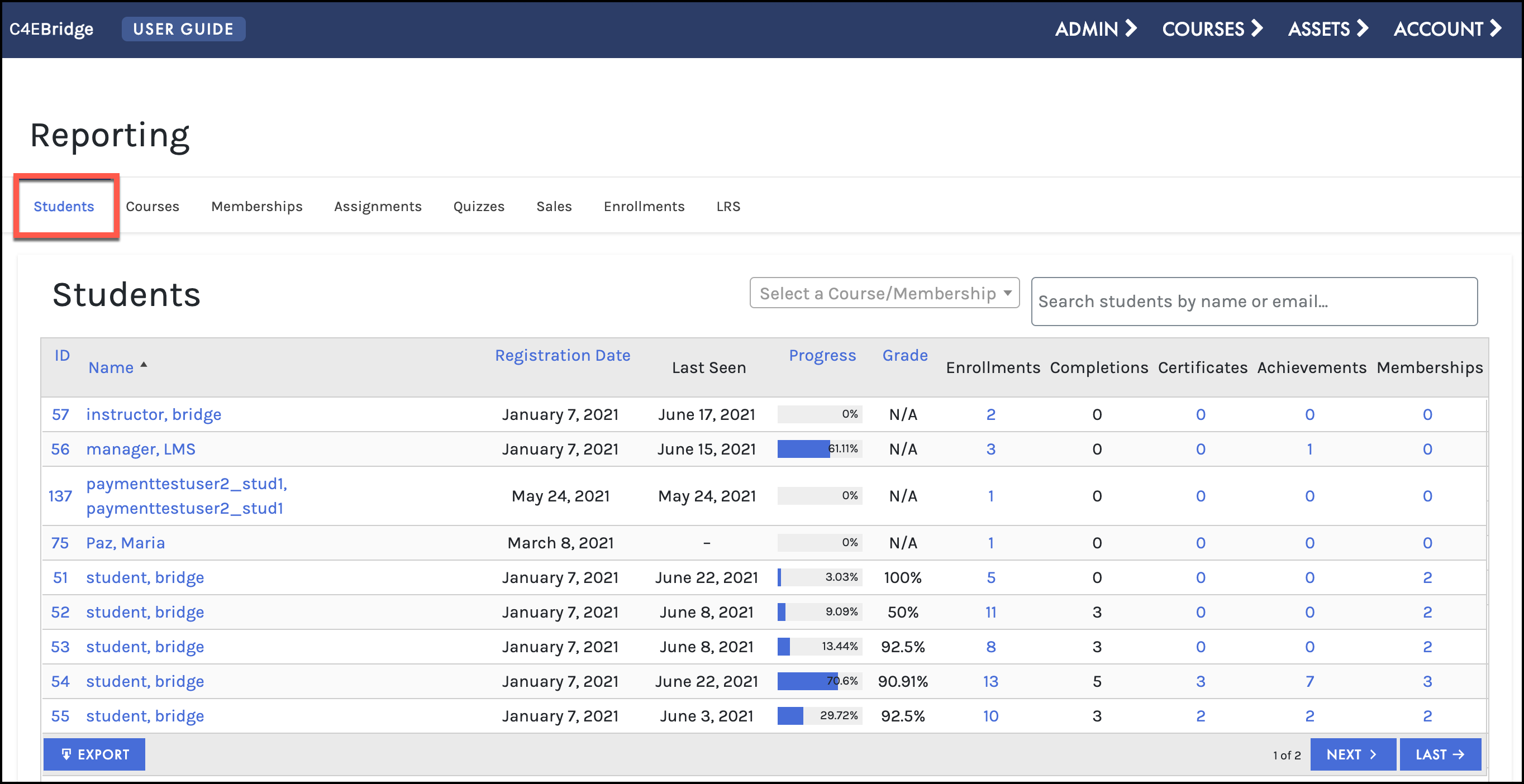
SEARCH AND FILTER
From the REPORTING page > Students tab, you can search for a specific course or membership by selecting the dropdown and your courses and memberships will populate, type to filter or scroll through the entire list. You can also search by a student’s name or email, as you are typing in the filed the list will automatically filter: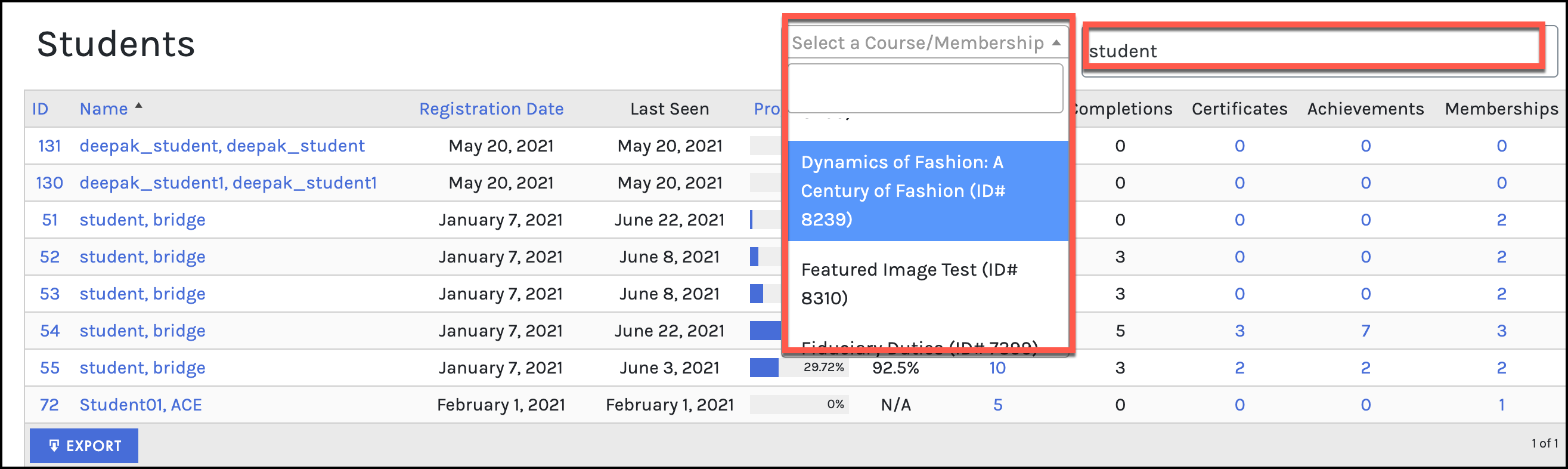


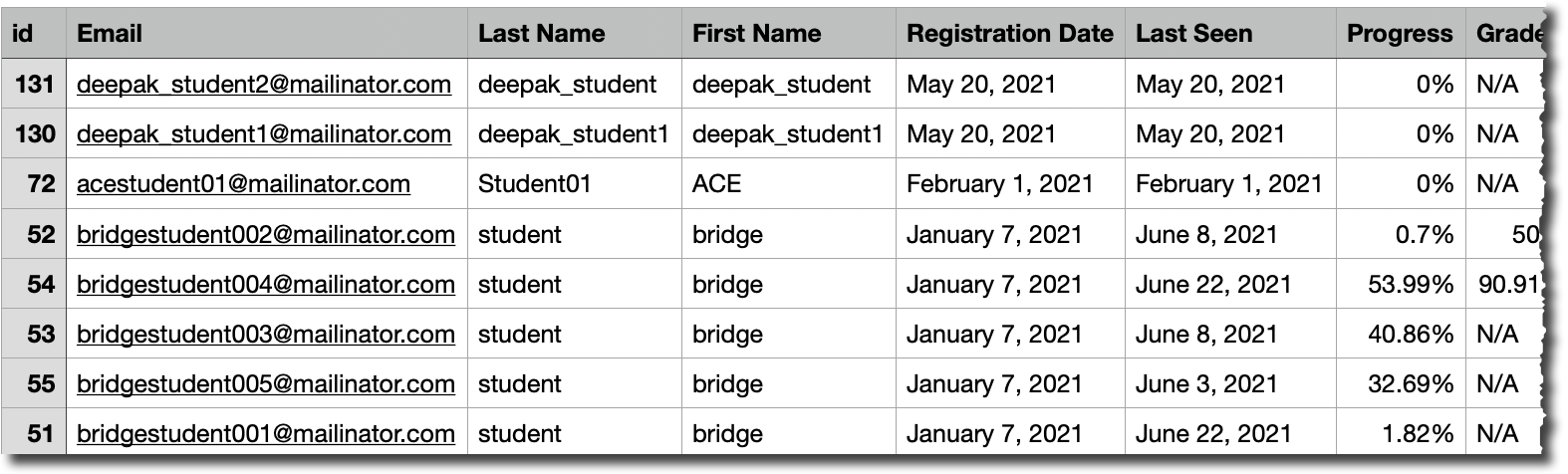
 If you have filtered the page only the filtered items will export.
If you have filtered the page only the filtered items will export.
INDIVIDUAL STUDENT
Selecting a student’s name will open the page with the specific events, information, courses, memberships, certificates, and achievements of that student. Use the tabs to dive deeper into the information of that student:
 Change a lesson from Complete to Incomplete or vice-versa by selecting the icon under the Actions tab:
Change a lesson from Complete to Incomplete or vice-versa by selecting the icon under the Actions tab:

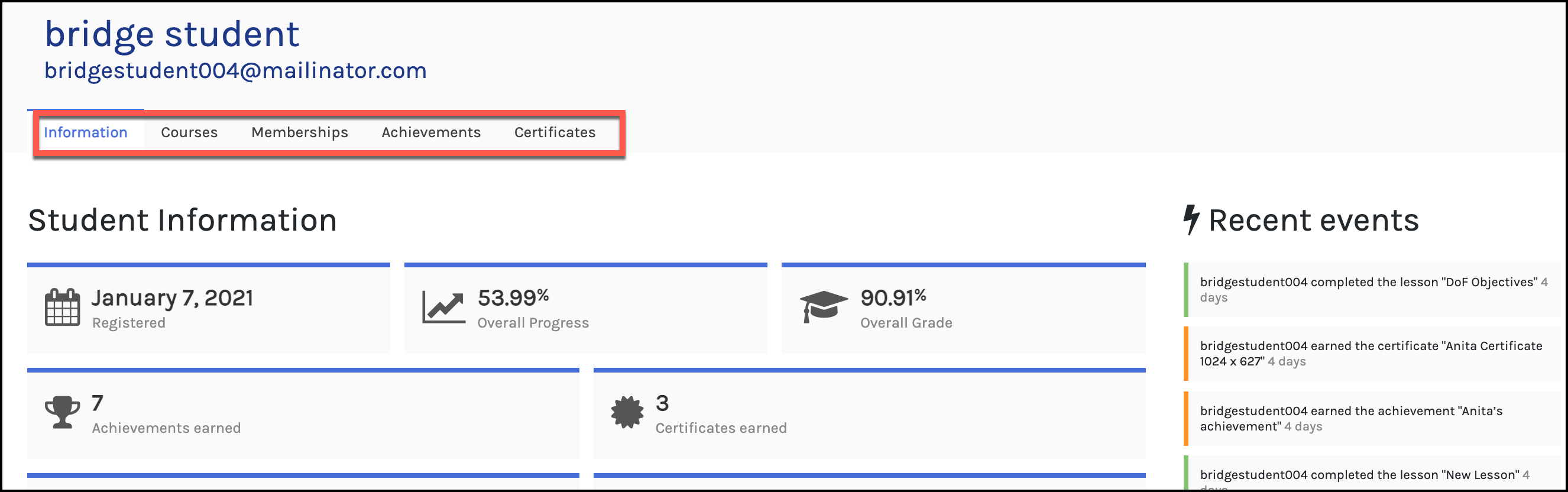
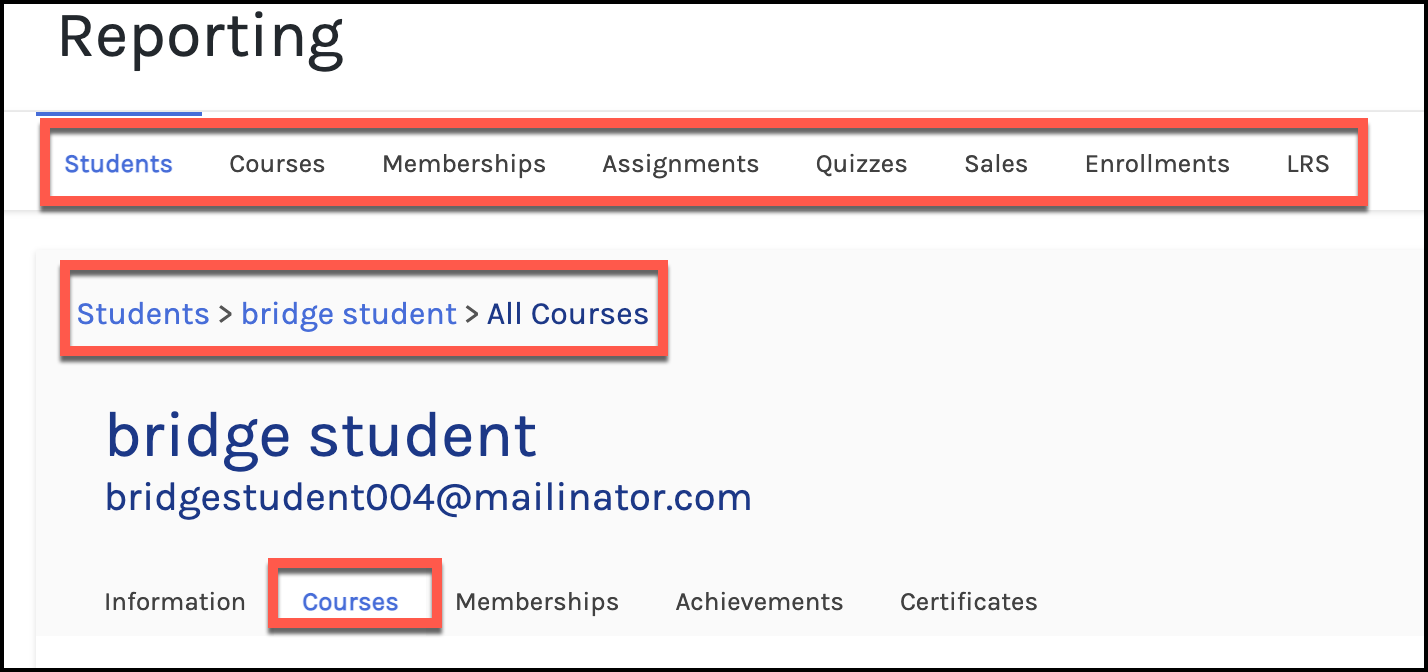
COURSES
The Courses report for an individual student lists the courses the student has enrolled in and their status in each course, and the student’s grade, progress, and completion date for each of their courses: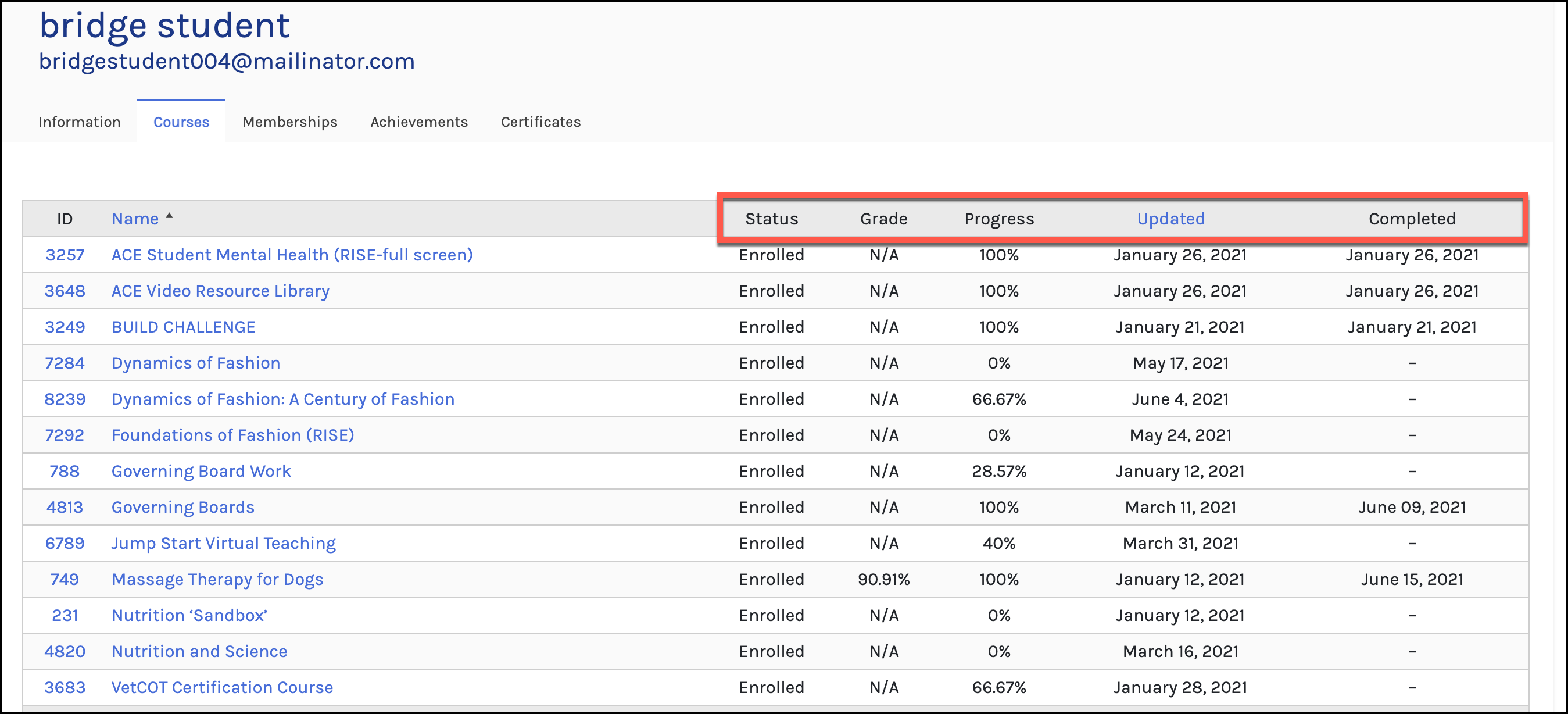
SINGLE COURSE
The Course report for a single course for an individual student shows the grade and completion date for each lesson in the course for that student. From the Individual Student’s Courses list, select a specific course, this will open the student details within that course: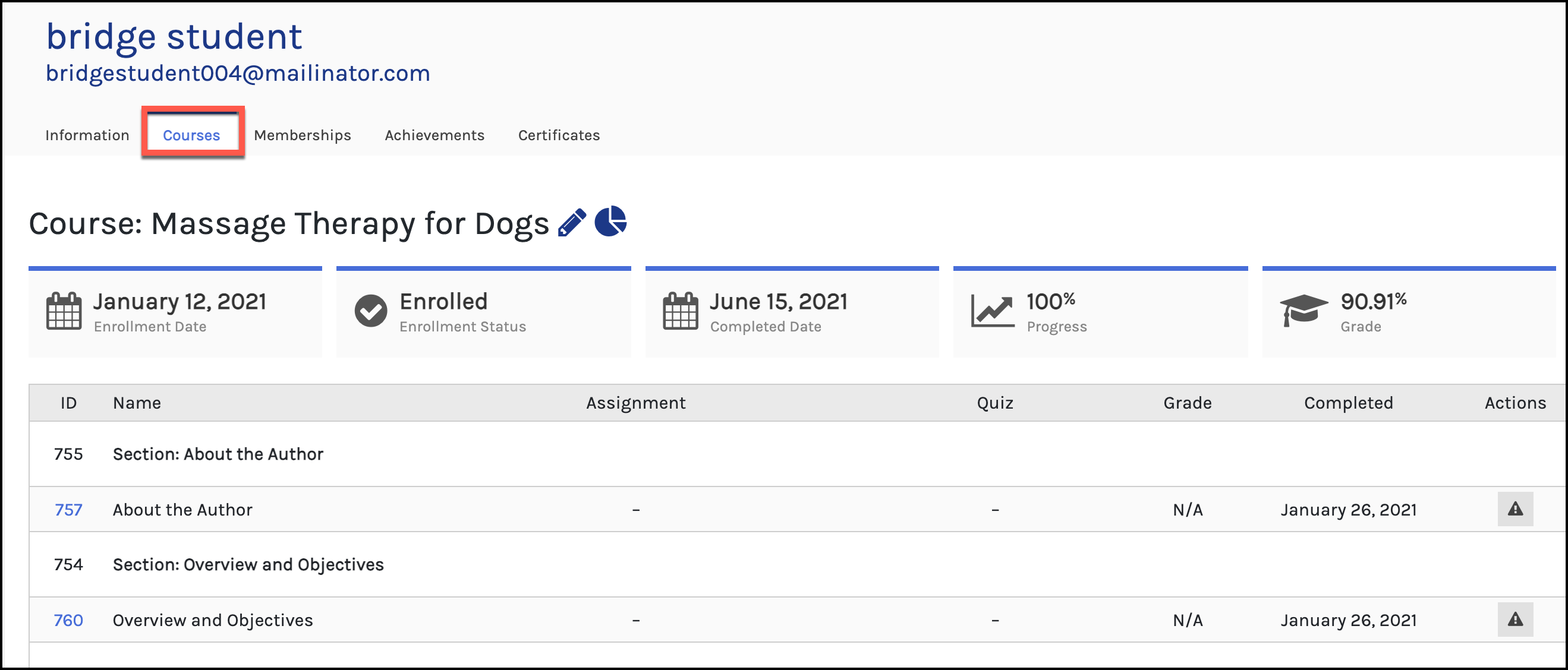

If you are the course author (instructor) or an LMS Manager, you can choose to Edit the course by selecting the pencil icon. Additionally, you can view the course reports page by selecting the pie icon:


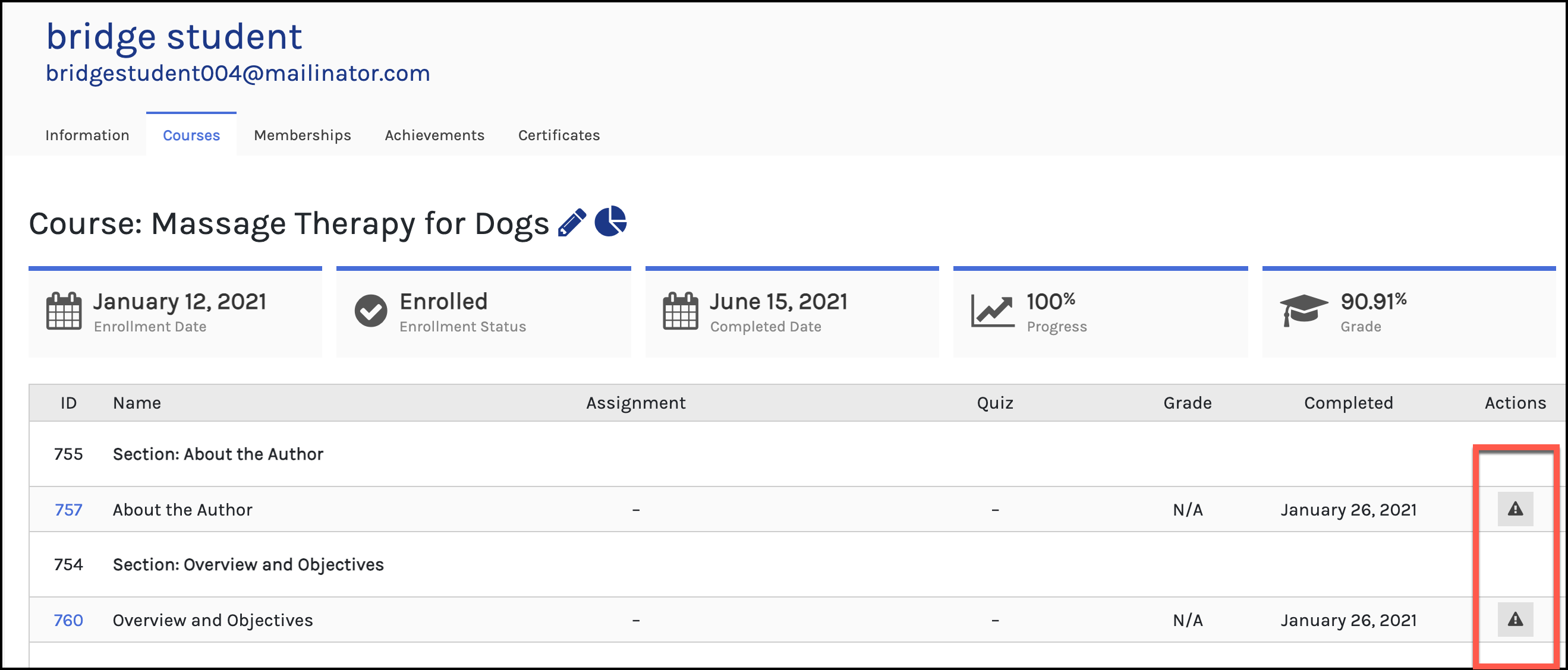

A check signifies the course has yet to be completed, select it to mark it as complete. An exclamation mark signifies the course has been completed, select it to mark the lesson as incomplete.
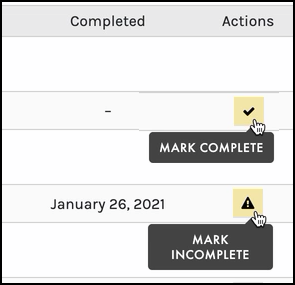
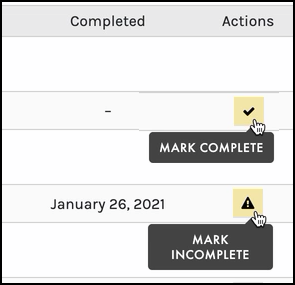
INDIVIDUAL STUDENT QUIZ OR ASSIGNMENT
Within the course report, if there are quizzes or assignments, the report shows the results of an individual student’s grade on a specific quiz and the date it was started and completed:

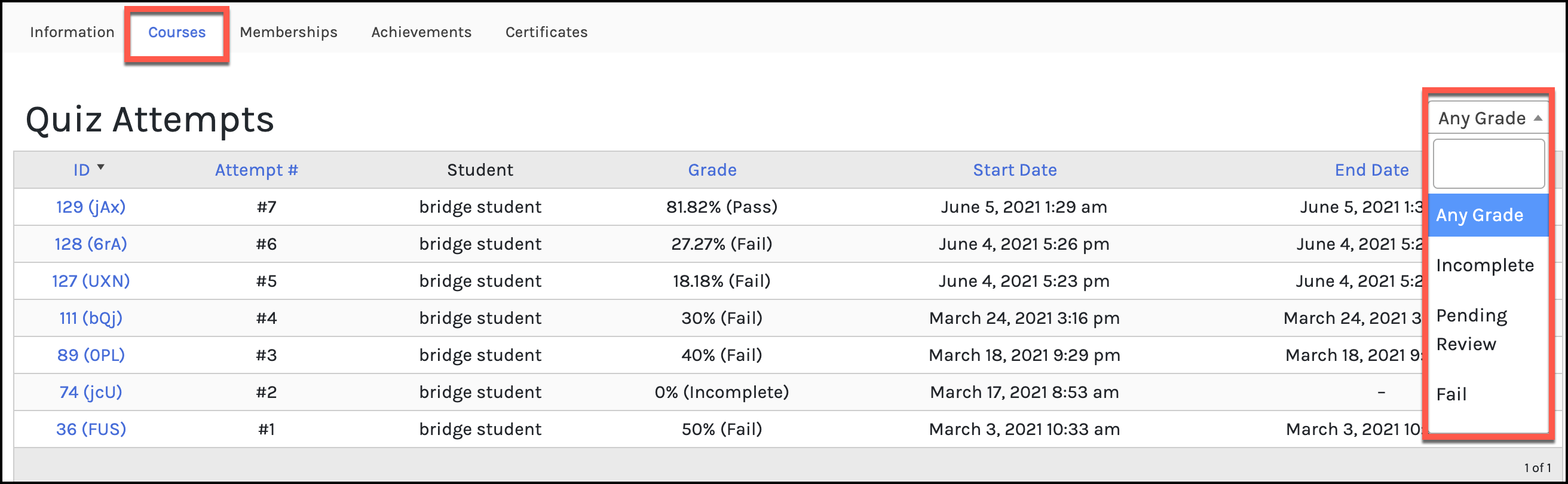

MEMBERSHIPS
The Memberships report for an individual student lists the memberships the student has enrolled in, their status in the memberships, and the enrollment date for each membership:
ACHIEVEMENTS
The Achievements report for an individual student lists the achievements the student has earned, the dates those achievements were earned, and the lesson associated with each achievement: