Tutorials
- USER GUIDES & VIDEO TUTORIALS
- ALL VIDEO TUTORIALS
- OVERVIEW
- ASSETS
- Getting Started with Assets
- Creating Collections
- Uploading Image Assets
- Upload Audio Assets
- Uploading Document Assets
- Uploading Video Assets
- Bulk Uploading Assets
- Asset Details
- Categories And Tags
- CREATE COURSE
- MANAGE COURSES
- MANAGE TEMPLATES
- MANAGE XAPI
- ADMIN
- ACCOUNT
Bulk Uploading Assets
Table of Contents
BULK UPLOADING ASSETS
From any asset library, you can upload multiple assets at a time by selecting the BULK UPLOAD button:
- Select the BULK UPLOAD button:

- Drag and drop your locally saved images, videos, documents, or audio files or click the SELECT FILES button to locate and select your desired asset(s) from your computer.
As each asset uploads successfully, a blue bar and ’Success’ message will appear:
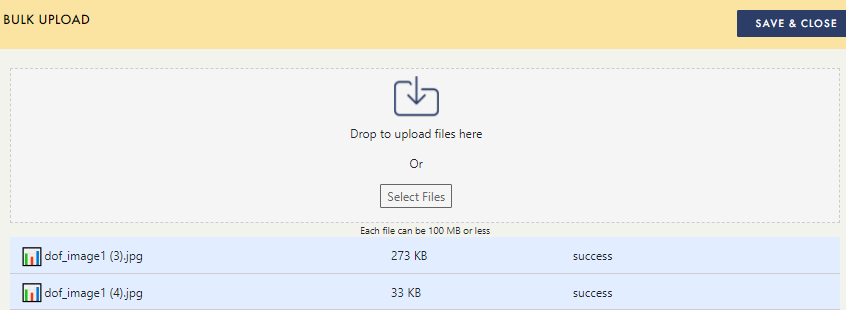
Alternately, if the bar is red and states ‘Error’ your image was not uploaded. Before attempting to upload the asset again, check for corruption or file size.
- Once your assets have finished uploading, use the CLOSE button to return to your asset library.
- Proceed with adding details to the bulk-uploaded assets in your library, as outlined in the next section.
 with the Pro subscription, any individual asset cannot be larger than 100 MB.
with the Pro subscription, any individual asset cannot be larger than 100 MB.
