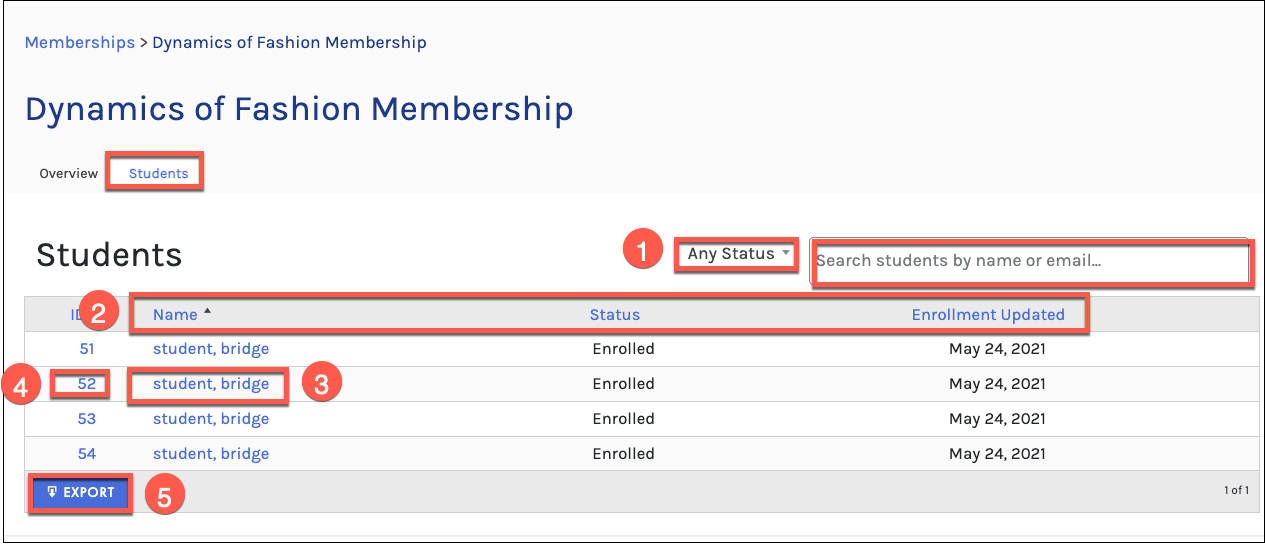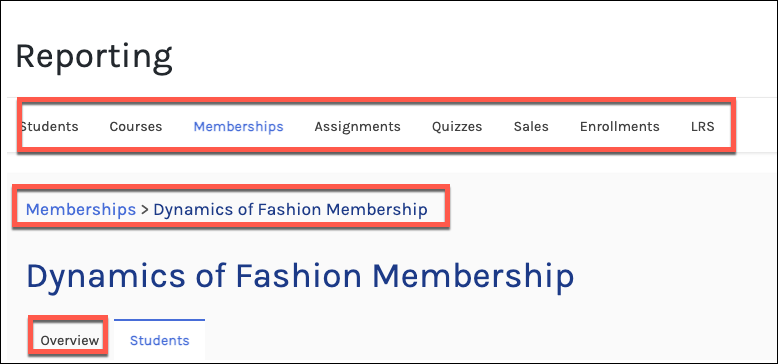Tutorials
- USER GUIDES & VIDEO TUTORIALS
- ALL VIDEO TUTORIALS
- OVERVIEW
- ASSETS
- CREATE COURSE
- MANAGE COURSES
- MANAGE TEMPLATES
- MANAGE XAPI
- ADMIN
- Getting Started with Administrative Tasks
- Reporting
- Vouchers
- Users
- Forums
- Engagements
- Memberships
- ACCOUNT
Membership Reports
Table of Contents
MEMBERSHIP REPORT
NAVIGATION
To view the Memberships report, navigate to C4EBridge > REPORTING from the menu:
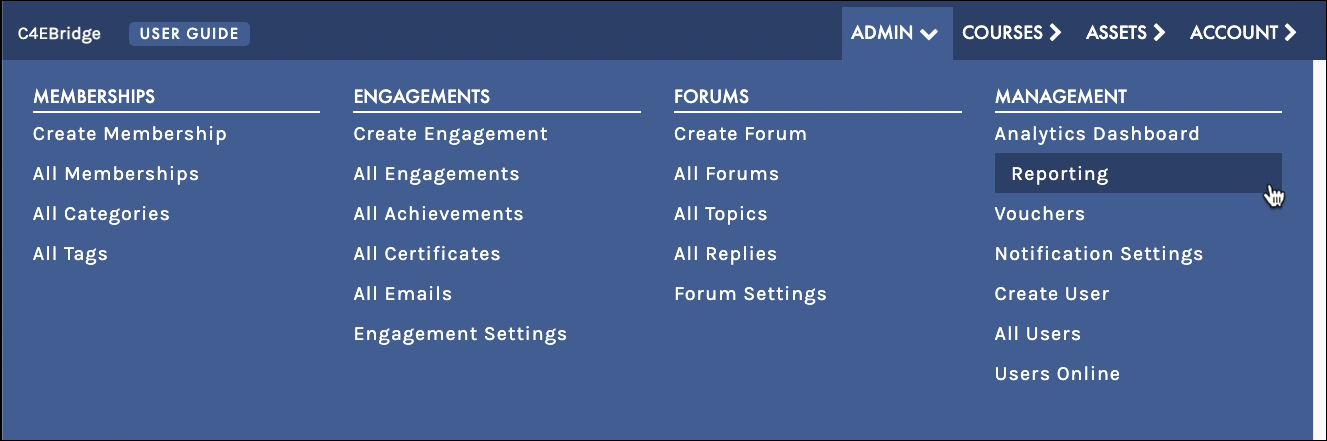

MEMBERSHIP REPORT
The Memberships report is a list of all memberships, with the instructors and number of students. Feel free to search by Instructor or typing in the name of the membership in the Search memberships field or filter by the Title: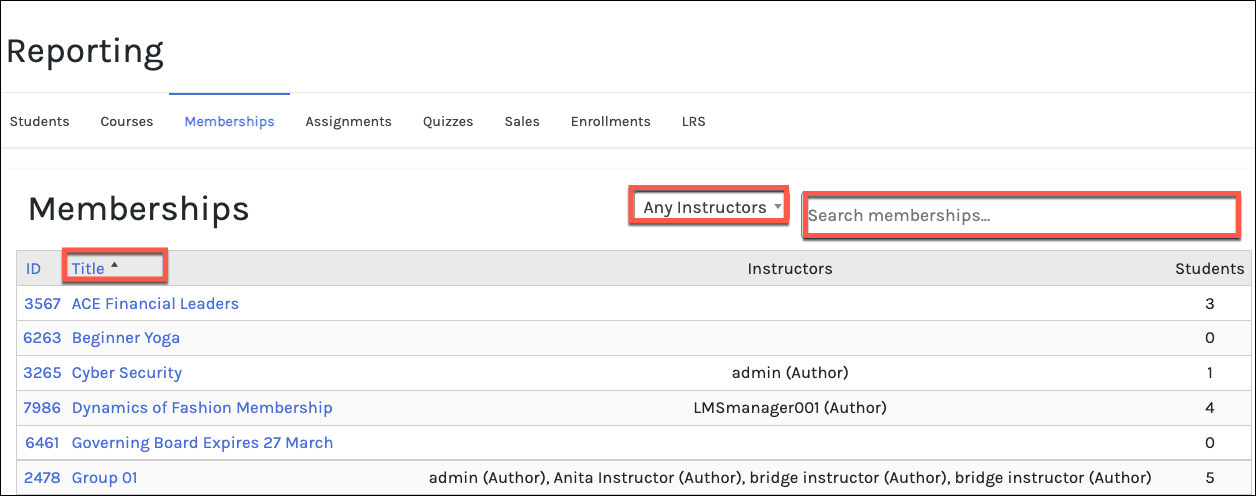
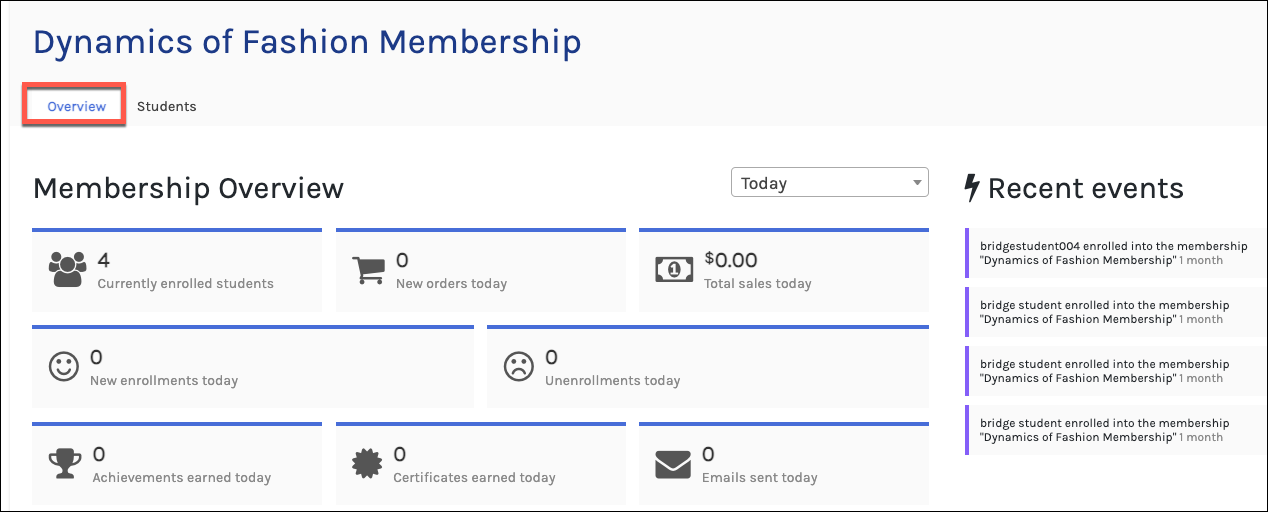
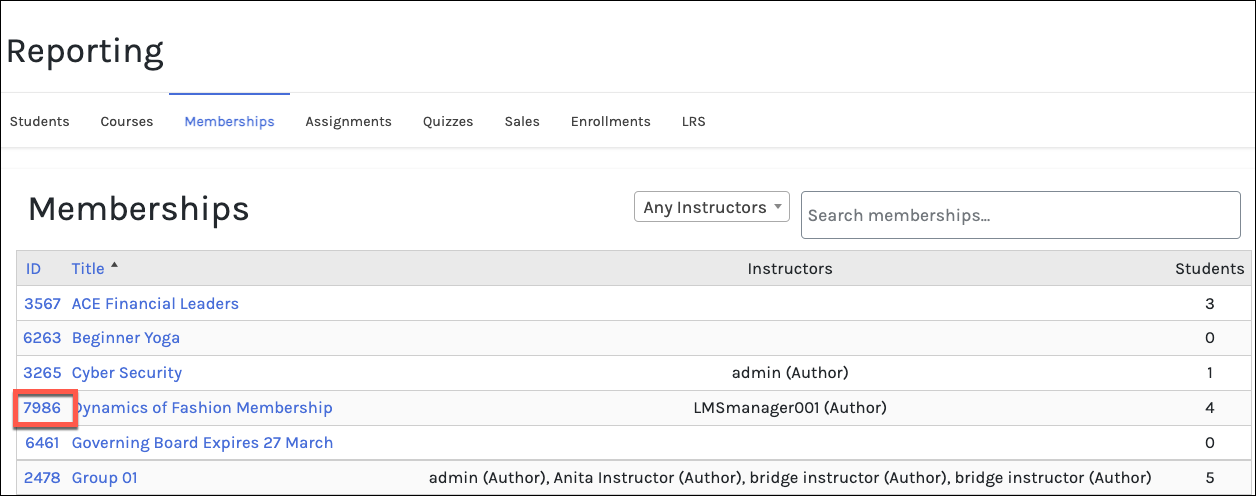
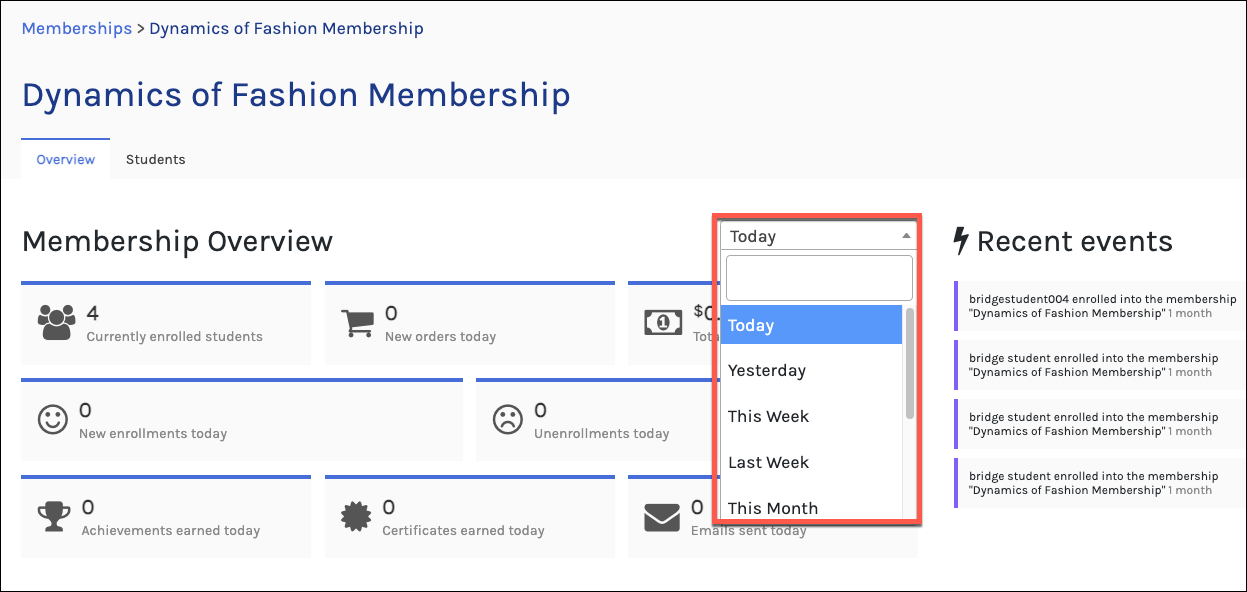
STUDENTS
You can also select the STUDENTS tab to view which students belong to that membership, from this page you can also:
- Search by status or student name
- Filter by Name, Status, or Enrollment Updates
- select the Student name hotlink to view all the other memberships that the student belongs to
- Select the Student ID to edit the student’s profile
- Export the data from the page: