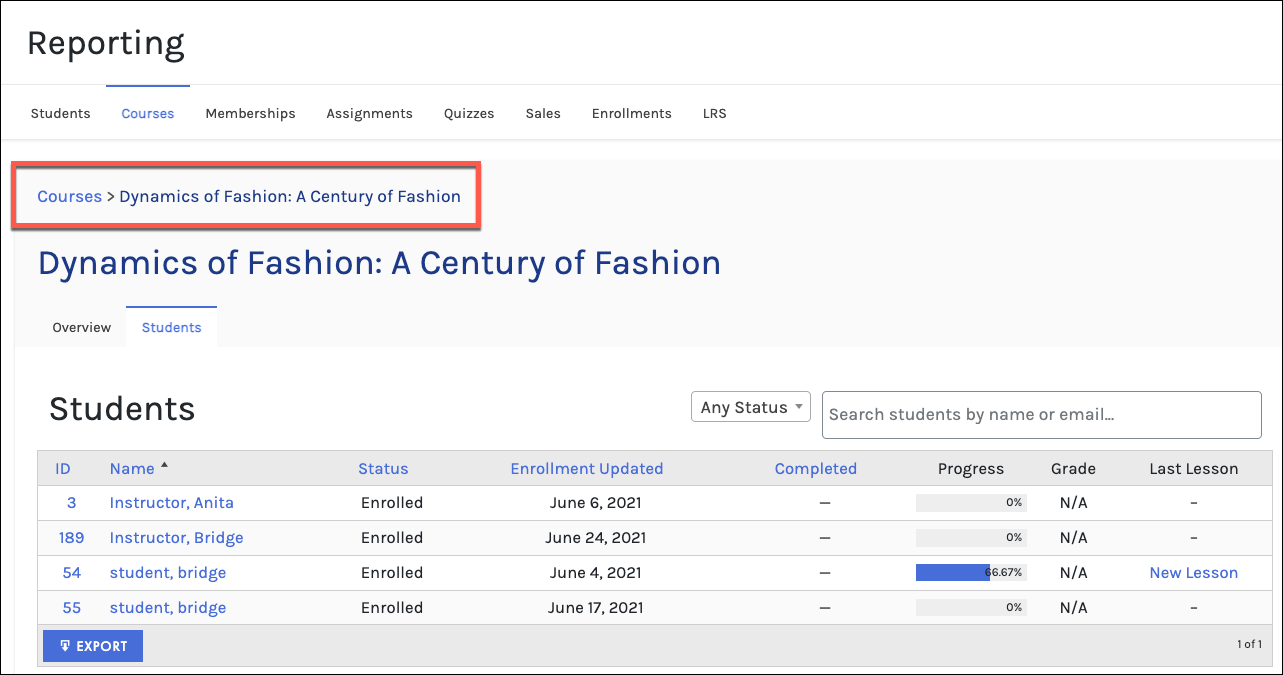Tutorials
- USER GUIDES & VIDEO TUTORIALS
- ALL VIDEO TUTORIALS
- OVERVIEW
- ASSETS
- CREATE COURSE
- MANAGE COURSES
- MANAGE TEMPLATES
- MANAGE XAPI
- ADMIN
- Getting Started with Administrative Tasks
- Reporting
- Vouchers
- Users
- Forums
- Engagements
- Memberships
- ACCOUNT
Courses Reports
Table of Contents
COURSES REPORT
NAVIGATION
To view the Overview report for an individual course, navigate to C4EBridge > Reporting from your Menu.
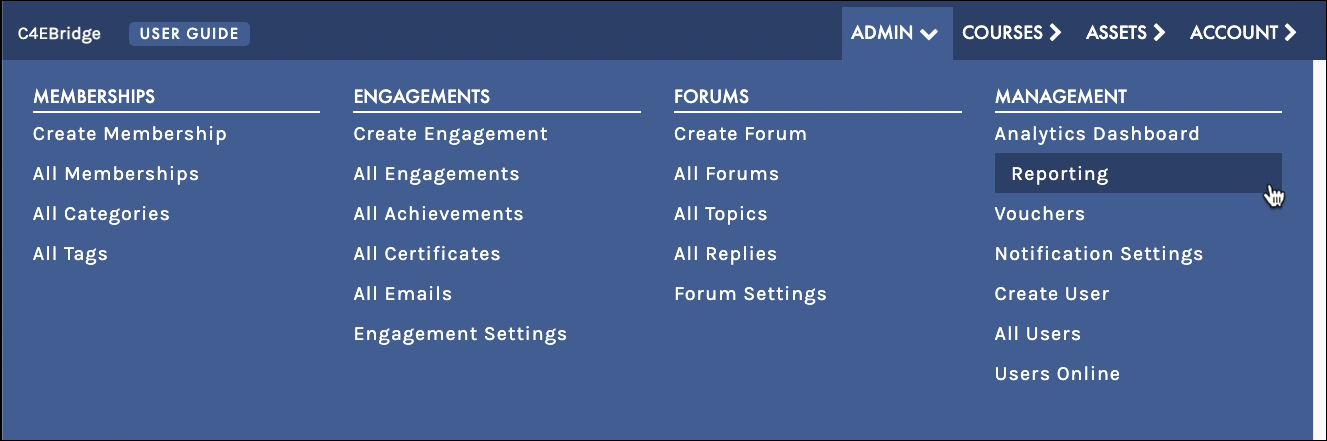
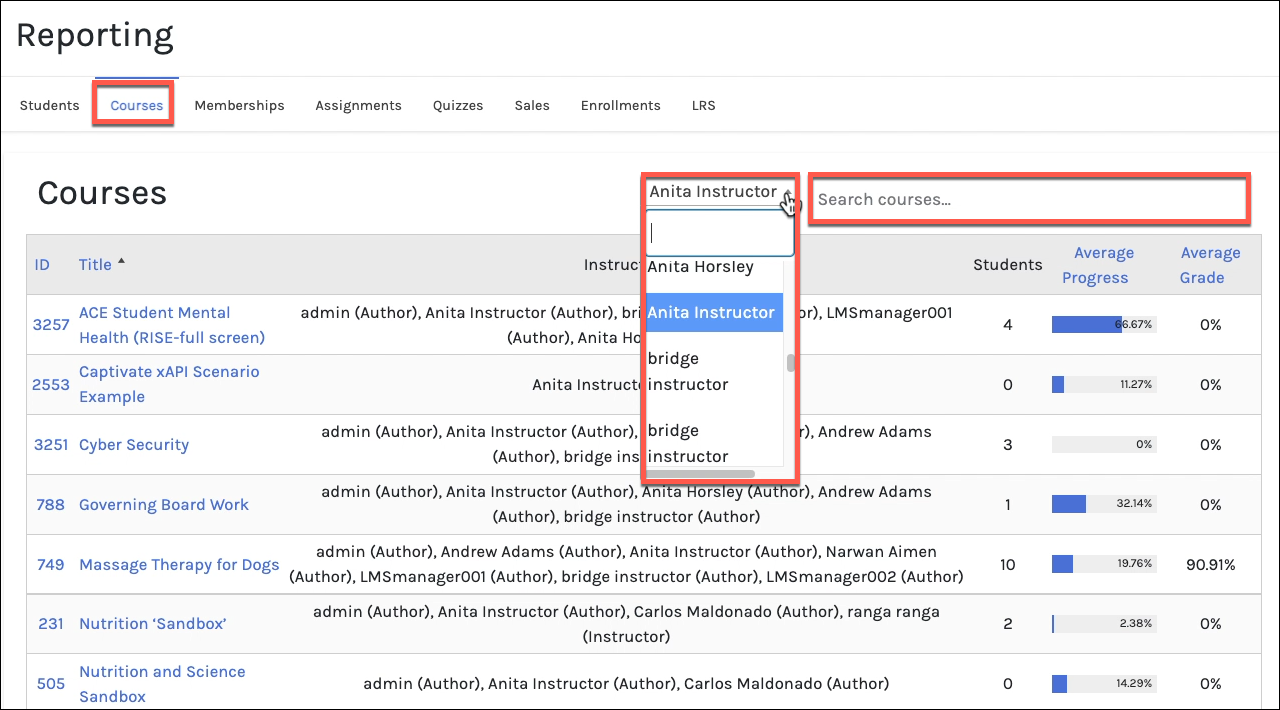

OVERVIEW REPORT
The Overview report for an individual course shows the number of students enrolled in the course, the average student progress and grade, and metrics related to sales and course progress events. You can use the dropdown box to choose the time period for the metrics you’d like to see: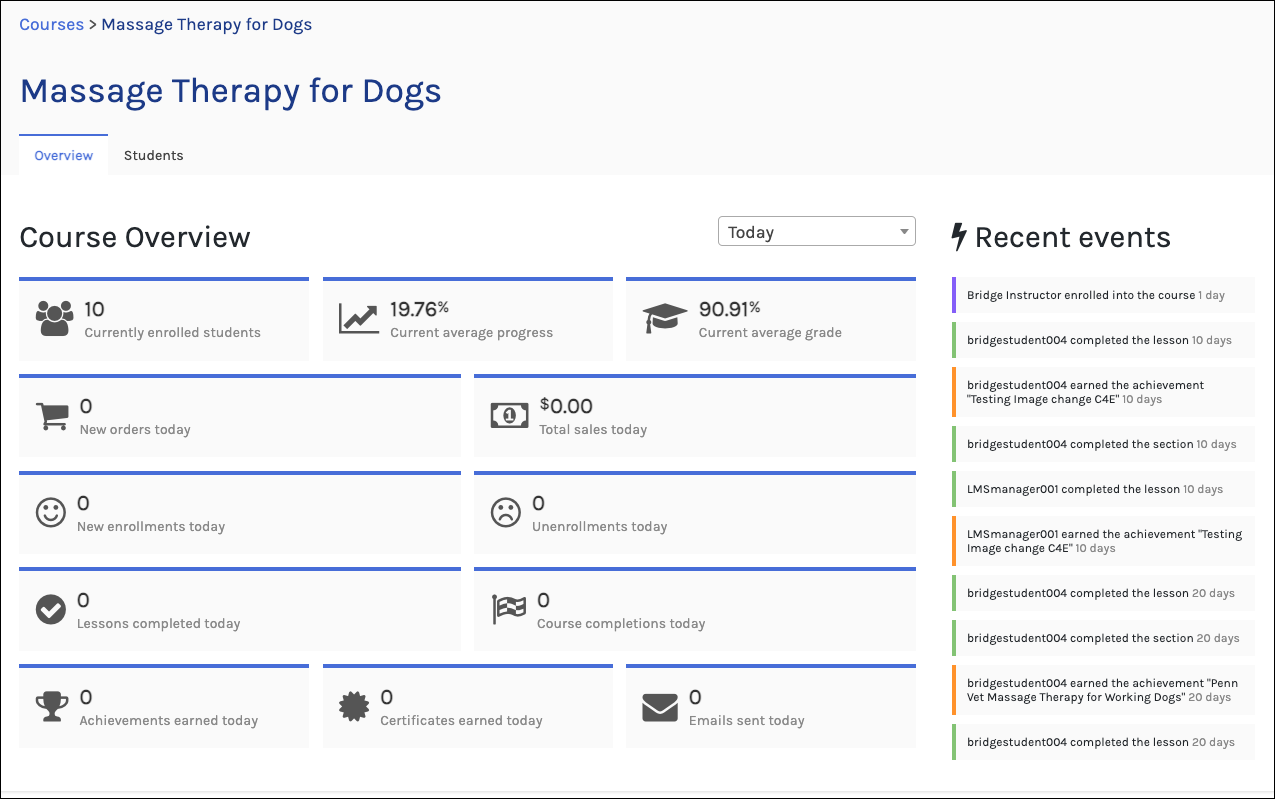
STUDENTS
Select the Student tab to view the students that are enrolled in the course and their status, enrollment, progress, grade, and last lesson they completed.
Feel free to select any of the hot links (blue text) to dig deeper into either the student or the lesson, additionally, you can choose to export the list by selecting the EXPORT button at the bottom:
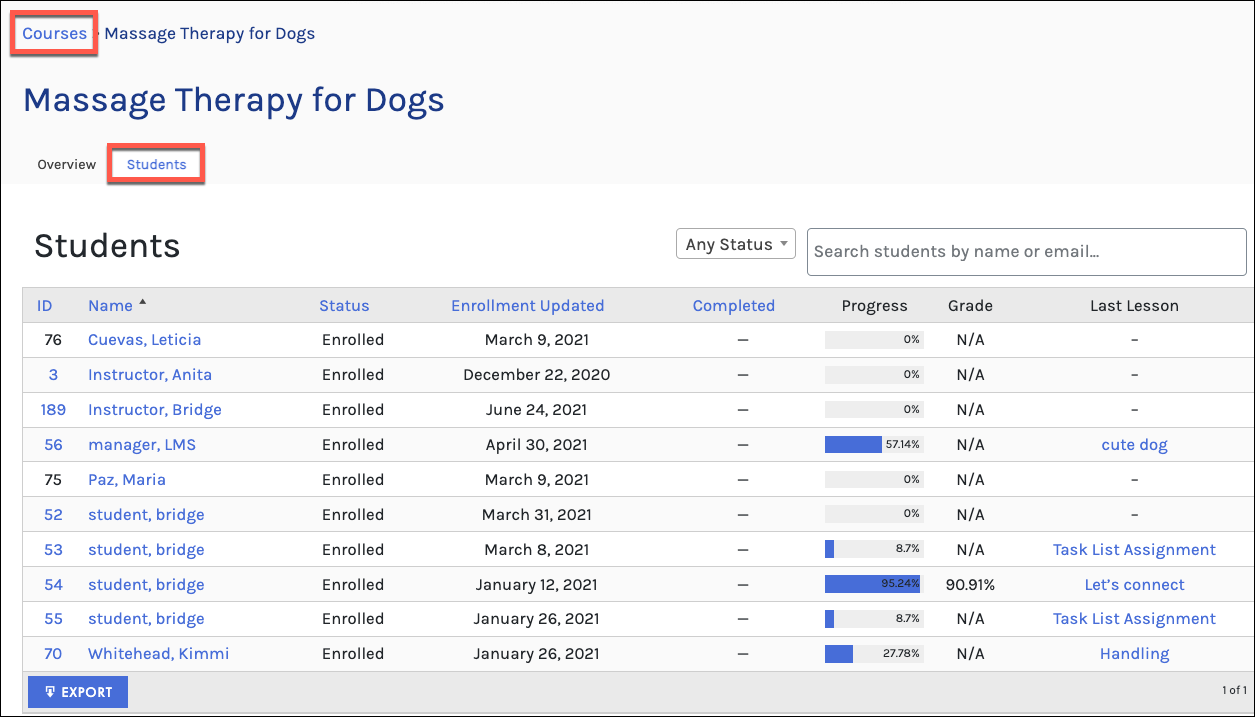
 View The Reporting for Students article to learn more
View The Reporting for Students article to learn more