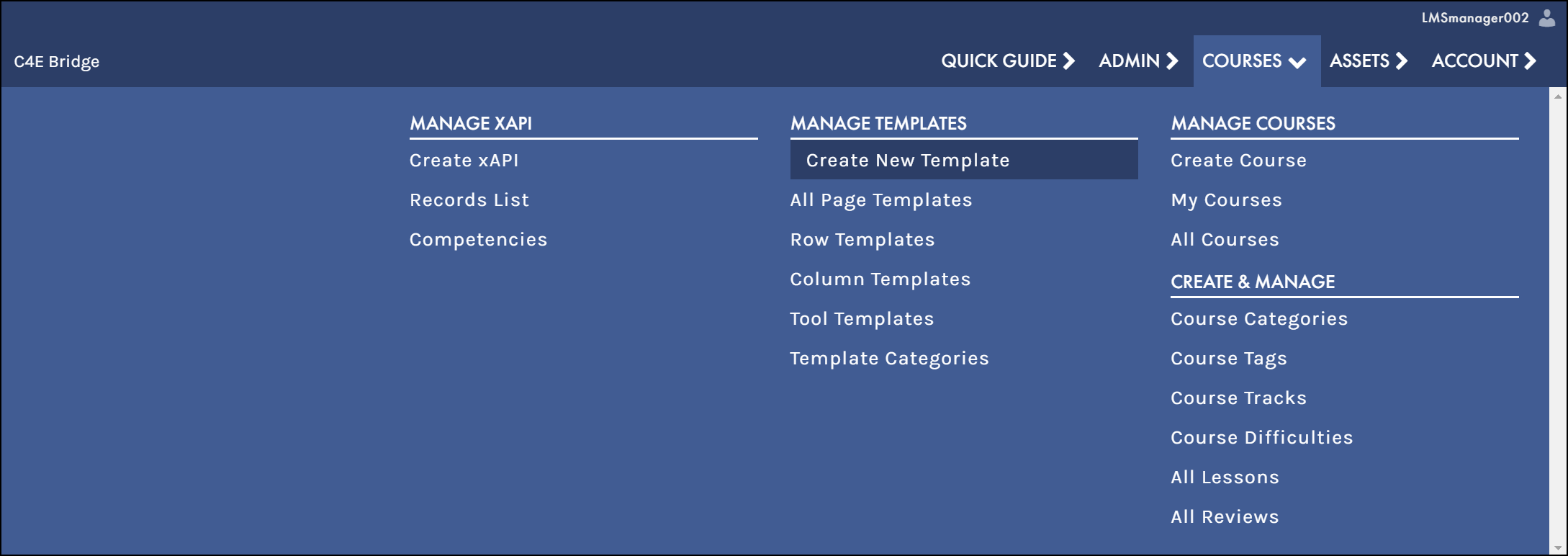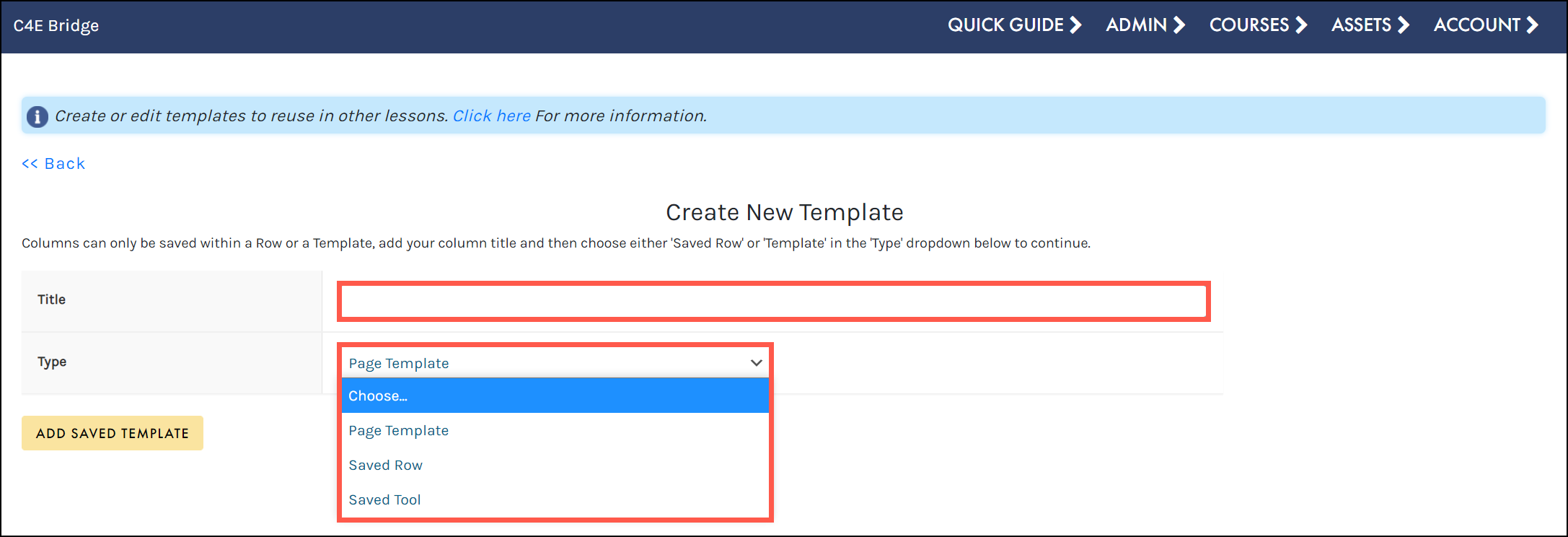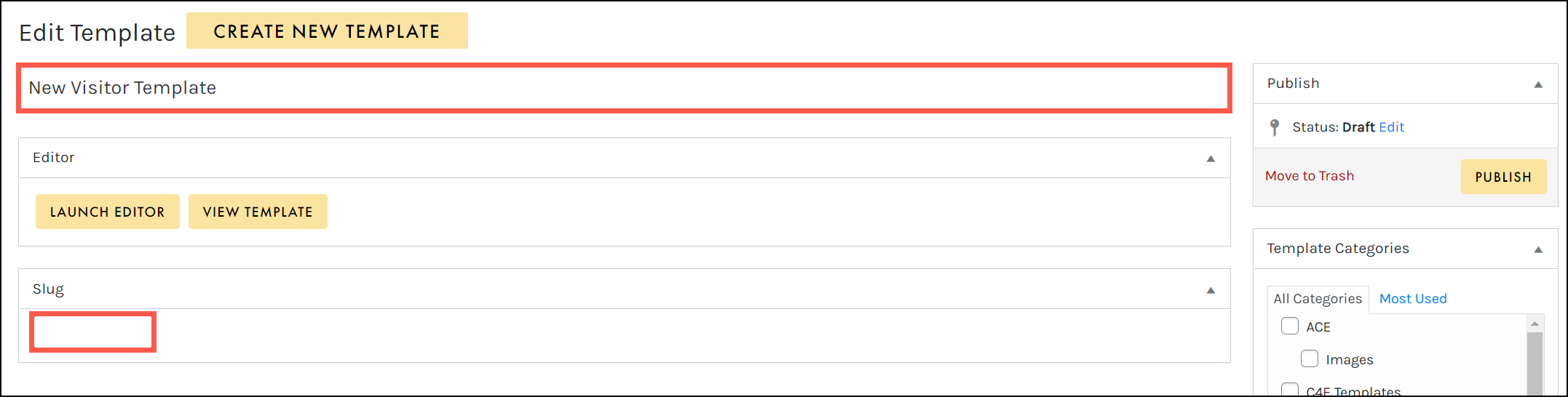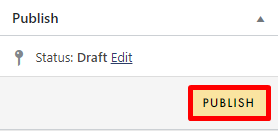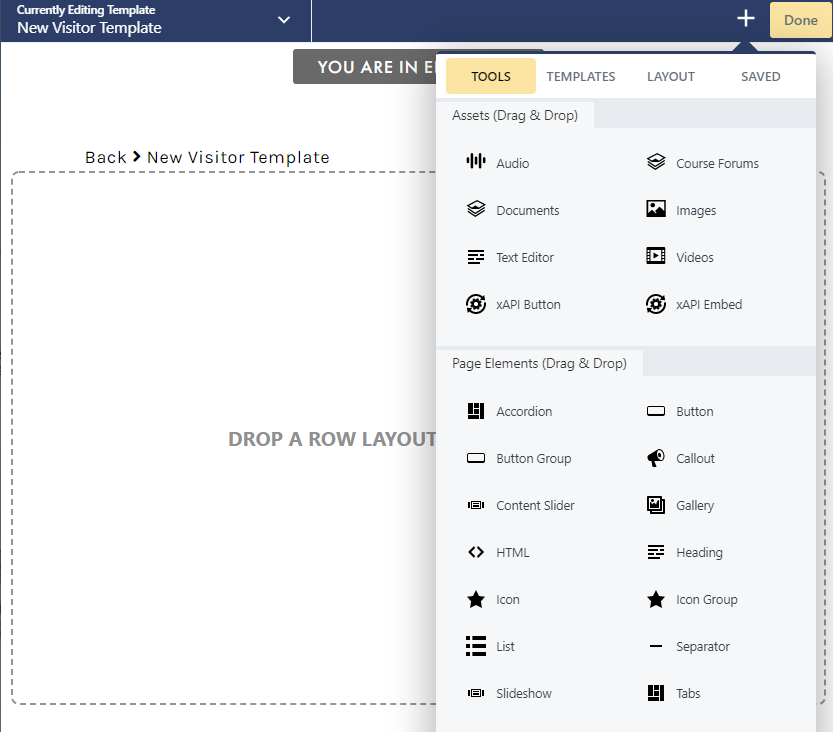Tutorials
- USER GUIDES & VIDEO TUTORIALS
- ALL VIDEO TUTORIALS
- OVERVIEW
- ASSETS
- CREATE COURSE
- MANAGE COURSES
- MANAGE TEMPLATES
- Quick Start Templates
- Manage Page Templates
- Manage Saved Rows
- Manage Saved Columns
- Manage Saved Tools
- Manage Categories
- MANAGE XAPI
- ADMIN
- ACCOUNT
Quick Start Templates
Table of Contents
QUICK START VIDEO TUTORIAL – TEMPLATES
Watch this short video, and start mastering Templates:
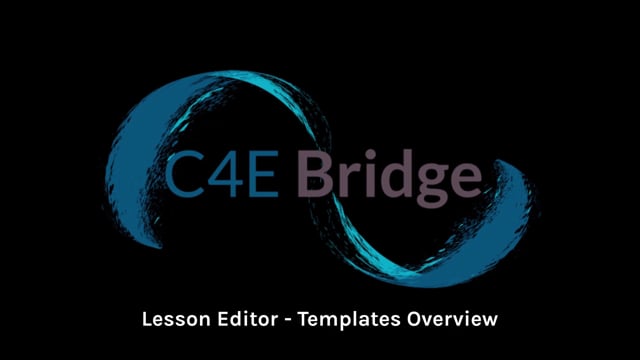
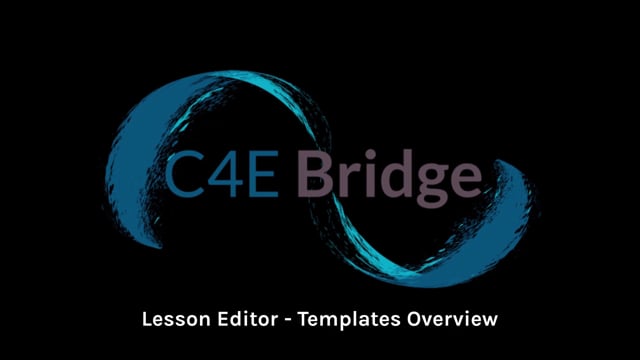
Templates
2.27
CREATE A NEW TEMPLATE FROM SCRATCH
If you’d prefer to create a template from scratch, instead of using a page or topic template, you can absolutely do so in C4EBridge! To create a new template from scratch, access COURSES > MANAGE TEMPLATES > CREATE from the top navigation: