Tutorials
- USER GUIDES & VIDEO TUTORIALS
- ALL VIDEO TUTORIALS
- OVERVIEW
- ASSETS
- CREATE COURSE
- MANAGE COURSES
- MANAGE TEMPLATES
- MANAGE XAPI
- ADMIN
- Getting Started with Administrative Tasks
- Reporting
- Vouchers
- Users
- Forums
- Engagements
- Memberships
- ACCOUNT
All Memberships
Table of Contents
ALL MEMBERSHIPS
SAVED MEMBERSHIPS
To manage your saved memberships, access ADMIN > MEMBERSHIPS > ALL MEMBERSHIPS from the top navigation:
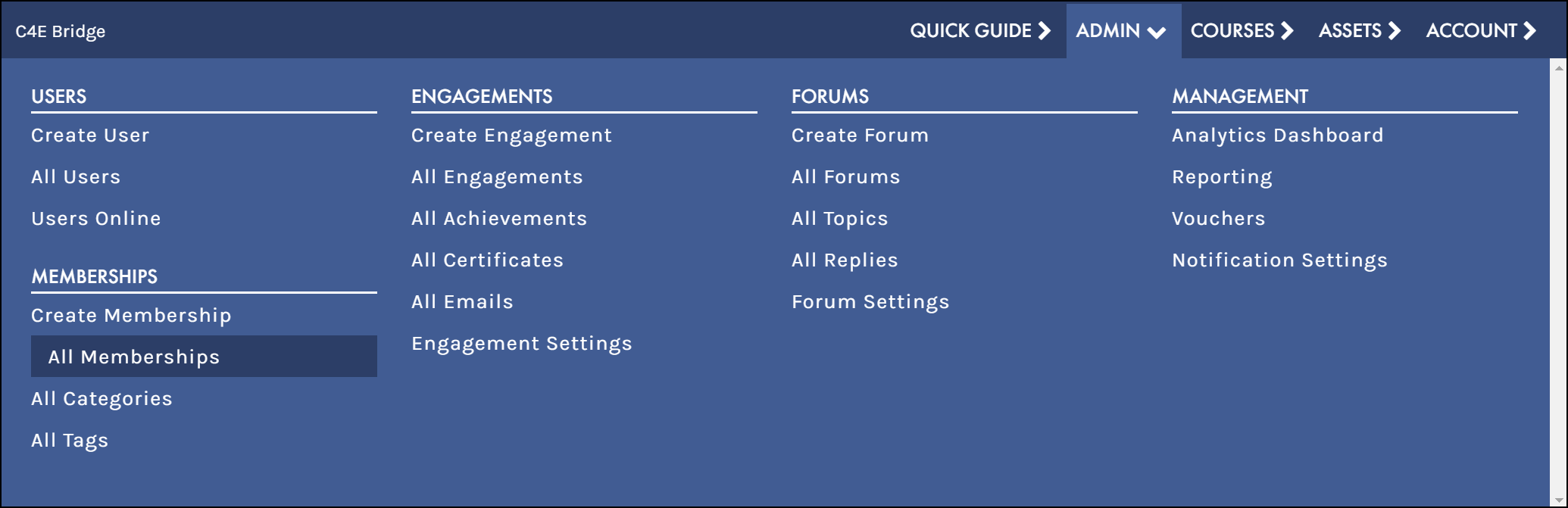
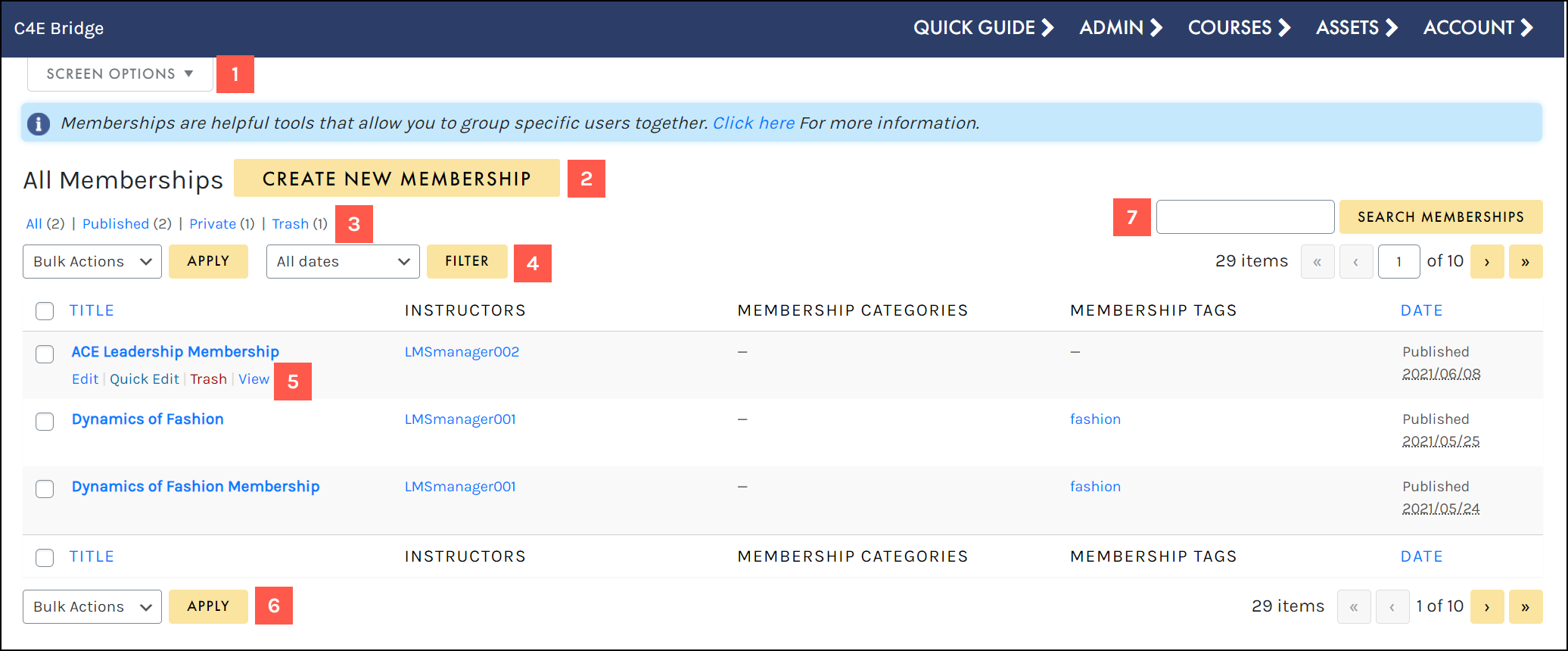
- Access your Screen Options menu.
- Add a new membership.
- Filter using the status filters.
- Filter using the ALL DATES dropdown.
- Hover to access a membership’s actions menu.
- Apply a bulk action to selected memberships.
- Search for a specific membership.
SCREEN OPTIONS
Use the Screen Options menu to tailor your display on the Memberships table, choosing to hide/display specific columns, set your number of items per screen, and select your preferred view mode:
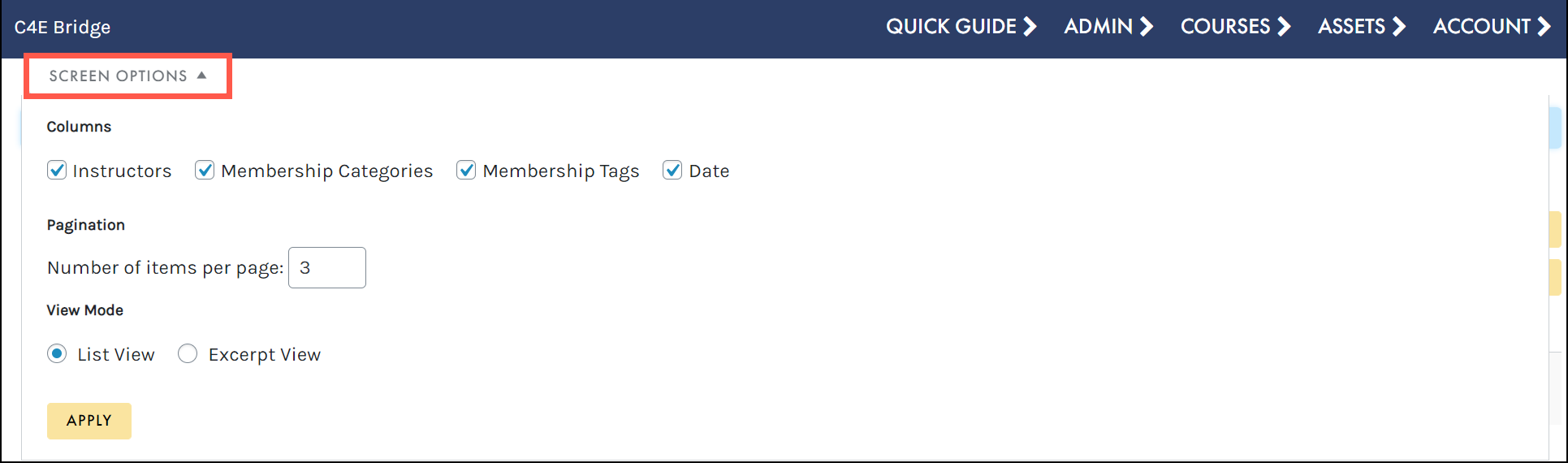
ADD MEMBERSHIP
The Add Membership button allows you to easily create a new membership directly from the Memberships table.
 To learn more about creating new memberships, visit the Create Memberships section.
To learn more about creating new memberships, visit the Create Memberships section.
STATUS FILTER
Filter by All memberships, Published memberships and Private memberships:
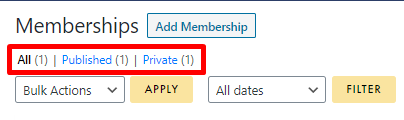
ALL DATES
Using the ALL DATES dropdown, you may filter your memberships by a specific month:
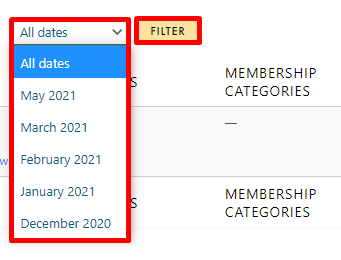
ACTIONS MENU
When hovering over any membership, that membership’s actions menu will appear, allowing you to edit, access Quick Edit (to quickly edit the membership title, slug, categories, tags, and other quick settings), move to trash or view: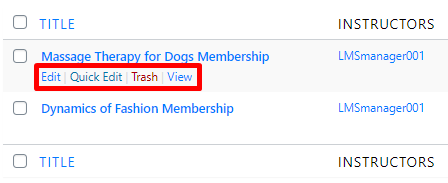
BULK ACTIONS
The Bulk Actions menu allows you to apply a bulk action to selected memberships. Simply click the check box to select multiple memberships, choose your desired action from the BULK ACTIONS dropdown (Edit or Move to Trash), and click APPLY to perform your bulk action: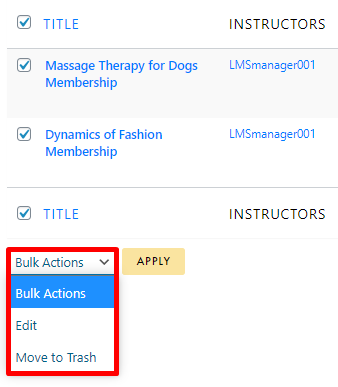
SEARCH
Search for a specific membership by typing in the search field and selecting the SEARCH Memberships button:
