Tutorials
- USER GUIDES & VIDEO TUTORIALS
- ALL VIDEO TUTORIALS
- OVERVIEW
- ASSETS
- CREATE COURSE
- MANAGE COURSES
- MANAGE TEMPLATES
- MANAGE XAPI
- ADMIN
- Getting Started with Administrative Tasks
- Reporting
- Vouchers
- Users
- Forums
- Engagements
- Engagements
- All Engagements
- Achievements
- All Achievements
- Certificates
- All Certificates
- Emails
- All Emails
- Memberships
- ACCOUNT
All Achievements
ALL ACHIEVEMENTS
 Achievements are for Premier and Enterprise account holders.
Achievements are for Premier and Enterprise account holders.
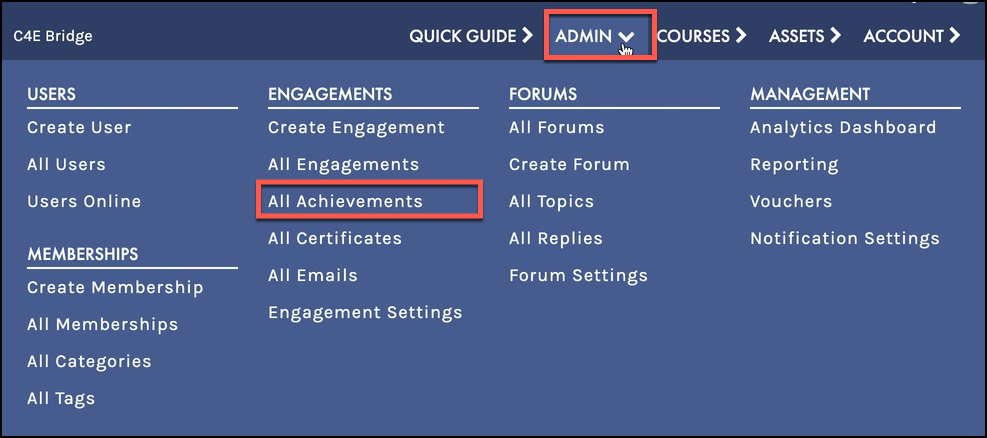
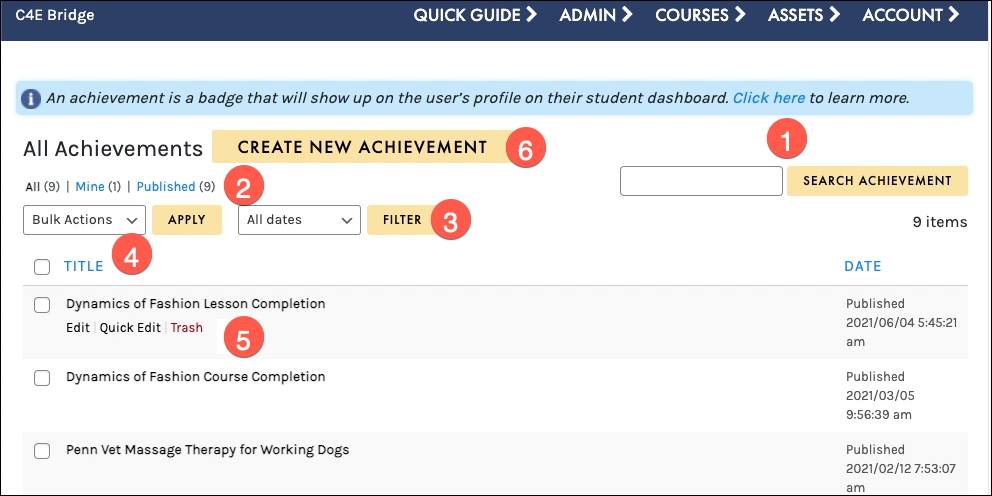
- Search for a specific engagement
- Filter based on All, Mine, or Published (Trash)
- Filter using All dates
- Apply a bulk action to selected engagements
- Action links: Edit or Quick Edit (Delete)
- Add a new achievement
SEARCH
Search for a specific achievement by typing in the search field and selecting the Search Achievement button: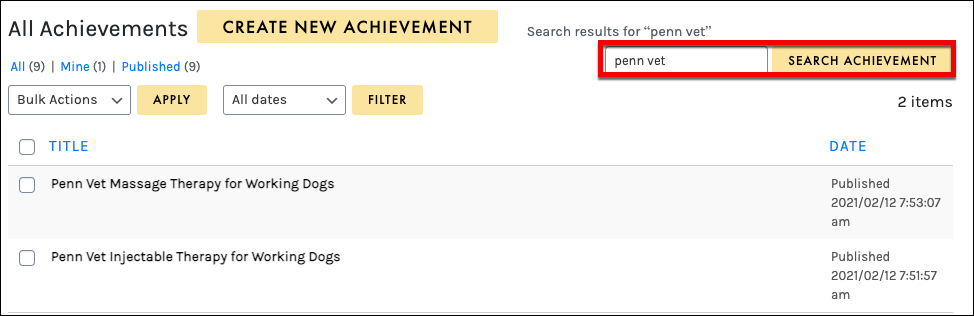
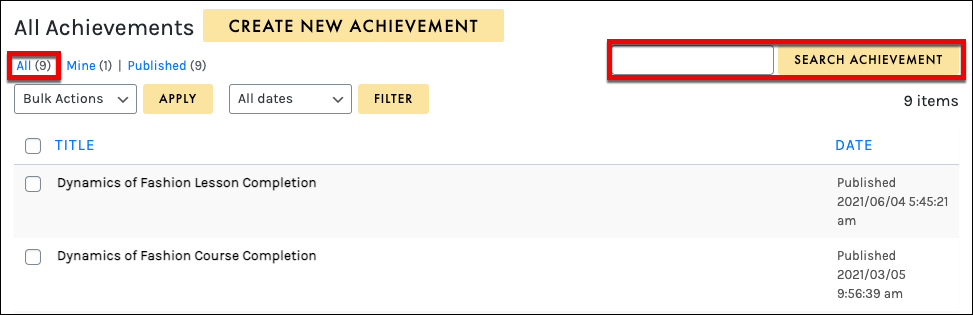
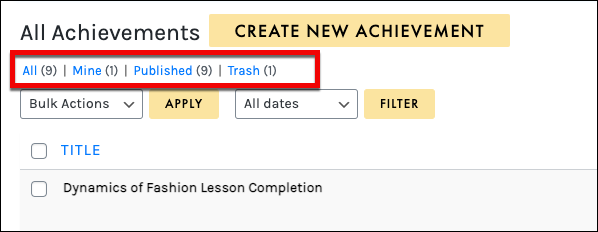
 The Trash Filter will only be visible after an achievement has been deleted.
The Trash Filter will only be visible after an achievement has been deleted.
Depending on which filter you select, you will have bulk actions, filters, and hotlinks related to the option you chose.
For example, if you filter to the Trash, you have a button EMPTY TRASH:
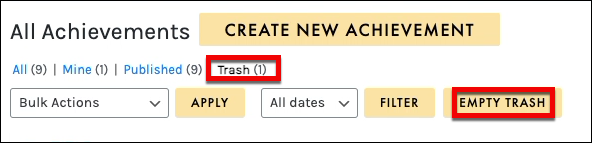
 The Empty Trash button will permanently delete ALL achievements in the list, and you will NOT be able to restore them.
The Empty Trash button will permanently delete ALL achievements in the list, and you will NOT be able to restore them.
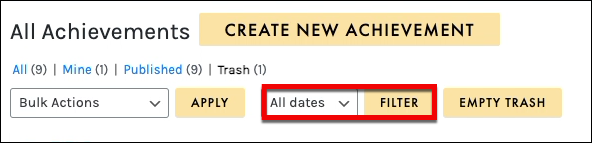
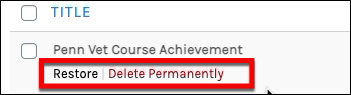
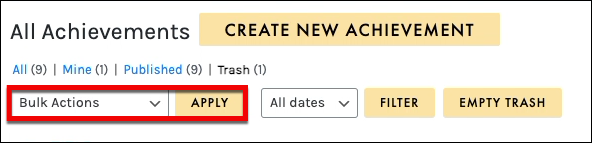
ALL DATES
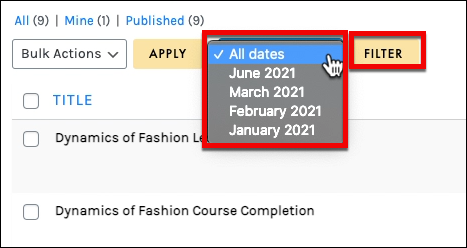
BULK ACTIONS
The Bulk Actions menu allows you to apply a bulk action to selected achievements. Simply click the check box to select multiple achievements, choose your desired action from the BULK ACTIONS dropdown (Edit or Move to Trash), and click APPLY to perform your bulk action: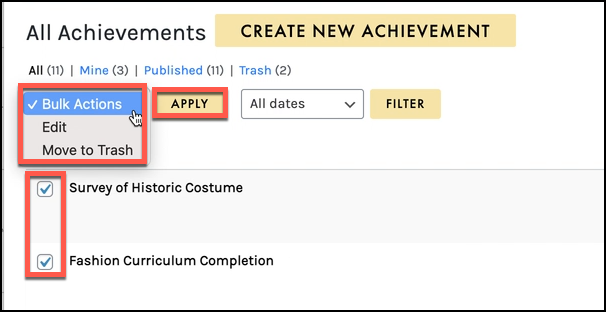
ACTIONS MENU
When hovering over any achievement, that achievements actions menu will appear, allowing you toedit and access Quick Edit and Trash: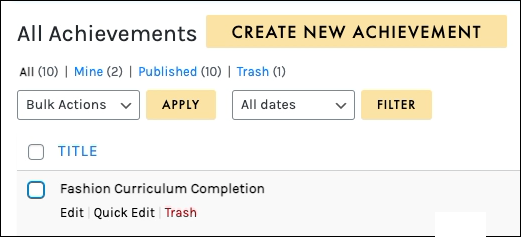
Use Edit to return to the EDIT ACHIEVEMENTS page to make any necessary adjustments.
Quick Edit allows you to quickly edit the engagement title, date, status, and other quick edit options. After you complete the edits, ensure you select the Update button:
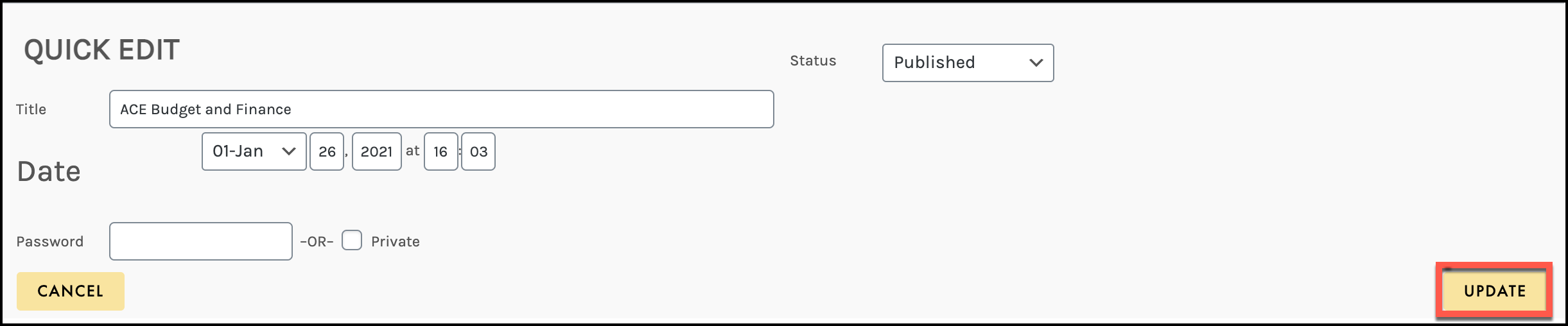

From the TRASH filter, you can either Empty Trash, restore or delete permanently by selecting multiple achievements using Bulk Actions or one at a time using the hotlinks:
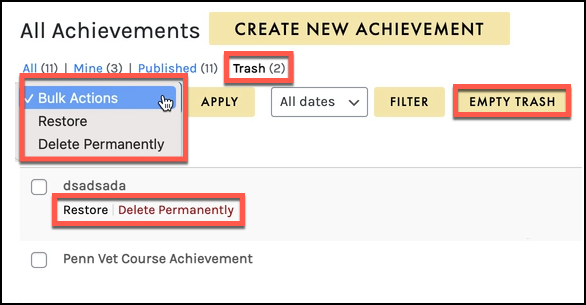
 Warning: if you choose the Empty Trash button, it will delete all the achievements that are in the Trash permanently.
Warning: if you choose the Empty Trash button, it will delete all the achievements that are in the Trash permanently.
