Tutorials
- USER GUIDES & VIDEO TUTORIALS
- ALL VIDEO TUTORIALS
- OVERVIEW
- ASSETS
- CREATE COURSE
- Getting Started with Creating Courses
- Create Course - Course Settings
- Course Builder (TOC)
- Get Started with Course Builder
- Sections and Lessons
- Add an Assignment
- Grading Assignments
- Create a Quiz
- Types of Quiz Questions
- Build Lessons
- Tool Settings
- Row Effects
- MANAGE COURSES
- MANAGE TEMPLATES
- MANAGE XAPI
- ADMIN
- ACCOUNT
Get Started with Course Builder
Table of Contents
GETTING STARTED VIDEO TUTORIAL – COURSE BUILDER TOC
Watch this short video, and start mastering the Course Builder
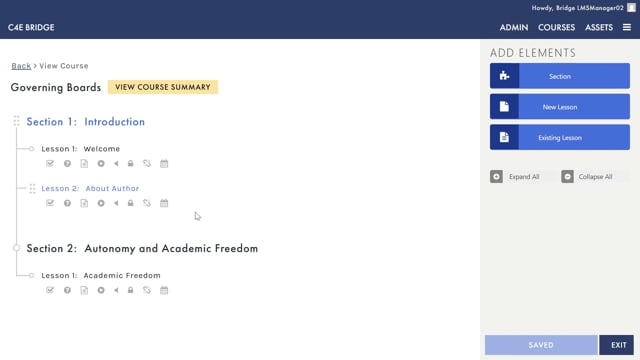
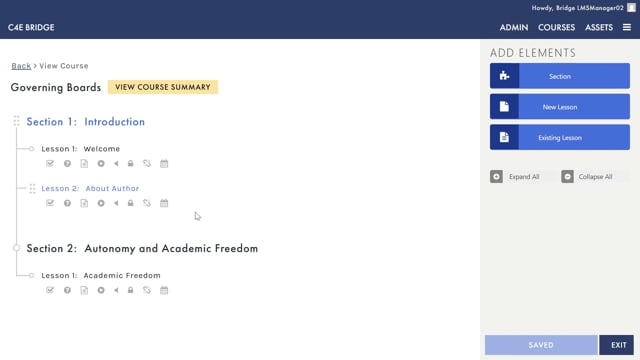
Course Builder
2.27
OPEN COURSE BUILDER
OVERVIEW
The Course Builder, also known as the Table of Contents (TOC), allows you to manage the structure and outline of your courses.
From the Course Builder, you can: create new sections and lessons, manage their ordering, edit their titles, and delete unwanted sections and lessons.
The Course Builder (TOC) can be accessed from several convenient locations:
- THE MANAGE COURSES TABLE (COURSES > MANAGE COURSES): From the MANAGE COURSES table, locate your desired course, then hover over the course title and select BUILD TOC:
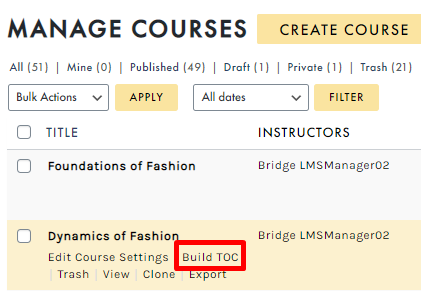
- EDIT COURSE SETTINGS page: You can quickly access the Course Builder from within any course’s EDIT COURSE SETTINGS page. Simply locate the Course Builder panel (far right) and select the LAUNCH COURSE TOC button:
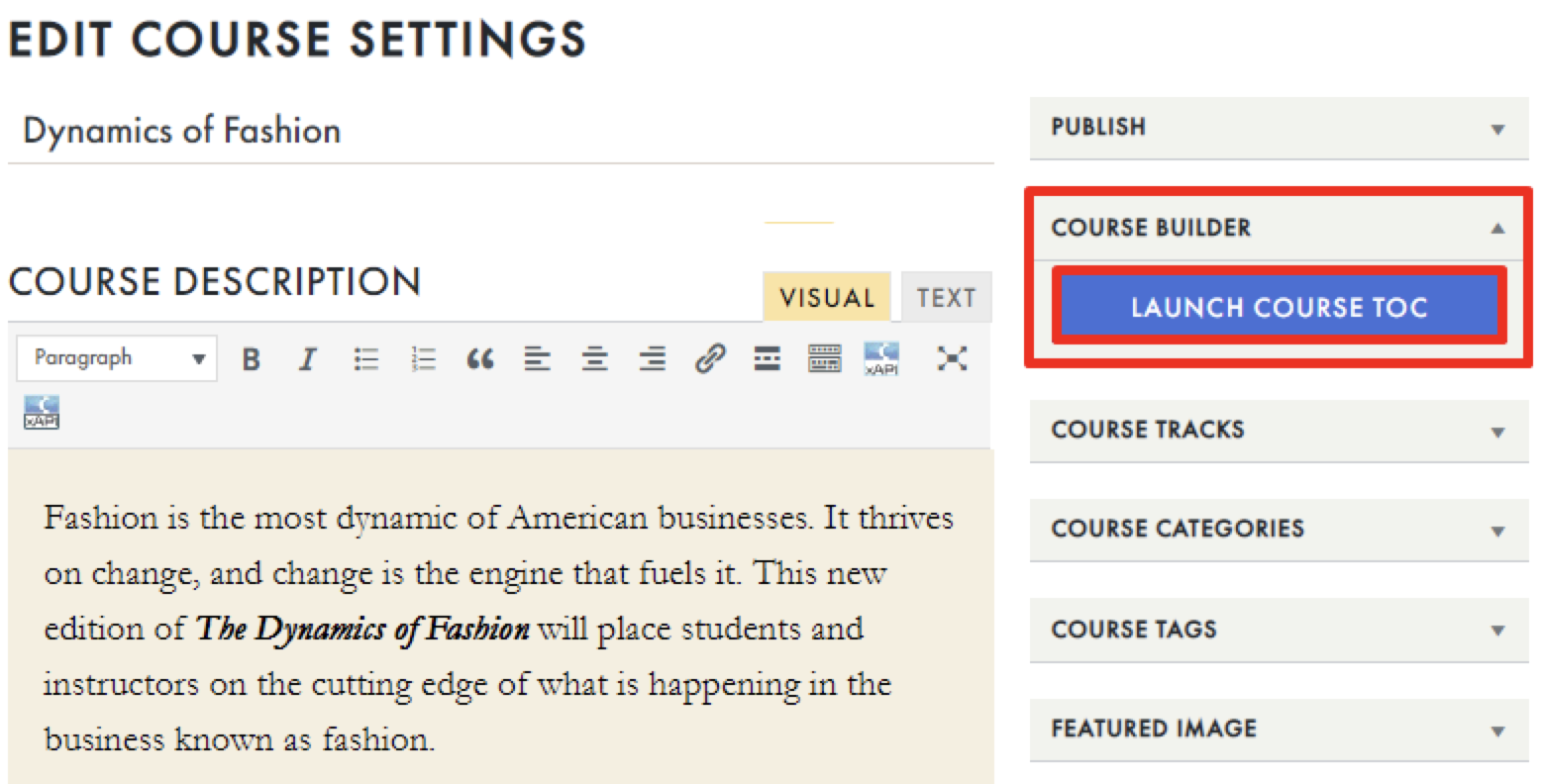
- COURSE INFORMATION page (COURSES > MY COURSES > VIEW COURSE SUMMARY): The Course Builder can be accessed from the COURSE SUMMARY page of any course by selecting the EDIT TOC button:
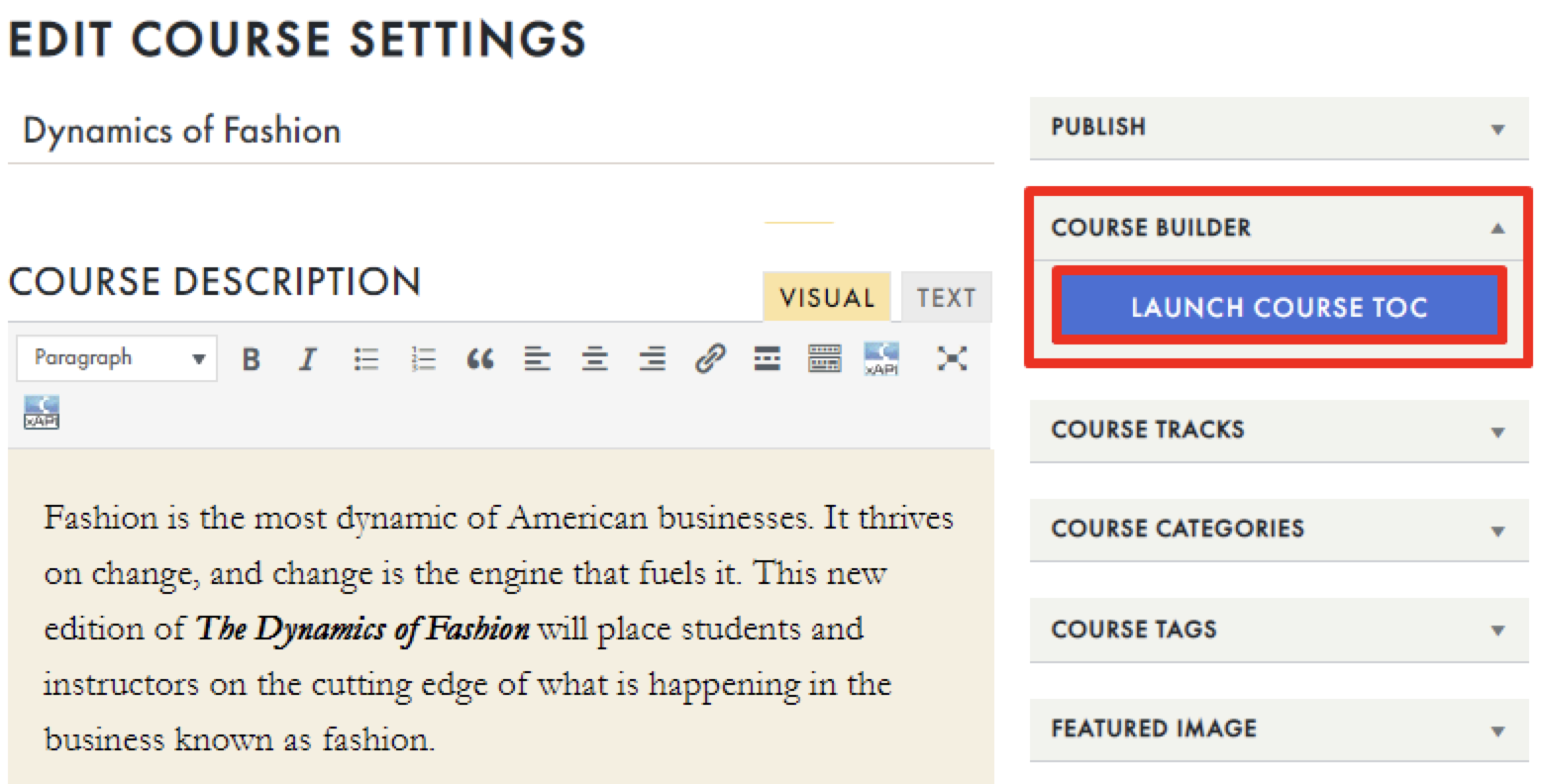
 To learn more about the Course Information page, visit the Course Information section.
To learn more about the Course Information page, visit the Course Information section.
- LESSON EDITOR page: When editing any lesson from the LESSON EDITOR page, you can also access the EDIT TOC option from the top navigation:

 To learn more about the Lesson Editor, visit the Lesson Editor section.
To learn more about the Lesson Editor, visit the Lesson Editor section.
