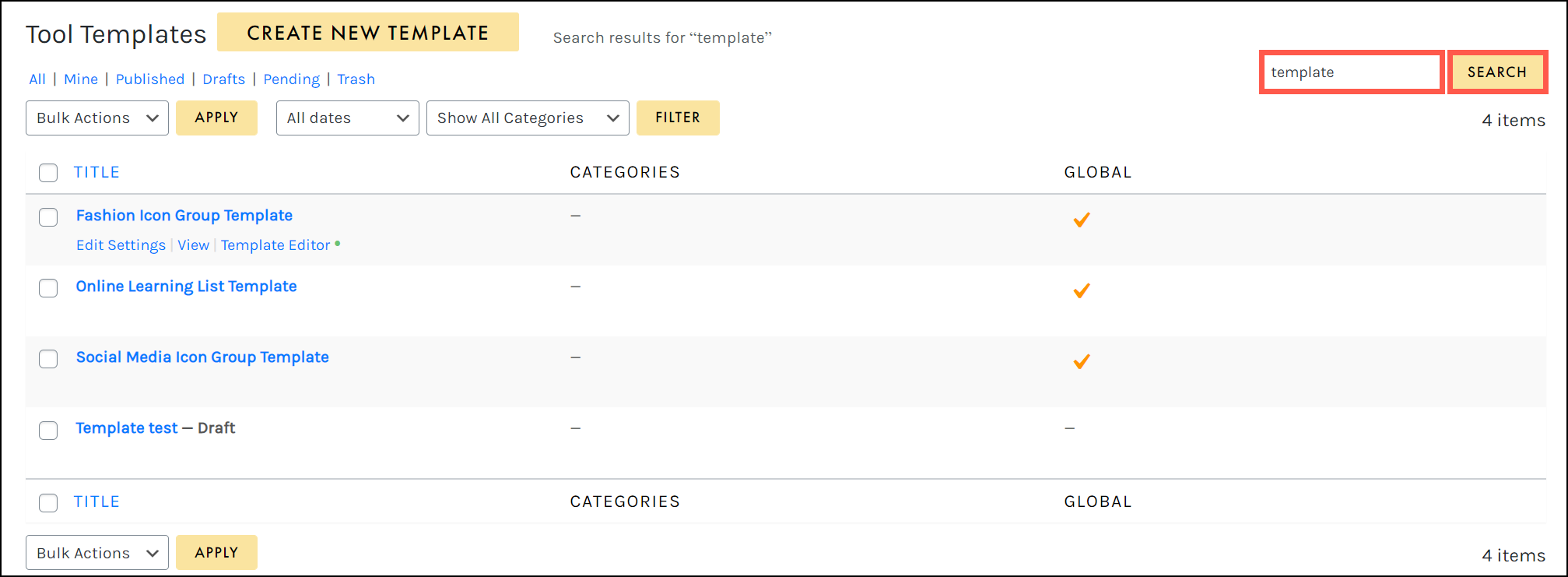Tutorials
- USER GUIDES & VIDEO TUTORIALS
- ALL VIDEO TUTORIALS
- OVERVIEW
- ASSETS
- CREATE COURSE
- MANAGE COURSES
- MANAGE TEMPLATES
- Quick Start Templates
- Manage Page Templates
- Manage Saved Rows
- Manage Saved Columns
- Manage Saved Tools
- Manage Categories
- MANAGE XAPI
- ADMIN
- ACCOUNT
Manage Saved Tools
Table of Contents
MANAGE SAVED TOOLS
To manage your saved tools templates, access COURSES > MANAGE TEMPLATES > TOOLS from the top navigation:
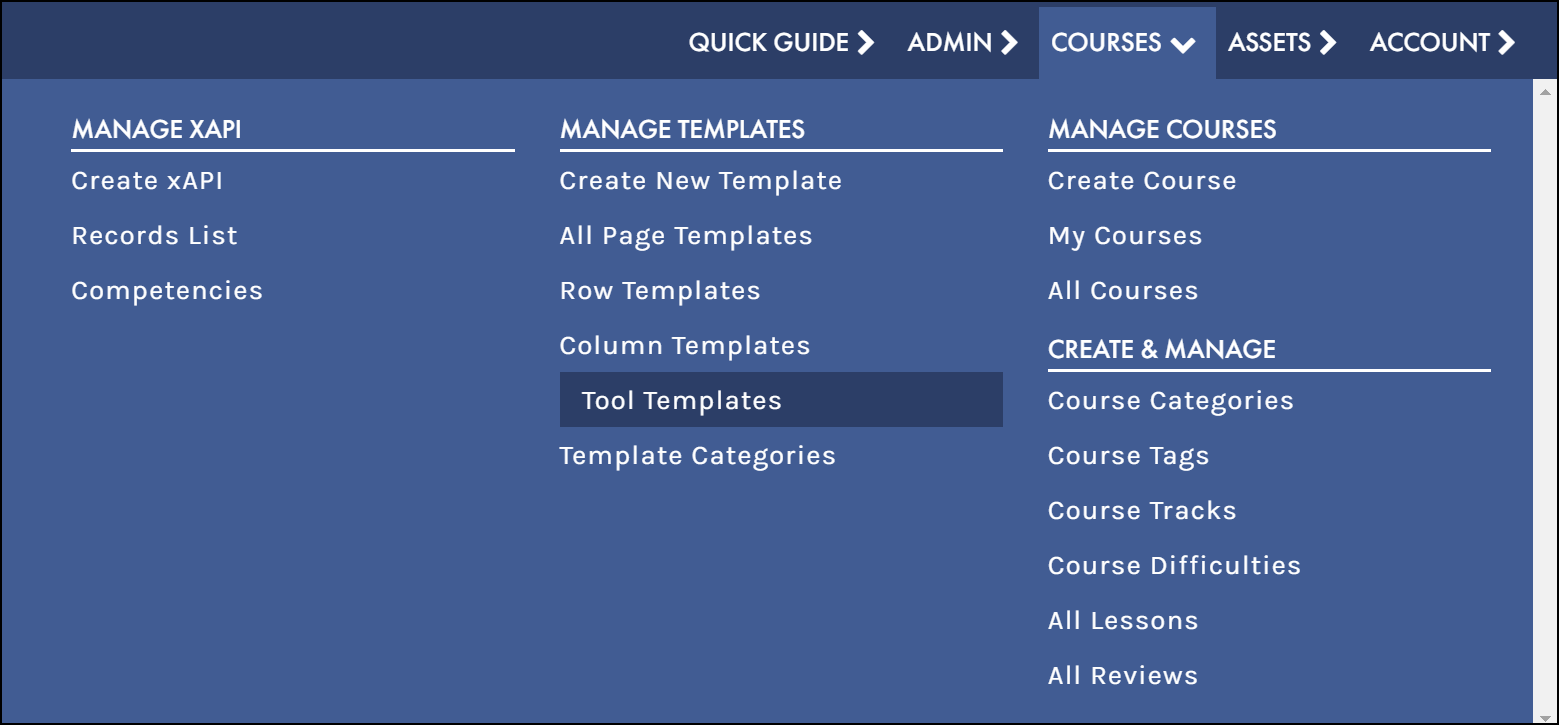
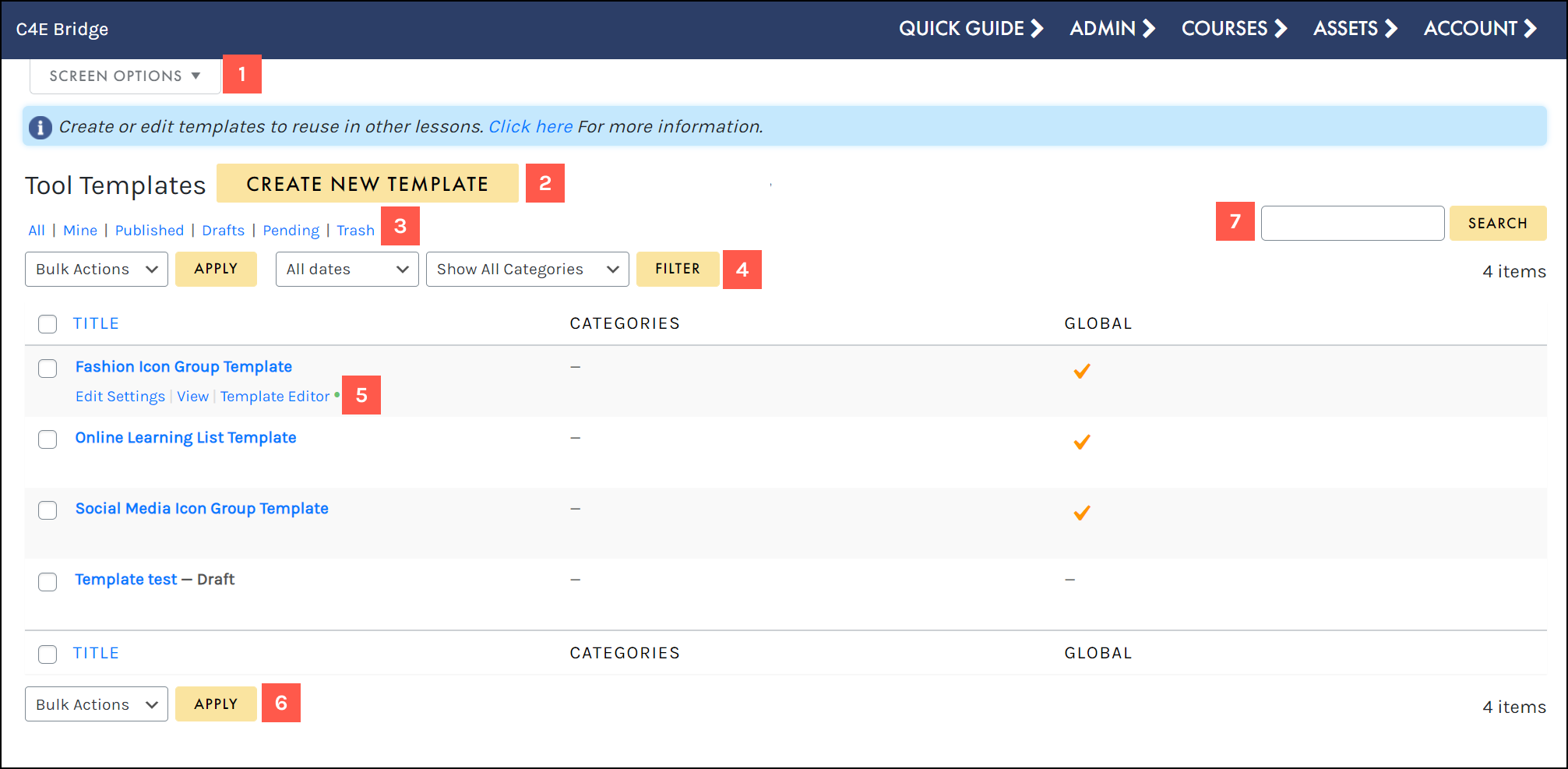
- Access your Screen Options menu.
- Add a new saved tool from scratch.
- Filter using the status filters.
- Filter using the ALL DATES and SHOW ALL CATEGORIES dropdowns.
- Hover to access a saved tool’s actions menu.
- Apply a bulk action to selected saved tools.
- Search for a specific saved tool.
SCREEN OPTIONS
Use the Screen Options menu to tailor your display on the Saved Tools table, choosing to hide/display specific columns, set your number of items per screen, and select your preferred view mode:
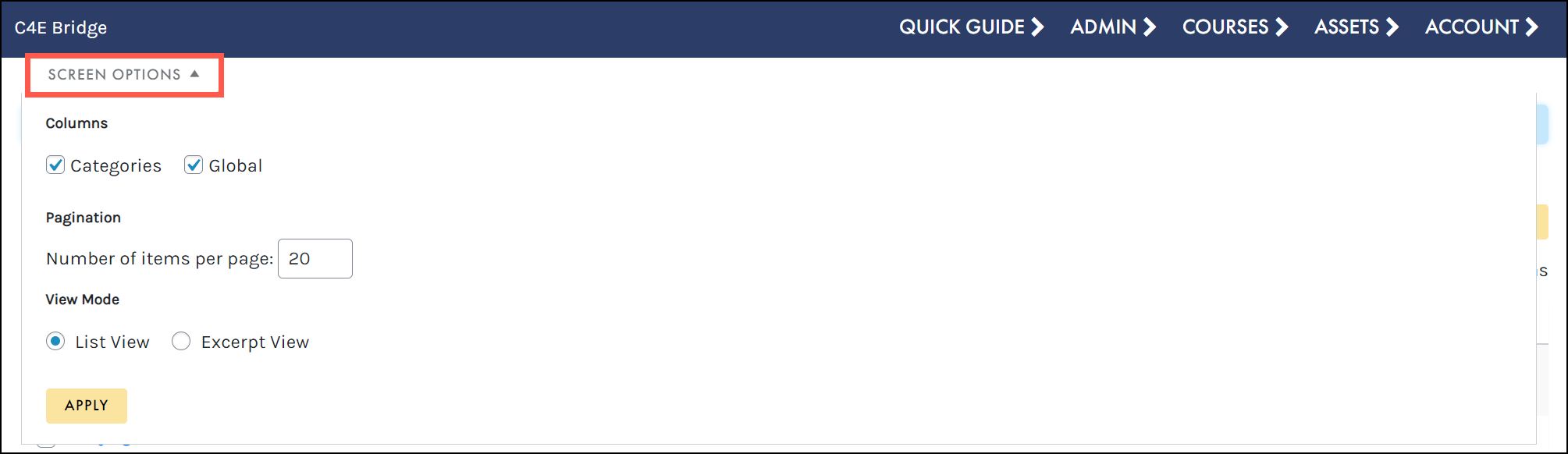
ADD NEW
The Add New button allows you to easily create a new saved tool from scratch, directly from the Saved Tools table. Simply add a title, select your tool, choose whether to make this item global, and click ADD SAVED TOOL to get started: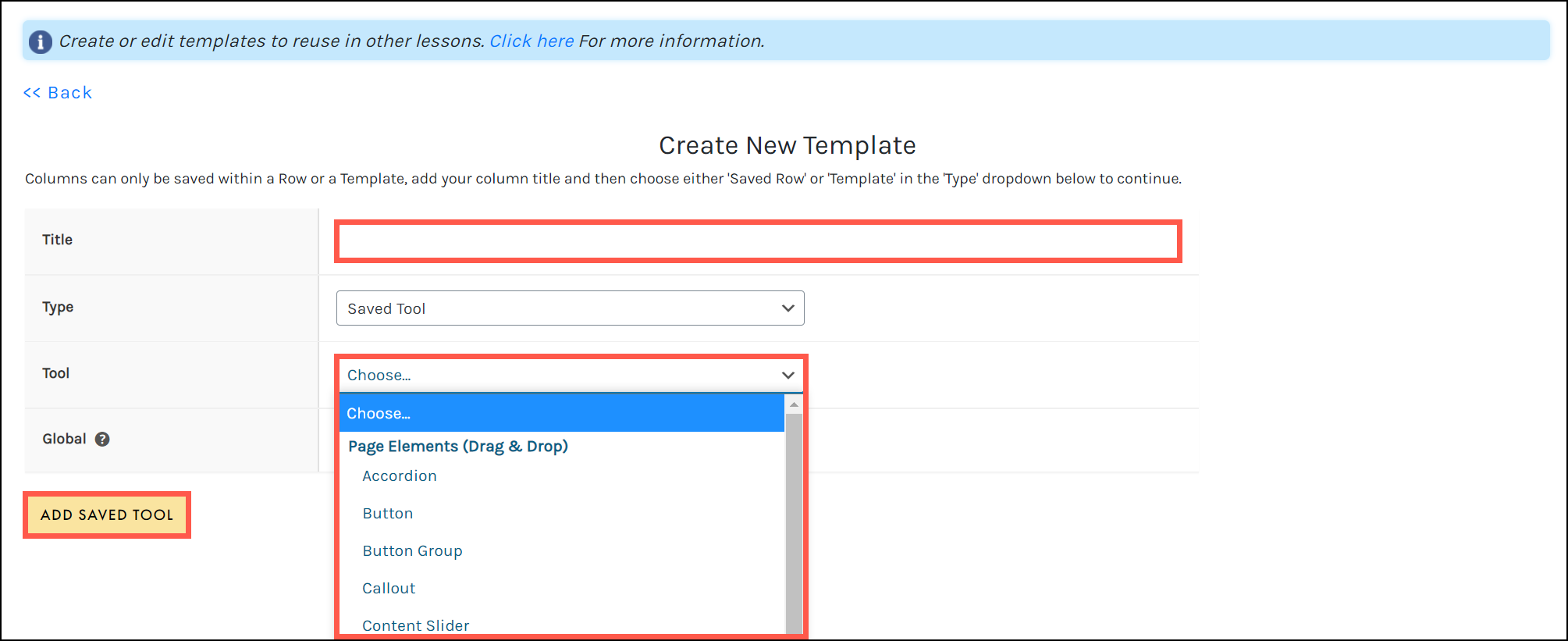
 To learn more about creating a new template, visit the Create a New Template from Scratch section.
To learn more about creating a new template, visit the Create a New Template from Scratch section.
STATUS FILTER
Filter by All saved tools, your saved tools only (‘Mine’), and templates that have been published, are in draft status, are pending, or have been deleted:
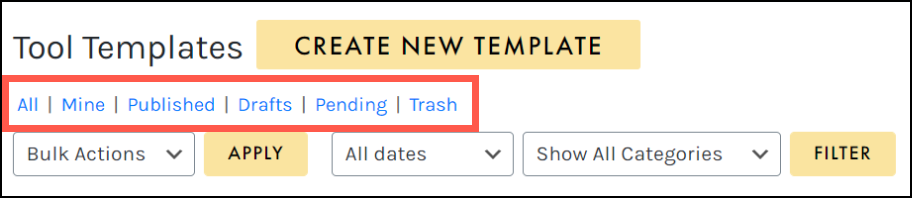
ALL DATES AND SHOW ALL CATEGORIES
Using the ALL DATES dropdown, you may filter your saved tools by a specific month:
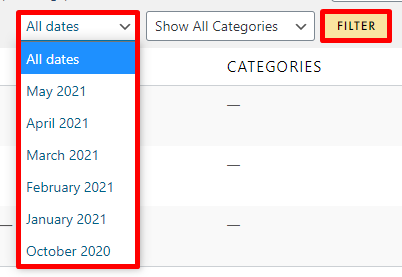
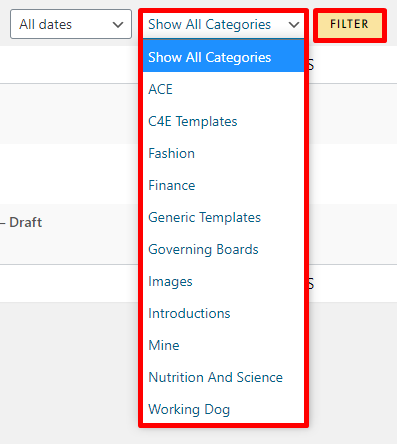
ACTIONS MENU
When hovering over any saved tool, that tool’s actions menu will appear, allowing you to access the Edit Settings window, view your template, and navigate to the Template Editor: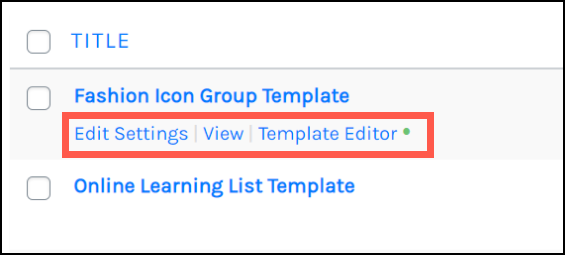
BULK ACTIONS
The Bulk Actions menu allows you to apply a bulk action to selected saved tool templates. Simply click the check box to select multiple templates, choose your desired action from the BULK ACTIONS dropdown (Edit or Move to Trash), and click APPLY to perform your bulk action:
SEARCH
Search for specific saved tool templates by title by typing in the search field and selecting the SEARCH button: