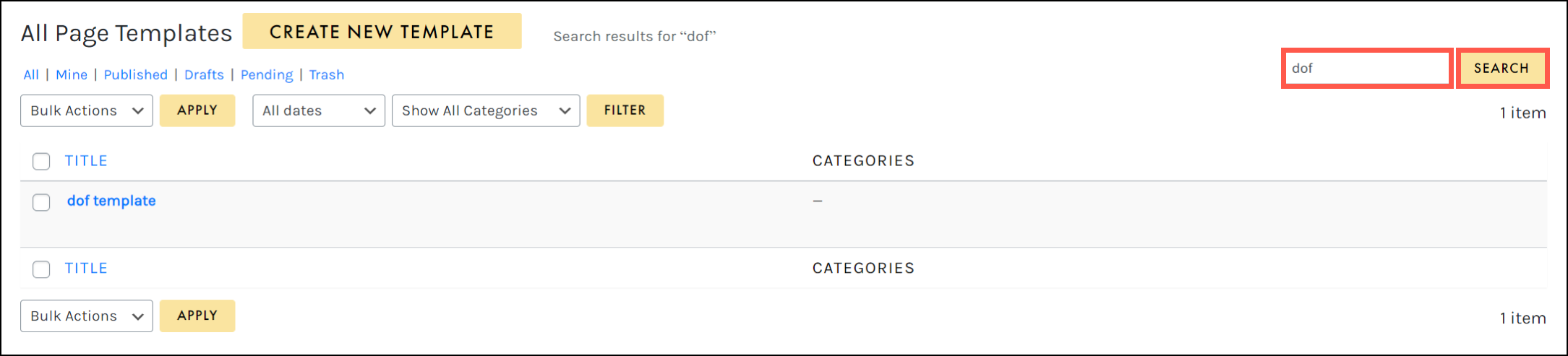Tutorials
- USER GUIDES & VIDEO TUTORIALS
- ALL VIDEO TUTORIALS
- OVERVIEW
- ASSETS
- CREATE COURSE
- MANAGE COURSES
- MANAGE TEMPLATES
- Quick Start Templates
- Manage Page Templates
- Manage Saved Rows
- Manage Saved Columns
- Manage Saved Tools
- Manage Categories
- MANAGE XAPI
- ADMIN
- ACCOUNT
Manage Page Templates
Table of Contents
MANAGE PAGE TEMPLATES
To manage your saved page templates, access COURSES > MANAGE TEMPLATES > PAGE from the top navigation:
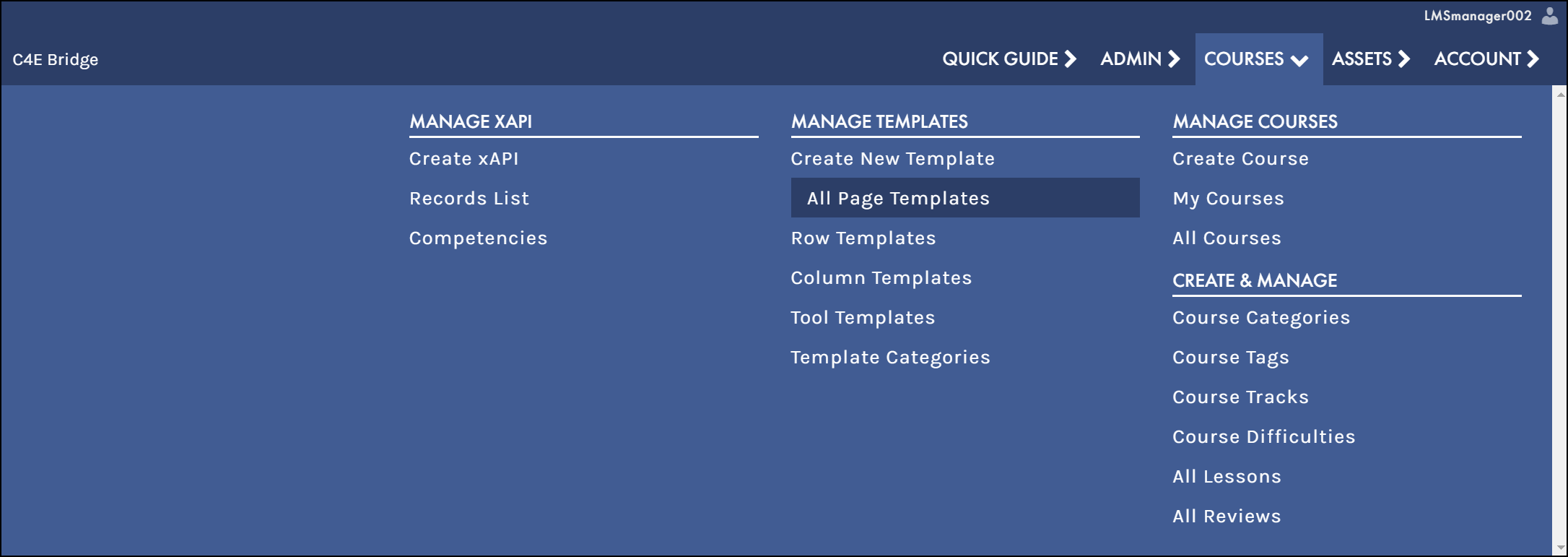
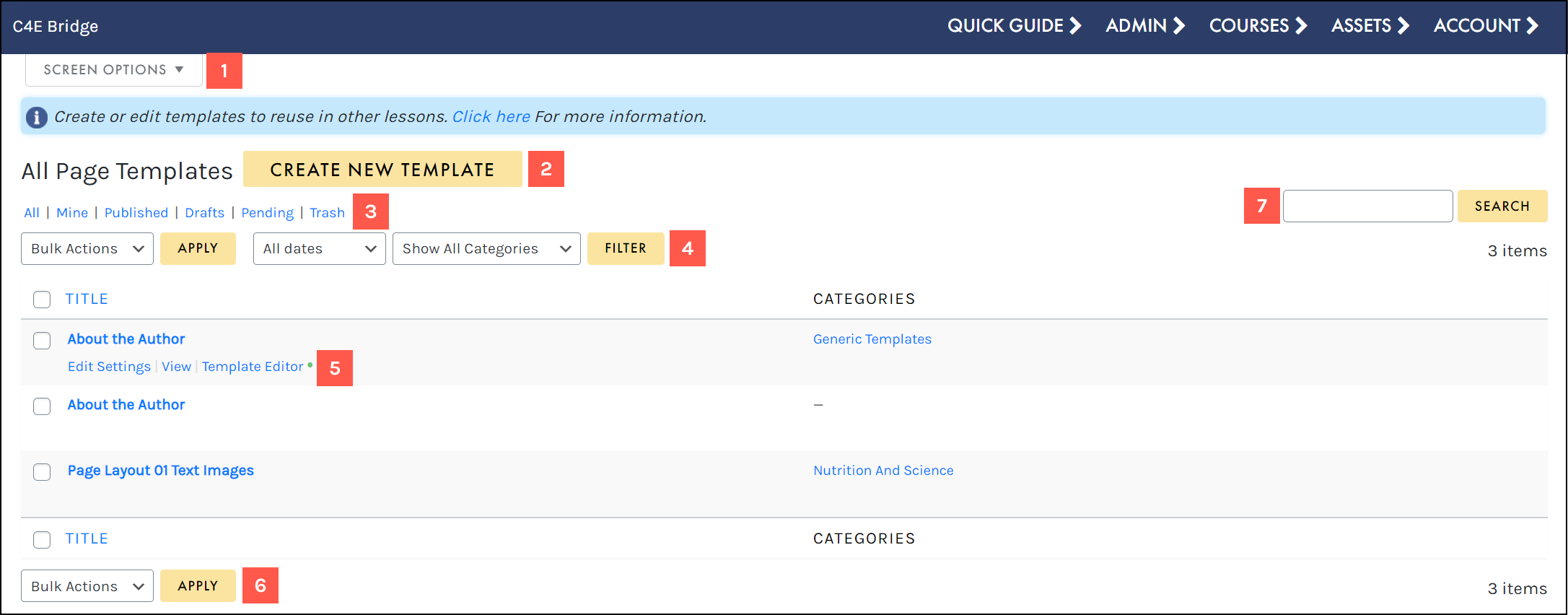
- Access your Screen Options menu.
- Add a new page template from scratch.
- Filter using the status filters.
- Filter using the ALL DATES and SHOW ALL CATEGORIES dropdowns.
- Hover to access a template’s actions menu.
- Apply a bulk action to selected page templates.
- Search for a specific page template.
SCREEN OPTIONS
Use the Screen Options menu to tailor your display on the Templates table, choosing to hide/display specific columns, set your number of items per screen, and select your preferred view mode:
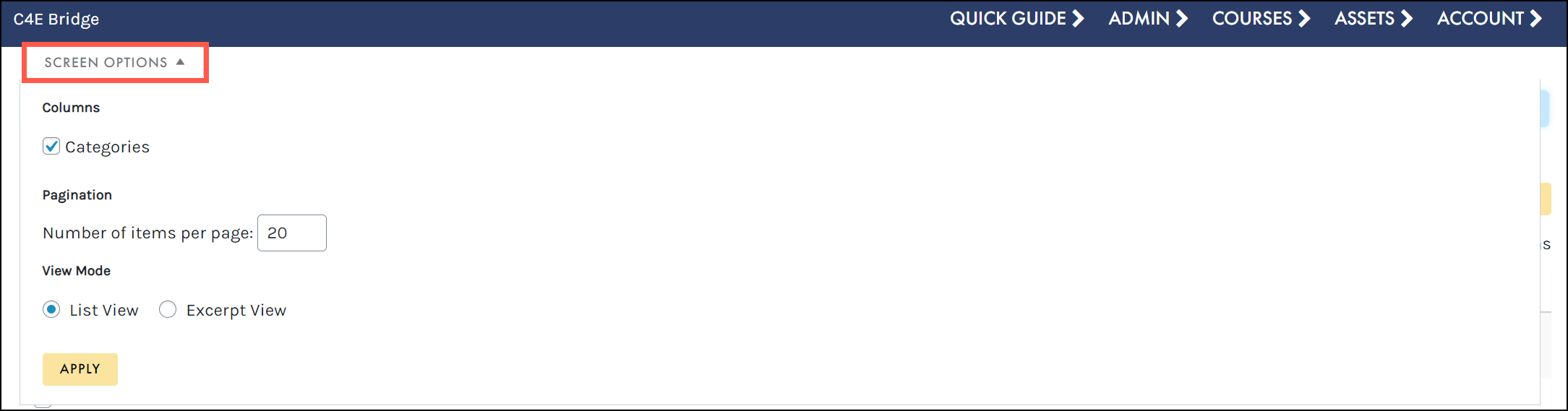
ADD NEW
The Add New button allows you to easily create a new template from scratch, directly from the Templates table. On the Create screen, add a title and click ADD SAVED TEMPLATE to get started:
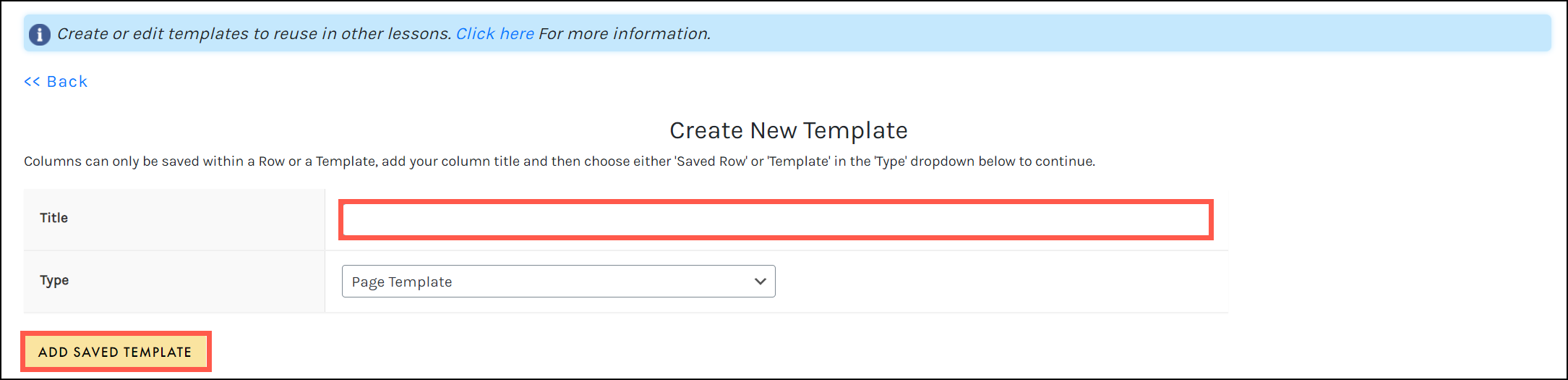
 To learn more about creating a new template, visit the Create a New Template from Scratch section.
To learn more about creating a new template, visit the Create a New Template from Scratch section.
STATUS FILTER
Filter by All templates, your templates only (‘Mine’), and templates that have been published, are in draft status, are pending, or have been deleted:
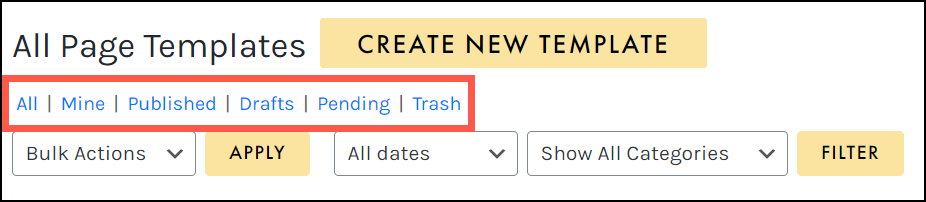
ALL DATES AND SHOW ALL CATEGORIES
Using the ALL DATES dropdown, you may filter your templates by a specific month:
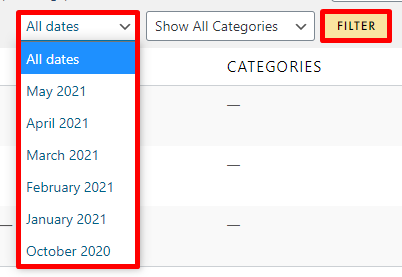
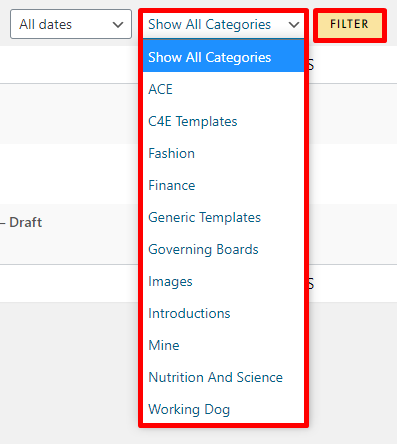
ACTIONS MENU
When hovering over any template, that template’s actions menu will appear, allowing you to access the Edit Settings window, view your template, and navigate to the Template Editor: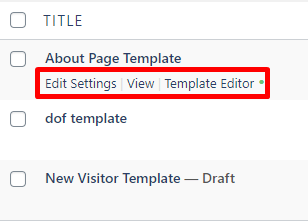
BULK ACTIONS
The Bulk Actions menu allows you to apply a bulk action to selected page templates. Simply click the check box to select multiple templates, choose your desired action from the BULK ACTIONS dropdown (Edit or Move to Trash), and click APPLY to perform your bulk action: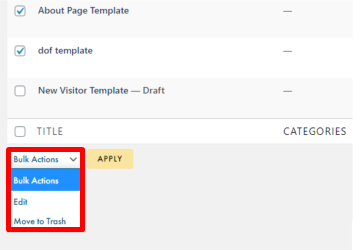
SEARCH
Search for specific templates by title by typing in the SEARCH field and selecting the Search button: