Tutorials
- USER GUIDES & VIDEO TUTORIALS
- ALL VIDEO TUTORIALS
- OVERVIEW
- ASSETS
- CREATE COURSE
- Getting Started with Creating Courses
- Create Course - Course Settings
- Course Builder (TOC)
- Build Lessons
- Tool Settings
- Row Effects
- MANAGE COURSES
- MANAGE TEMPLATES
- MANAGE XAPI
- ADMIN
- ACCOUNT
Parallax Row Backgrounds
Table of Contents
PARALLAX ROW BACKGROUNDS
Parallax refers to when both the background image and the foreground content scroll, but at different speeds.
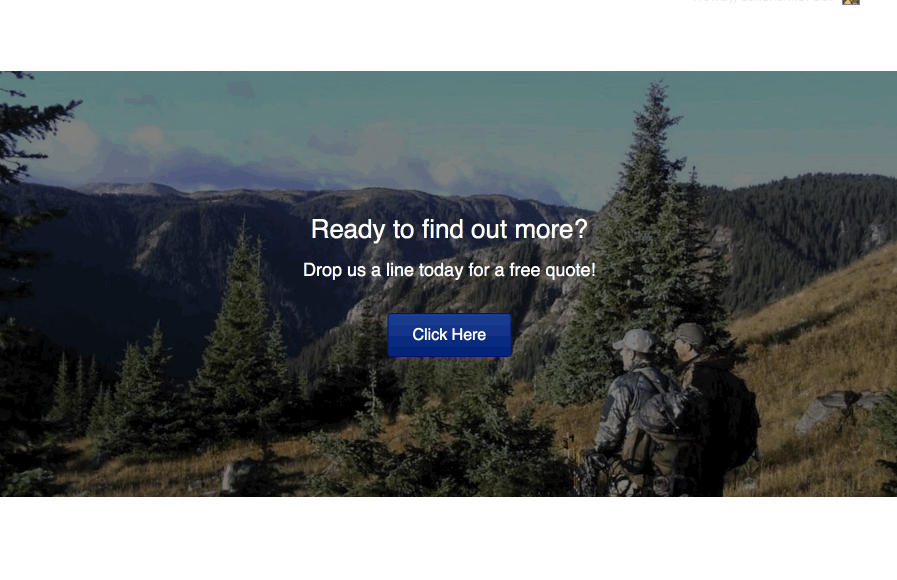
TO CREATE A PARALLAX ROW BACKGROUND
- Open the row settings.
- Change the minimum Height from Default to your desired row height.
- On the Style tab, scroll to the Background section and in the Type field choose Parallax:
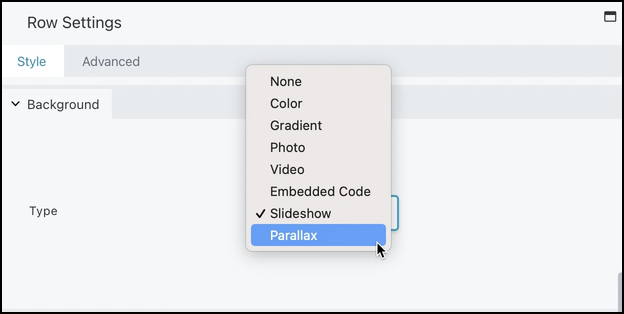
- The Background parallax section opens with more options. Choose the photo to use for the row background.
- Choose the speed at which you want the background image to scroll.
OTHER OPTIONS
- If you want the image to have more height while it scrolls, change the row’s Height setting near the top of the Style tab to Full height or set a minimum height, or on the Advanced tab increase the top and bottom row padding.
- Choose a row background color in addition to the background image to display that color in cases where the image doesn’t load instantly. This provides a splash of color, but more importantly, it can improve legibility of the content before the image loads. Use a dark color for light text and a light color for dark text.
- Use a color overlay on the image to improve legibility of the text while the text and image are scrolling. A typical overlay would be the color black (#000000) or white (#ffffff) at 50% opacity, but it can be any combination of color and opacity.
- Set a row border to demarcate the edges of the image as it scrolls.
