Tutorials
- USER GUIDES & VIDEO TUTORIALS
- ALL VIDEO TUTORIALS
- OVERVIEW
- ASSETS
- CREATE COURSE
- MANAGE COURSES
- My Courses
- All Courses
- Course Difficulties
- Course Categories and Tags
- Course Tracks
- All Lessons
- All Reviews
- MANAGE TEMPLATES
- MANAGE XAPI
- ADMIN
- ACCOUNT
All Courses
Table of Contents
ALL COURSES QUICK START VIDEO
Watch this short video to learn about the All Courses page:
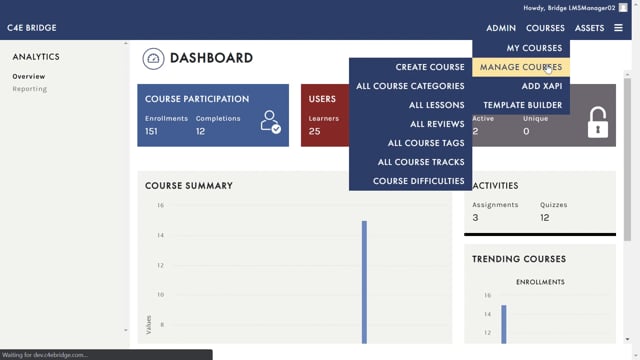
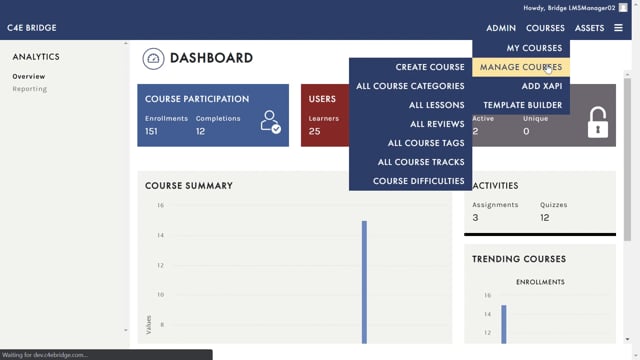
All Courses
2.27
ALL COURSES OVERVIEW
LMS Managers and Instructors can manage existing courses or easily create new ones from the MANAGE COURSES screen. To access this screen, from the top navigation, select COURSES > MANAGE COURSES:
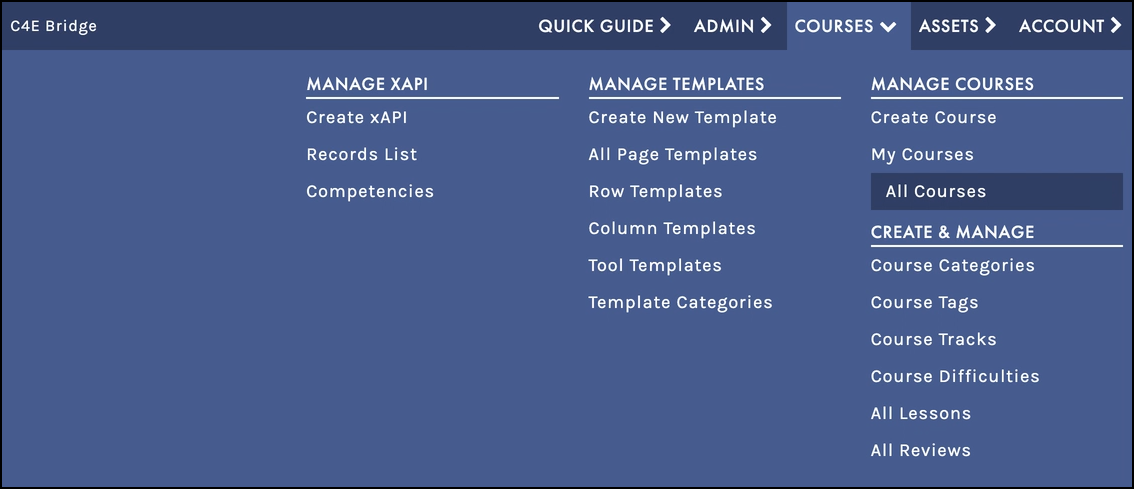
 The image above is from the LMS Manager view, which features more editing rights than the Instructor role. The Instructor role has fewer permissions, Instructors will not see all of these options.
The image above is from the LMS Manager view, which features more editing rights than the Instructor role. The Instructor role has fewer permissions, Instructors will not see all of these options.
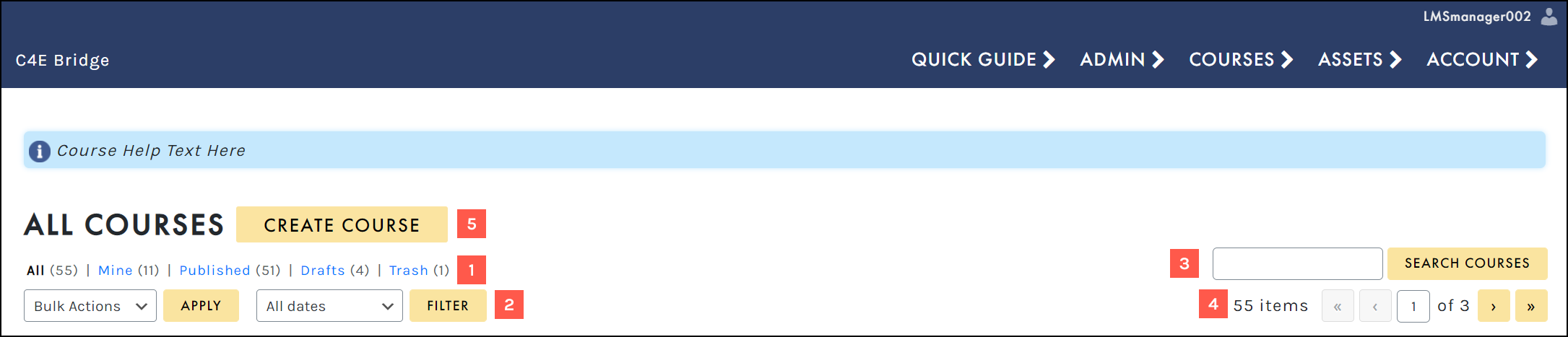
SCREEN OPTIONS
Tailor your display on the MANAGE COURSES screen, choosing to hide/display specific columns, set your number of items per screen, and select your preferred view mode:
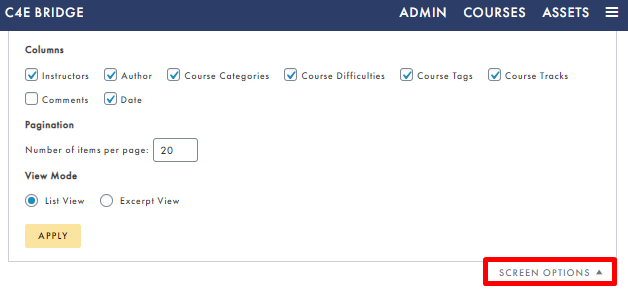
STATUS FILTERS
Filter by All courses, your courses only (‘Mine’), and courses that have been published, are in draft status, or have been deleted:
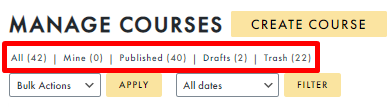
All Dates
Using the ALL DATES dropdown, you may filter your courses by a specific month:
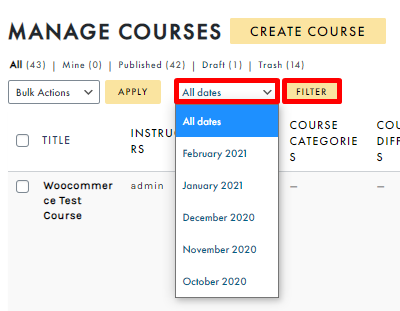
Search Courses
Search for courses by title by typing in the search field and selecting the SEARCH COURSES button:
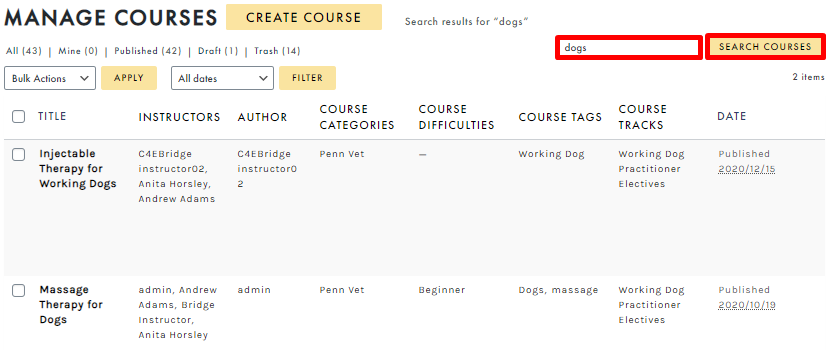
Navigational Arrows
Navigate to the next or previous screen (if you have multiple screens), or jump to a specific screen:
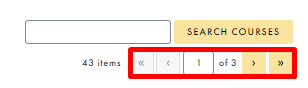
Bulk Actions
Although BULK ACTIONS is in close proximity to the filter options, it is not a filter. Instead, the Bulk Actions menu allows you to perform the same action across several courses. Simply click the check box to select multiple courses, then choose your desired action from the BULK ACTIONS dropdown (Edit, Move to Trash, or Export), and click APPLY to perform your bulk action:
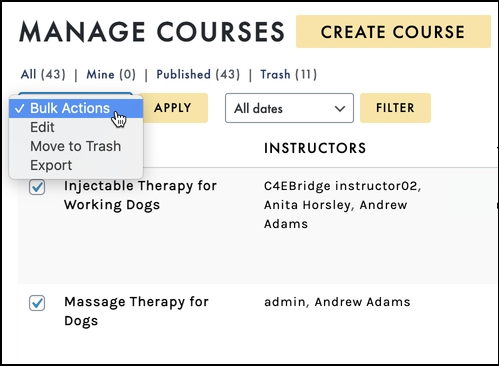
Other Filtering Options
For greater filtering flexibility, you may also access any of the system hotlinks to sort by specific instructors, authors, course categories, course difficulties, course tags, or course tracks:
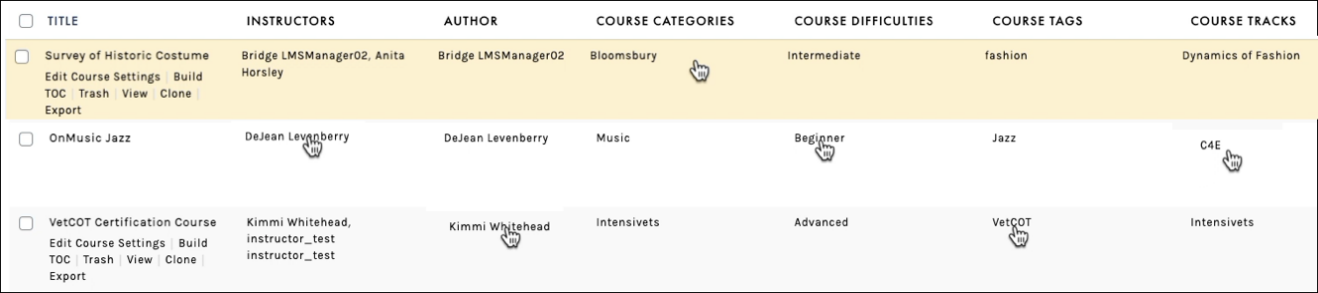
 LMS Managers have editing rights for all courses, while Instructors have editing rights for only those courses they have created or have been added to as an Instructor by an LMS Manager.
LMS Managers have editing rights for all courses, while Instructors have editing rights for only those courses they have created or have been added to as an Instructor by an LMS Manager.
Create Course
Quickly create a new course from the MANAGE COURSES screen by selecting the CREATE COURSE button:
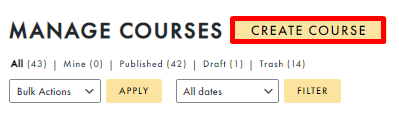
 Learn about creating and editing courses and lessons in the Create Courses section.
Learn about creating and editing courses and lessons in the Create Courses section.
