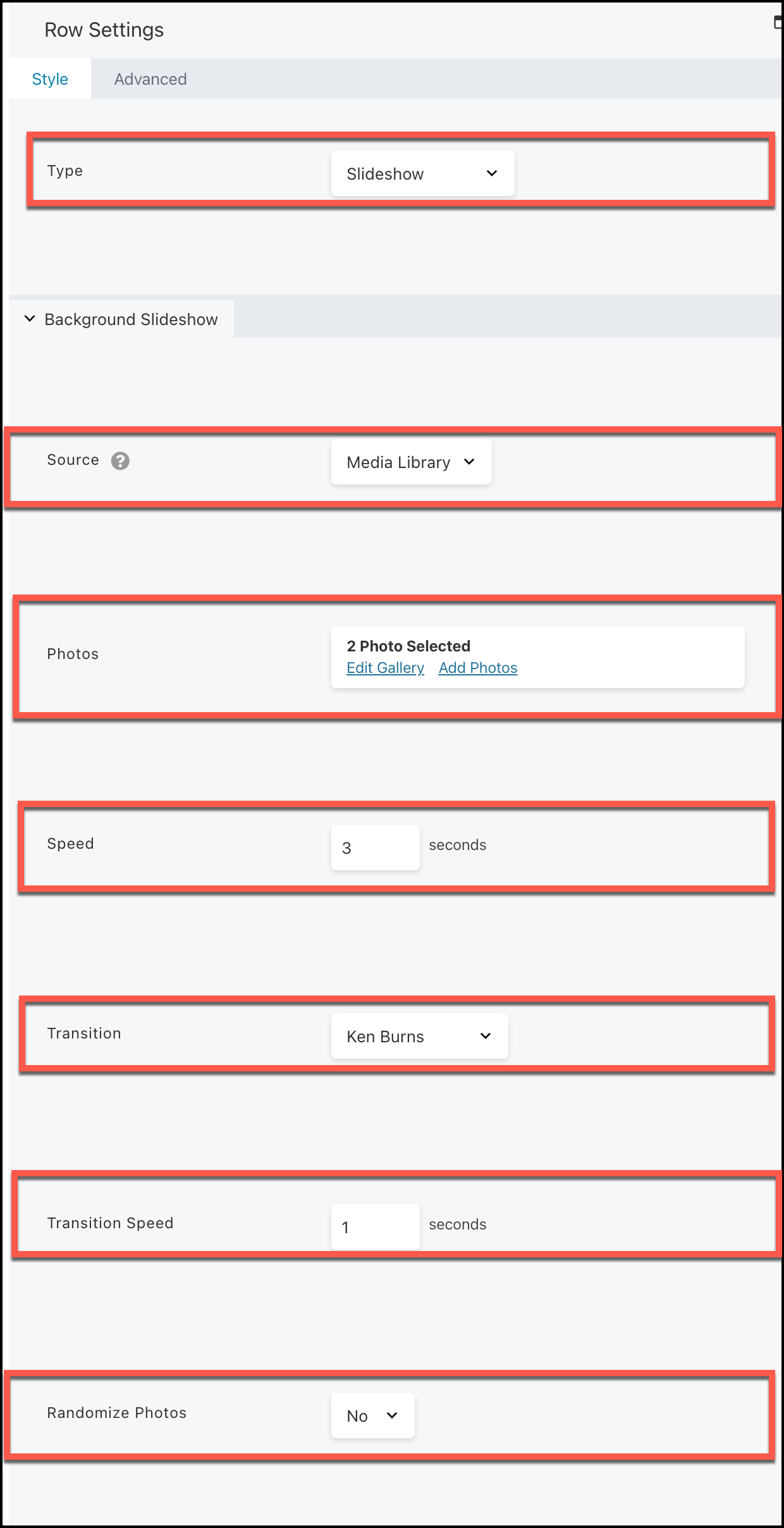Tutorials
- USER GUIDES & VIDEO TUTORIALS
- ALL VIDEO TUTORIALS
- OVERVIEW
- ASSETS
- CREATE COURSE
- Getting Started with Creating Courses
- Create Course - Course Settings
- Course Builder (TOC)
- Build Lessons
- Tool Settings
- Row Effects
- MANAGE COURSES
- MANAGE TEMPLATES
- MANAGE XAPI
- ADMIN
- ACCOUNT
Ken Burns Effect in Background
Table of Contents
KEN BURNS EFFECT IN BACKGROUND
OVERVIEW
If you’re not familiar with a Ken Burns effect, you can see what it looks like in the below gif:
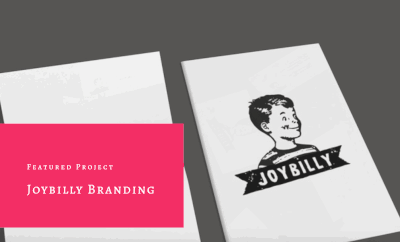
TO CREATE A KEN BURNS EFFECT
- In the lesson editor, open the row for editing.
- Change the minimum Height from Default to your desired row height.
- In the Background section, for Type choose Slideshow
- In the Photos field, click Add photos and create a gallery with at least two images.
- Set Speed to the number of seconds you want each image to display.
- For Transition, select Ken Burns.
- Set Transition speed to the number of seconds that each photo transitions to the next.
- If you want the photos to display randomly instead of in the gallery order, set Randomize photos to Yes.