Tutorials
- USER GUIDES & VIDEO TUTORIALS
- ALL VIDEO TUTORIALS
- OVERVIEW
- ASSETS
- CREATE COURSE
- Getting Started with Creating Courses
- Create Course - Course Settings
- Edit Course Settings Overview
- Edit Course Settings Panels 1
- Edit Course Settings Panels 2
- Course Information Page
- Student Enrollment
- Course Builder (TOC)
- Build Lessons
- Tool Settings
- Row Effects
- MANAGE COURSES
- MANAGE TEMPLATES
- MANAGE XAPI
- ADMIN
- ACCOUNT
Course Information Page
QUICK START VIDEO VIDEO TUTORIAL – COURSE INFORMATION
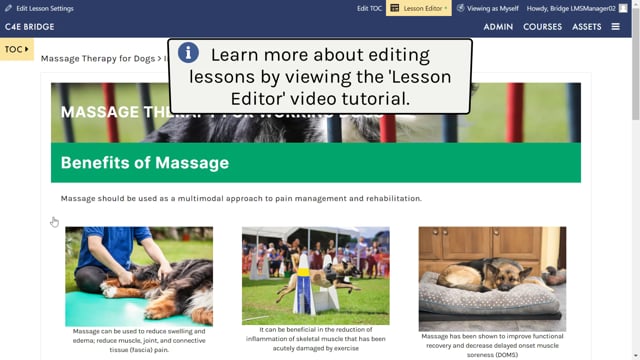
2.27
COURSE INFORMATION PAGE
OVERVIEW
From Edit Course Settings > PUBLISH PANEL you can preview your Course Settings description and table of contents. Select the PREVIEW button.
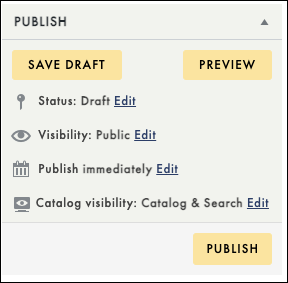
When students access your course from their dashboards, they will first land on the Course Information page, which provides the course description and a navigable Table of Contents.
Another way to access the Course Information page is COURSES > MY COURSES > VIEW COURSE SUMMARY.
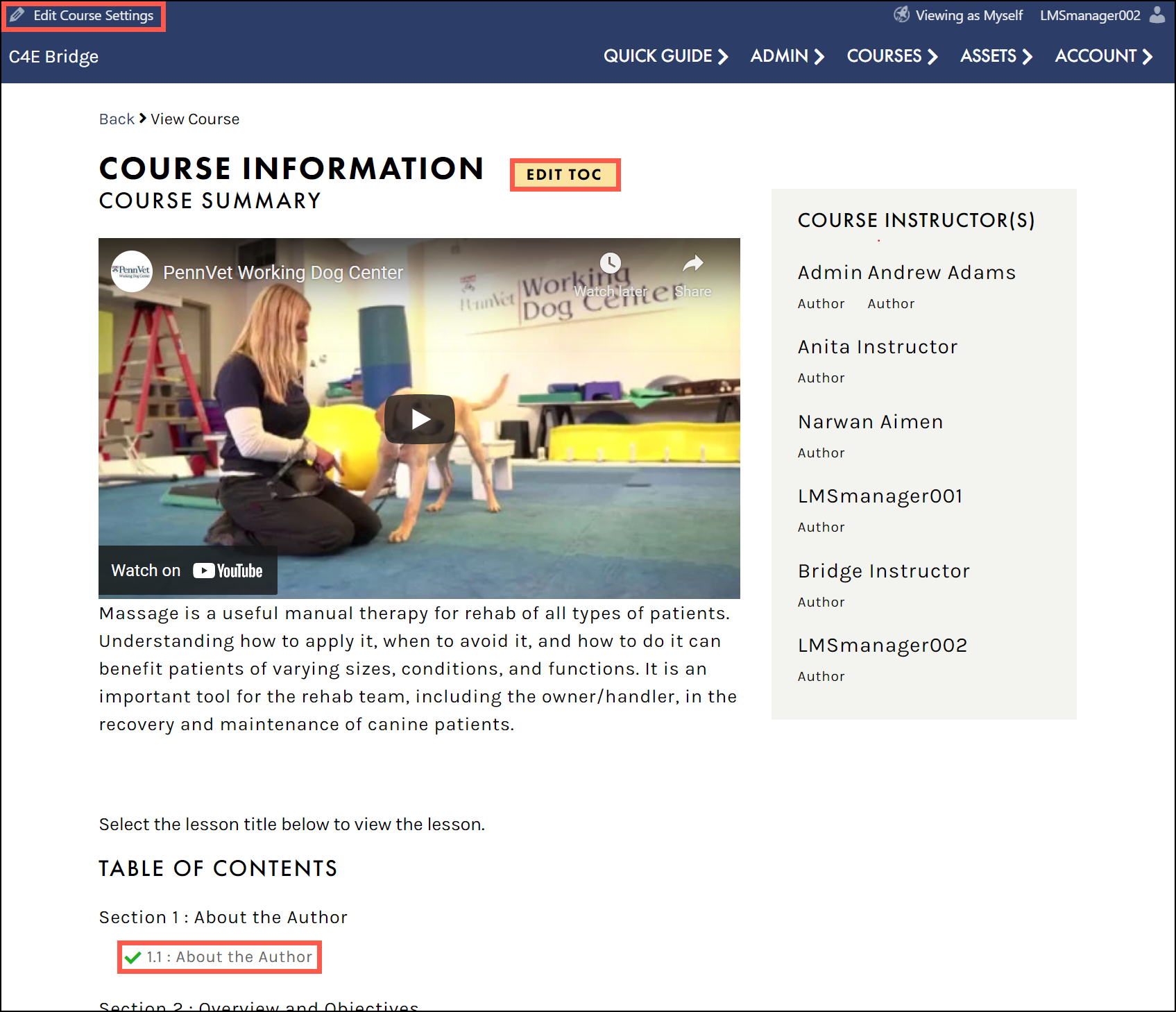
From this page, you navigate to:
- The Edit Course Settings page: Access this option to review and modify your course settings (such as the course description, course options, and more):
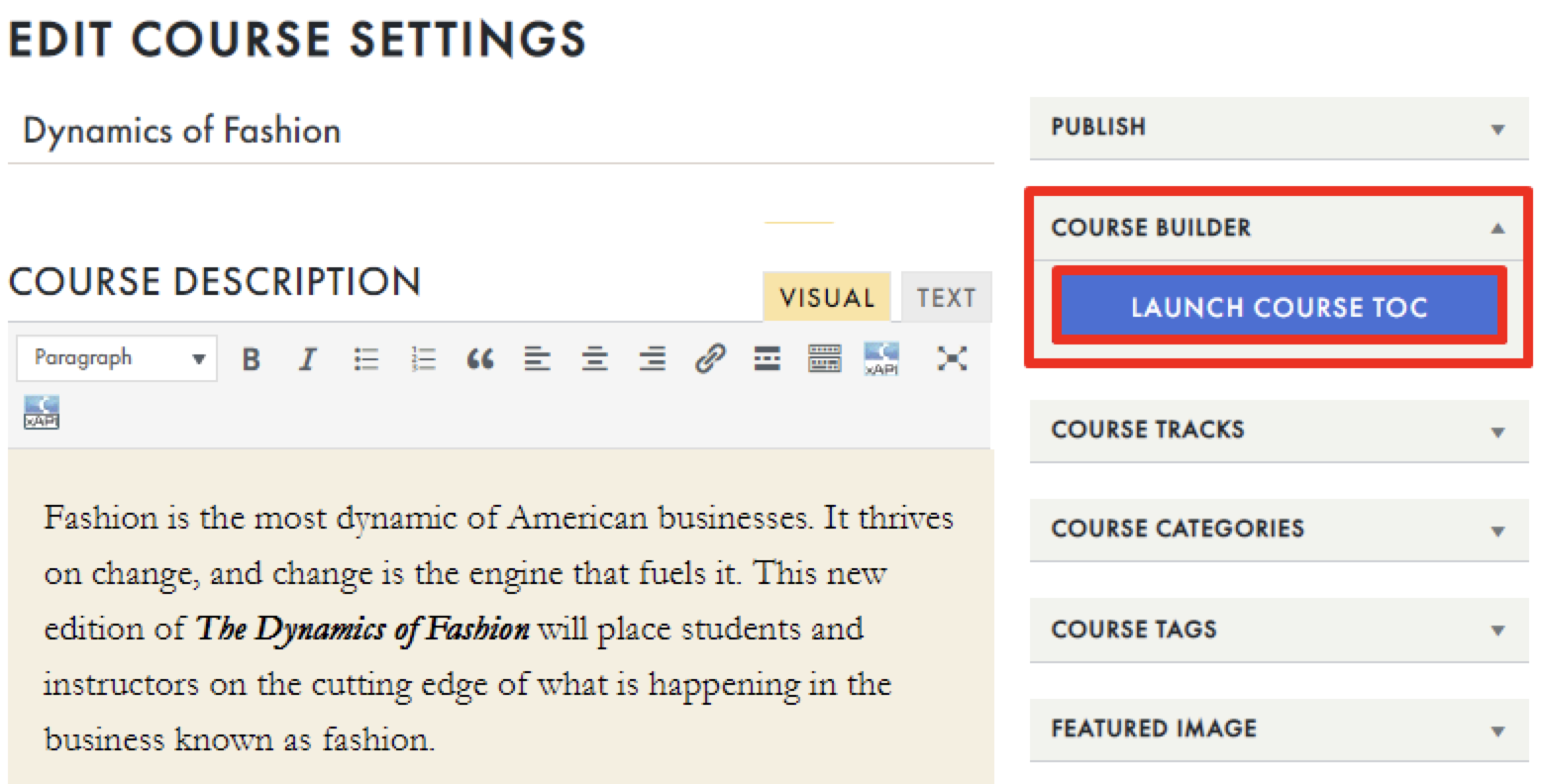
- The Course Builder (TOC) window: Use the EDIT TOC button to access the Course Builder (TOC) window, which allows you to add or edit your course sections and lessons:
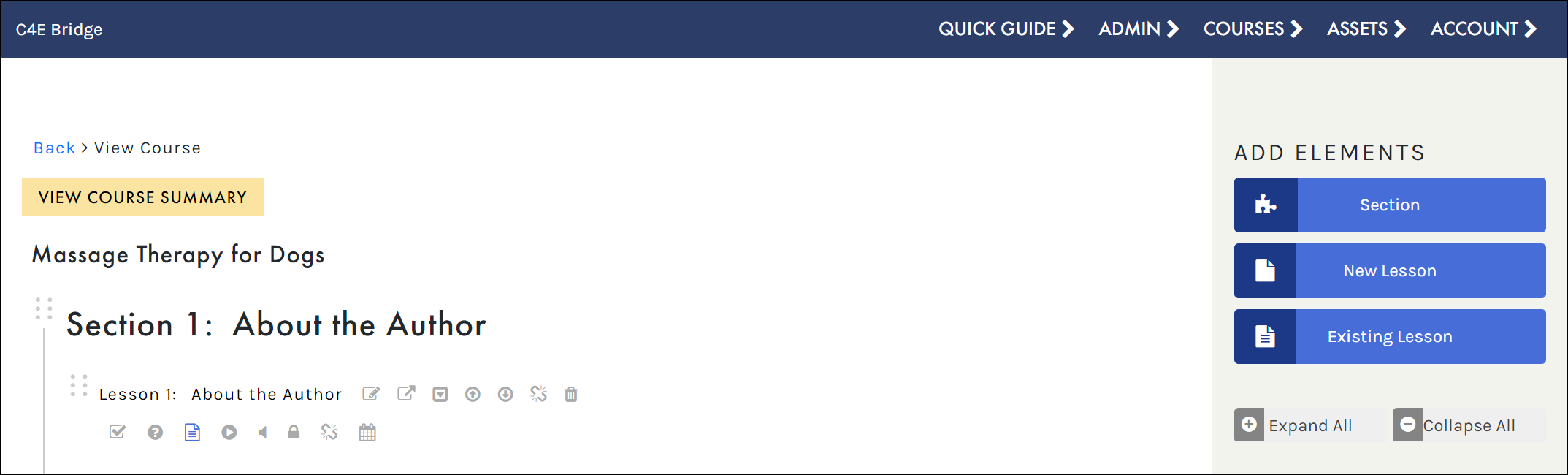
- The Lesson Editor: Select any lesson title to preview that lesson in the Lesson Editor. To make any changes to your lesson layout (i.e., moving your added images or text boxes, adjusting your column settings, duplicating images or text, etc.), click the LESSON EDITOR option again to turn edit mode on:
With edit mode on, make any necessary changes using the tool icons, then click DONE to save your changes:
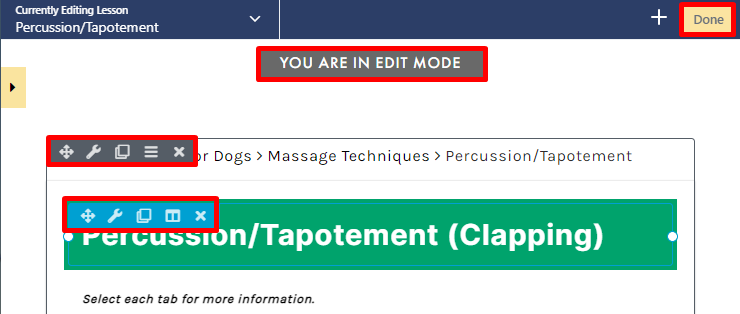
 To learn more about the Edit Course Settings page, visit the Edit Course Settings section.
To learn more about the Edit Course Settings page, visit the Edit Course Settings section.
 To learn more about the Course Builder (TOC) page, visit the Course Builder (TOC) section or the Video Tutorial.
To learn more about the Course Builder (TOC) page, visit the Course Builder (TOC) section or the Video Tutorial.
 To learn more about the Lesson Editor, visit the Lesson Editor section or the Video Tutorial.
To learn more about the Lesson Editor, visit the Lesson Editor section or the Video Tutorial.
 When selecting any lesson from the Course Information page, you will see additional options to EDIT LESSON SETTINGS open the LESSON EDITOR or return to EDIT TOC.
When selecting any lesson from the Course Information page, you will see additional options to EDIT LESSON SETTINGS open the LESSON EDITOR or return to EDIT TOC.
STUDENT LESSON COMPLETION
To help students track their progress, C4EBridge allows students to mark their lessons as complete as they go through the course:
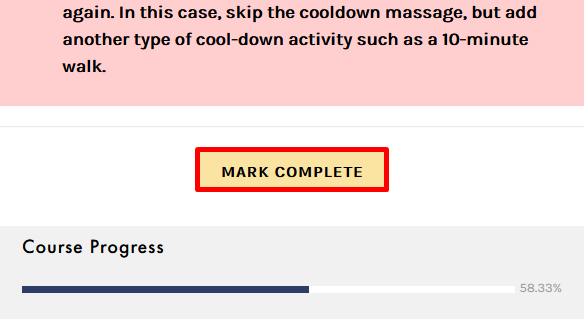
Once marked as complete, these lessons will be checked off in the Course Information page and in the lesson Table of Contents (which can be accessed to the left of every lesson page):
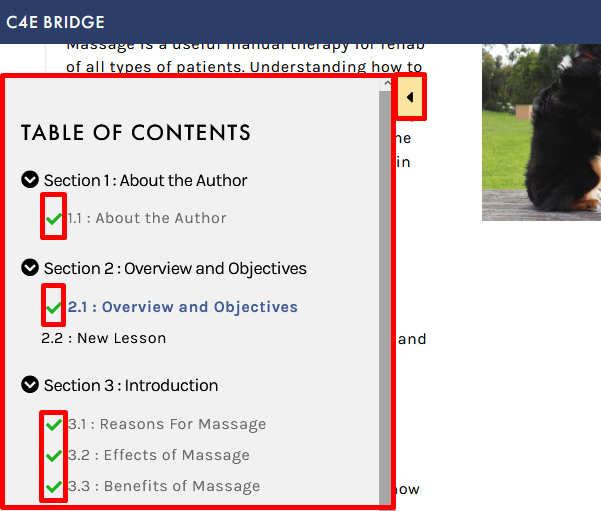
We recommend that you return to the Course Builder window to edit the lesson settings next.
