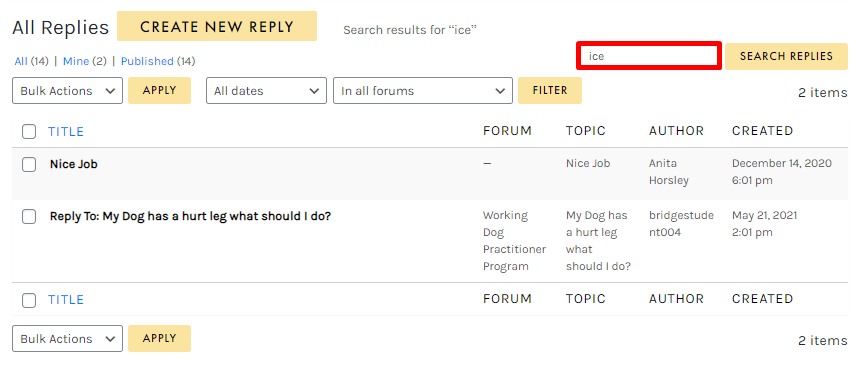Tutorials
- USER GUIDES & VIDEO TUTORIALS
- ALL VIDEO TUTORIALS
- OVERVIEW
- ASSETS
- CREATE COURSE
- MANAGE COURSES
- MANAGE TEMPLATES
- MANAGE XAPI
- ADMIN
- Getting Started with Administrative Tasks
- Reporting
- Vouchers
- Users
- Forums
- Engagements
- Memberships
- ACCOUNT
All Replies
Table of Contents
ALL REPLIES
To manage all discussion forum topics, access ADMIN > FORUMS > ALL REPLIES from the top navigation:
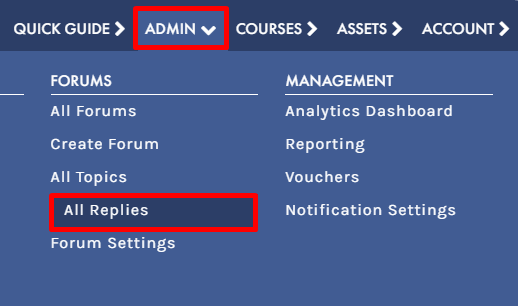
- Access your Screen Options menu.
- Add a new forum reply.
- Filter using the status filters.
- Apply a bulk action to selected replies.
- Filter using the ALL DATES or IN ALL FORUMS dropdown.
- Hover to access a reply’s actions menu.
- Search for a specific reply.
SCREEN OPTIONS
Use the Screen Options menu to tailor your display on the All Replies table, choosing to hide/display specific columns or set your number of items per screen:
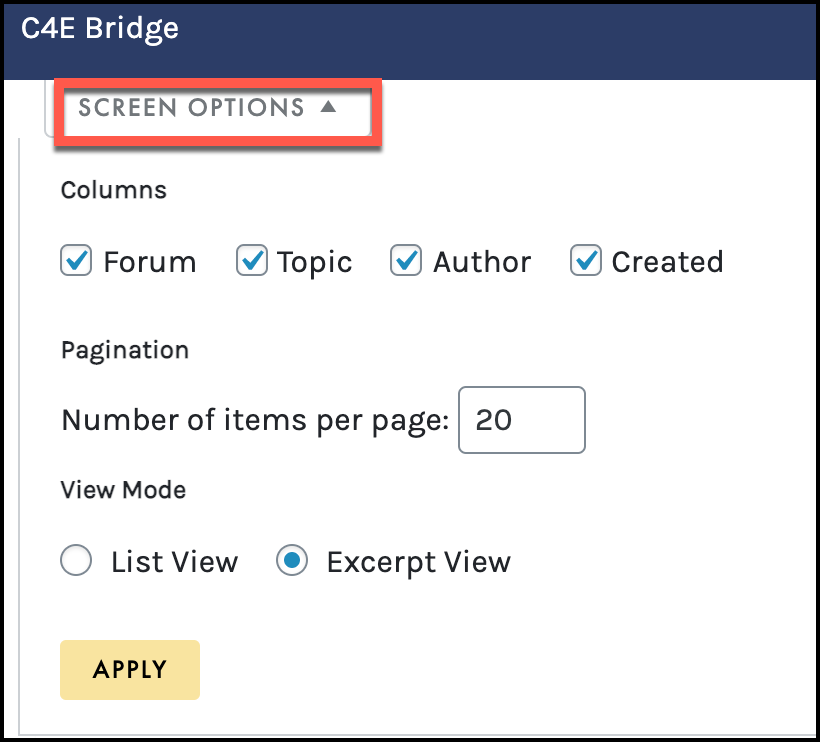
CREATE NEW REPLY
The Create New Reply button allows you to easily create a new reply from the All Replies table. On the Create New Reply screen, add a title and your reply text, then click PUBLISH
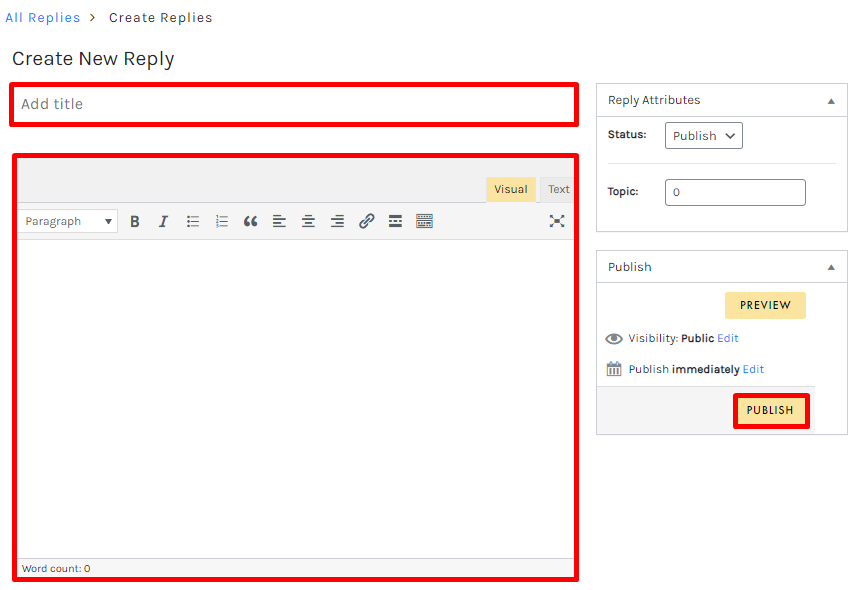
STATUS FILTER
Filter by All forums, your forums only (‘Mine’) and forums that have been published: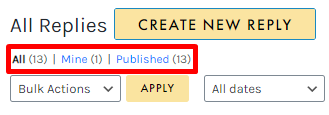
BULK ACTIONS
The Bulk Actions menu allows you to apply a bulk action to selected replies. Simply click the check box to select multiple replies, choose your desired action from the BULK ACTIONS dropdown (Edit, Move to Trash, Spam)), and click APPLY to perform your bulk action: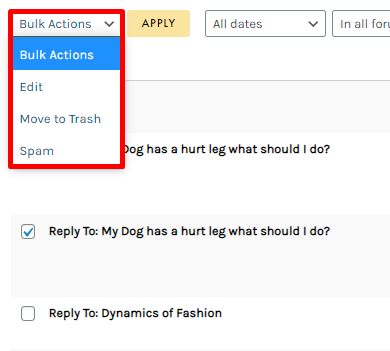
ALL DATES AND IN ALL FORUMS
Using the ALL DATES dropdown, you may filter all forum replies by a specific month:
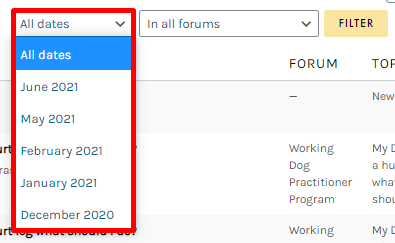
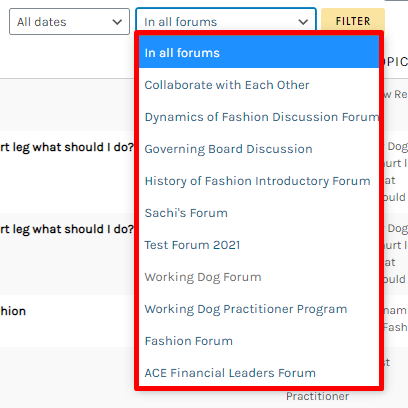
SEARCH
Search for a specific reply by typing in the search field and selecting the SEARCH REPLIES button: