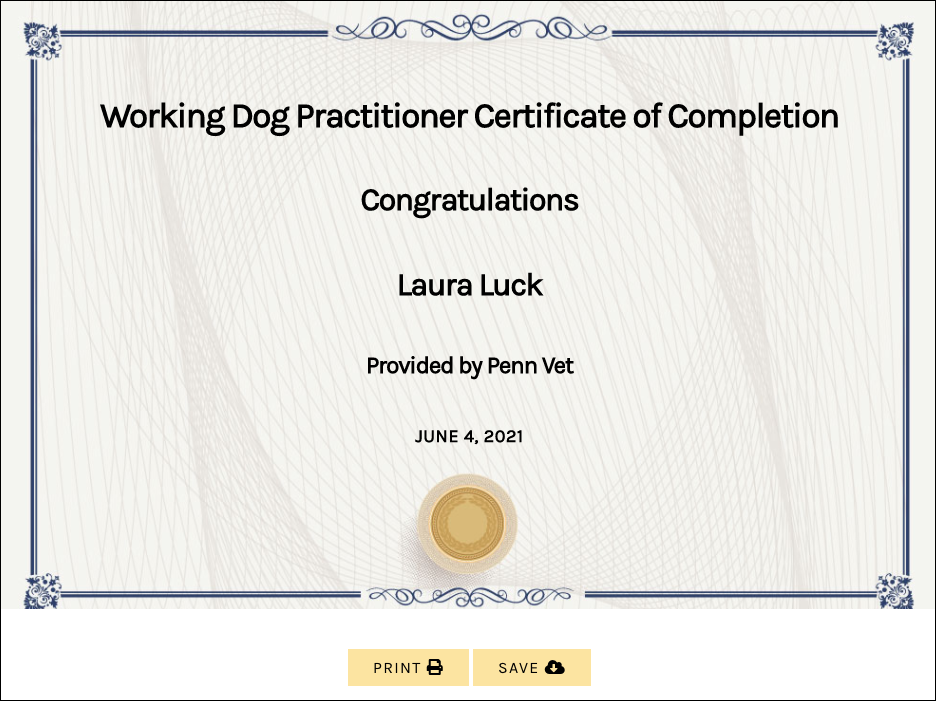Tutorials
- USER GUIDES & VIDEO TUTORIALS
- ALL VIDEO TUTORIALS
- OVERVIEW
- ASSETS
- CREATE COURSE
- MANAGE COURSES
- MANAGE TEMPLATES
- MANAGE XAPI
- ADMIN
- Getting Started with Administrative Tasks
- Reporting
- Vouchers
- Users
- Forums
- Engagements
- Engagements
- All Engagements
- Achievements
- All Achievements
- Certificates
- All Certificates
- Emails
- All Emails
- Memberships
- ACCOUNT
All Certificates
Table of Contents
ALL CERTIFICATES
 Certifcates are for Premier and Enterprise account holders.
Certifcates are for Premier and Enterprise account holders.
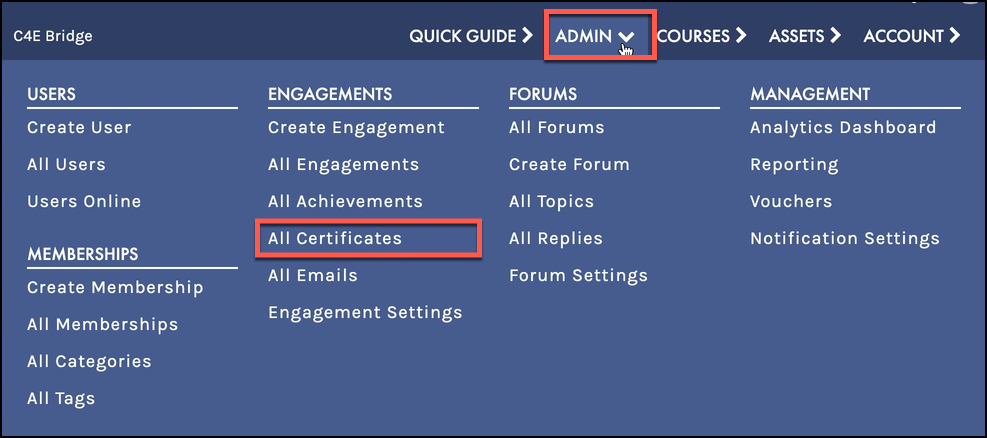
SCREEN OPTIONS
Use the Screen Options menu to tailor your display on the Engagement pages, choosing to hide/display specific columns or set your number of items per screen: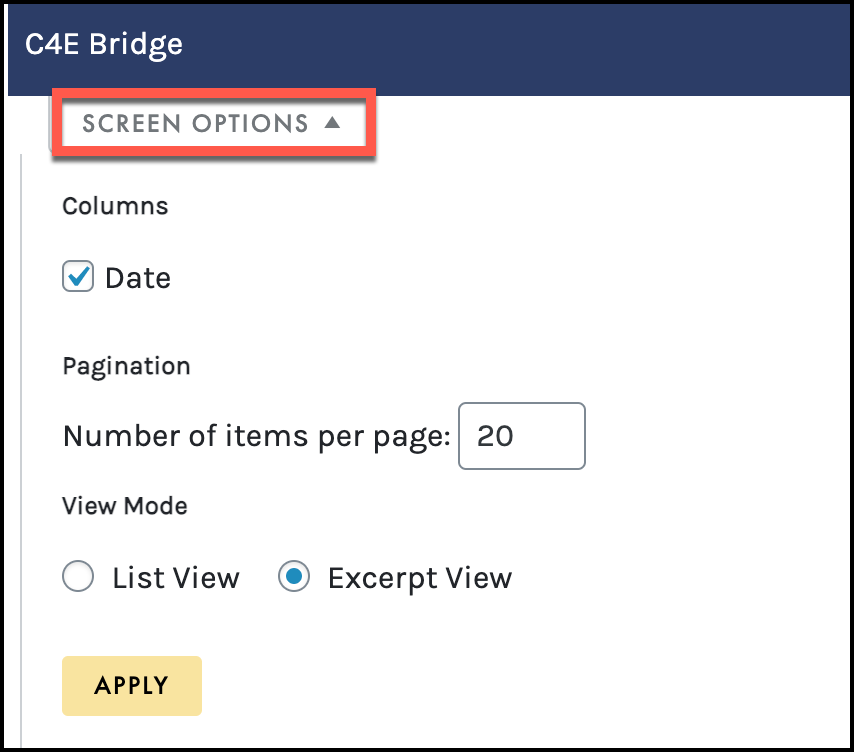
From the ALL CERTIFICATES page, the following options help you to filter, edit, and search allowing you to access and manage your certificates more efficiently:
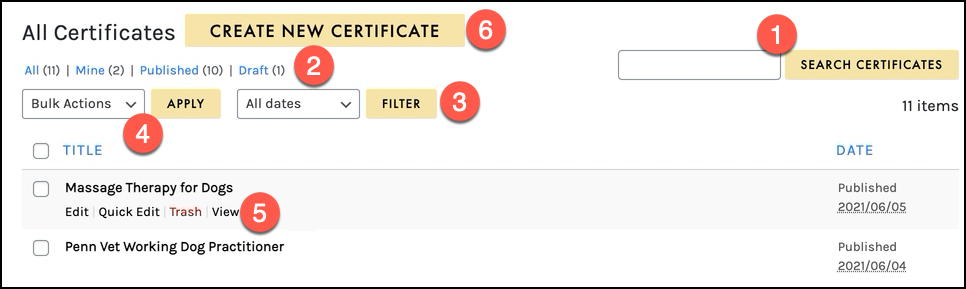
- Search for a specific certificate
- Filter based on All, Mine, Published, or Draft
- Filter using All dates
- Apply a bulk action to selected certificates
- Action links: Edit, Quick Edit, Trash, and View
- Create a new certificate
SEARCH
Search for a specific certificate by typing in the search field and selecting the Search Certificate button: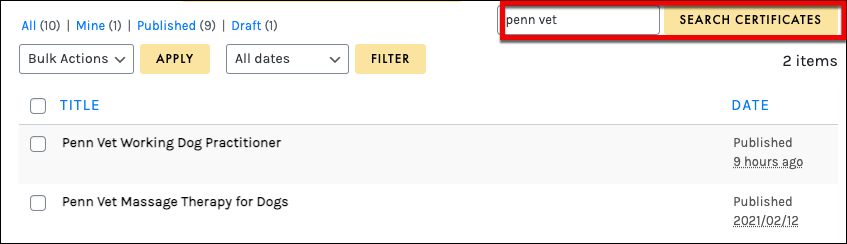


 The Trash Filter will appear after a certificate has been deleted.
The Trash Filter will appear after a certificate has been deleted.
FILTER BY ALL DATES
Using the ALL DATES dropdown, you may filter all your certificates by a specific month:
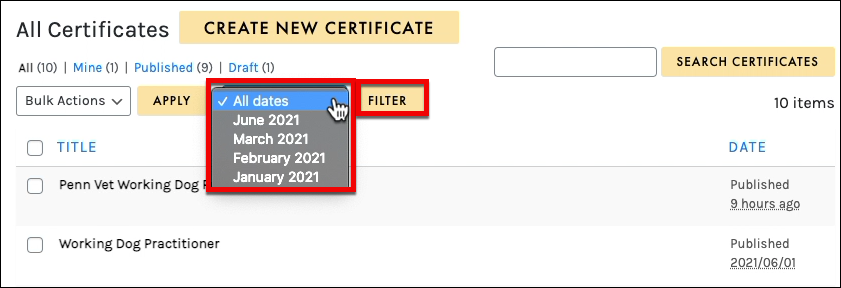
BULK ACTIONS
The Bulk Actions menu allows you to apply a bulk action to selected certificates. Simply click the check box to select multiple certificates, choose your desired action from the BULK ACTIONS dropdown (Edit or Move to Trash), and click APPLY to perform your bulk action: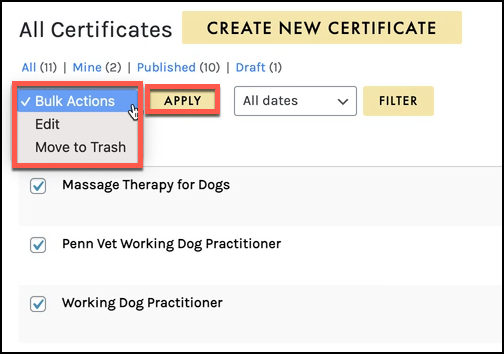
ACTIONS MENU
When hovering over any certificate, that certificates actions menu will appear, allowing you to Edit and access Quick Edit, Trash, and View: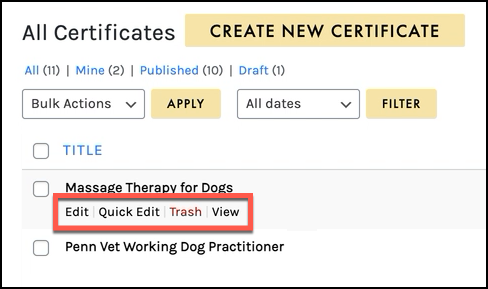
Use Edit to open the EDIT CERTIFICATE page to make any necessary adjustments.
Quick Edit allows you to quickly edit the title, date, status, and other quick edit options). After you complete the edits, ensure you select the Update button:
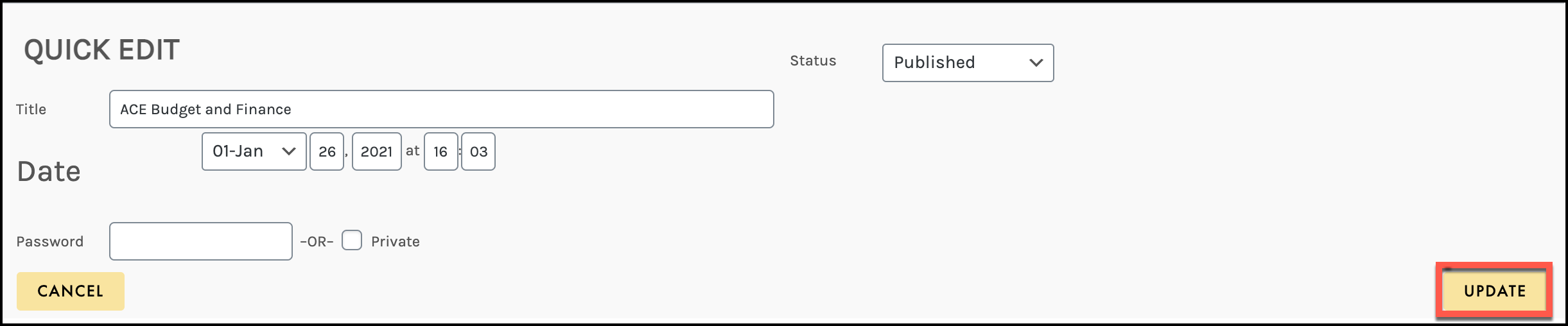
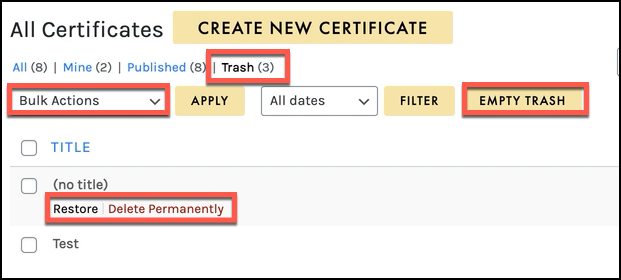
 If you choose Empty Trash it will permanently delete all the certificates and you will not be able to restore them.
If you choose Empty Trash it will permanently delete all the certificates and you will not be able to restore them.