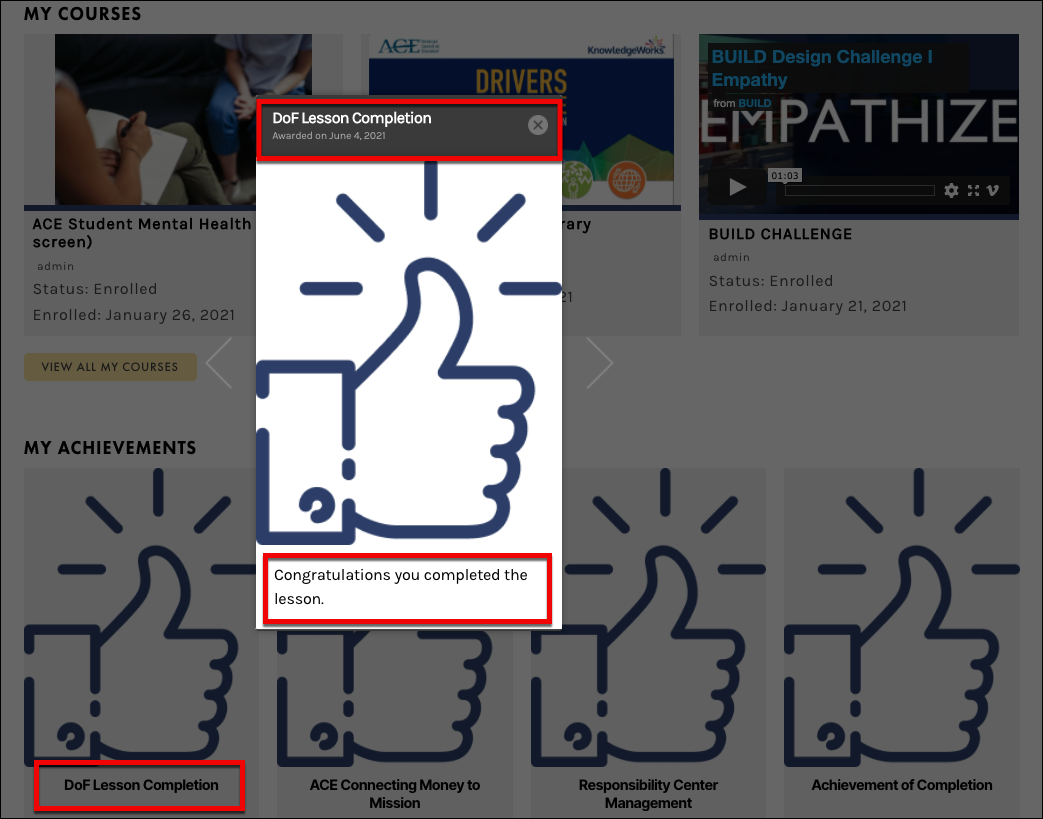Tutorials
- USER GUIDES & VIDEO TUTORIALS
- ALL VIDEO TUTORIALS
- OVERVIEW
- ASSETS
- CREATE COURSE
- MANAGE COURSES
- MANAGE TEMPLATES
- MANAGE XAPI
- ADMIN
- Getting Started with Administrative Tasks
- Reporting
- Vouchers
- Users
- Forums
- Engagements
- Engagements
- All Engagements
- Achievements
- All Achievements
- Certificates
- All Certificates
- Emails
- All Emails
- Memberships
- ACCOUNT
Achievements
Table of Contents
ACHIEVEMENTS
OVERVIEW
 Achievements are for Premier and Enterprise account holders.
Achievements are for Premier and Enterprise account holders.
CREATE NEW ACHIEVEMENT
To create a new achievement, from the top menu bar select ADMIN > ALL ACHIEVEMENTS > CREATE NEW ACHIEVEMENT.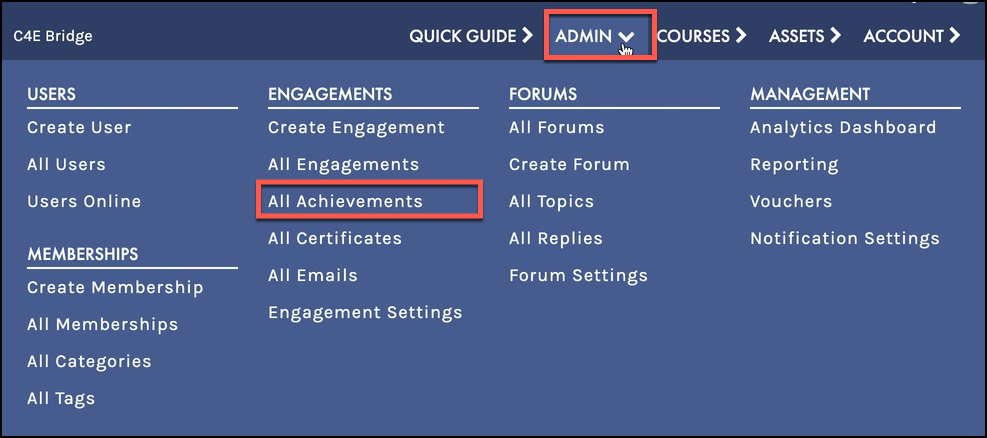

- Add the title of the Achievement.
- Under Achievement Settings: In the Achievement Title field: Enter a title for your achievement i.e.: Achievement of Completion.
- In the Achievement Content field: Enter any information you would like to display on the achievement.
- In the Background Image area: Either use the default image provided or upload another image of your choice.
- In the PUBLISH panel, select the Publish button (feel free to change the status, visibility, or publish on date.
- After you publish, the Slug will automatically be generated based on the title of your achievement.
- After you publish you will see a note stating you have successfully published and the Publish button will change to an Update button:
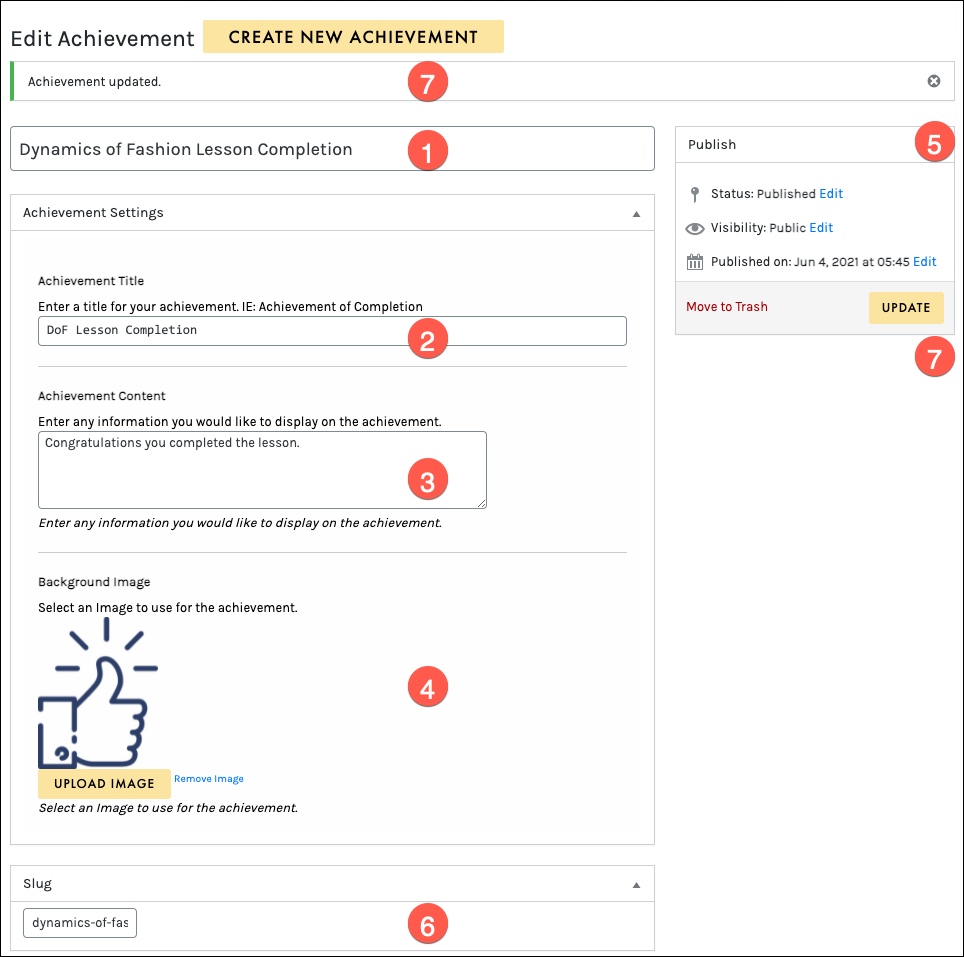
CREATE NEW ACHIEVEMENT
Create an engagement (see the Create Engagement article to learn how), add the Triggering event and under Engagement Type select ‘Award an Achievement’ and then choose the appropriate achievement: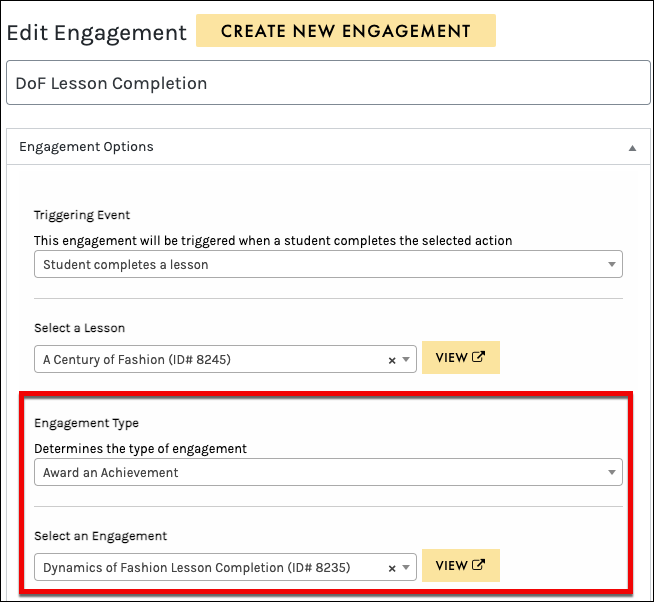
THE STUDENT VIEW
When the student has completed the requirements of the engagement, they will receive notification in two forms:- A popup notification will show in the upper right corner of their screen immediately after the event has been triggered.
- On the student Dashboard, the student will see a summary of their achievements with the title only, if they select an achievement, it will pop up to show the achievement content at the bottom: