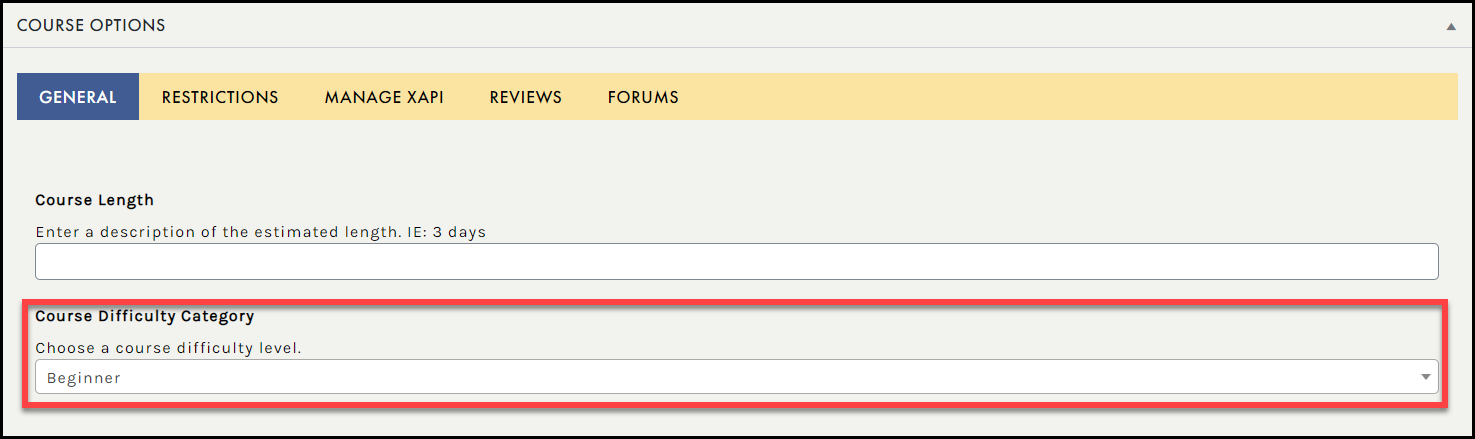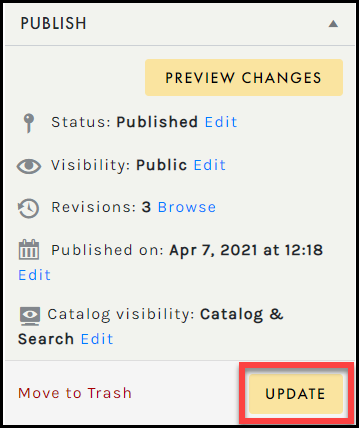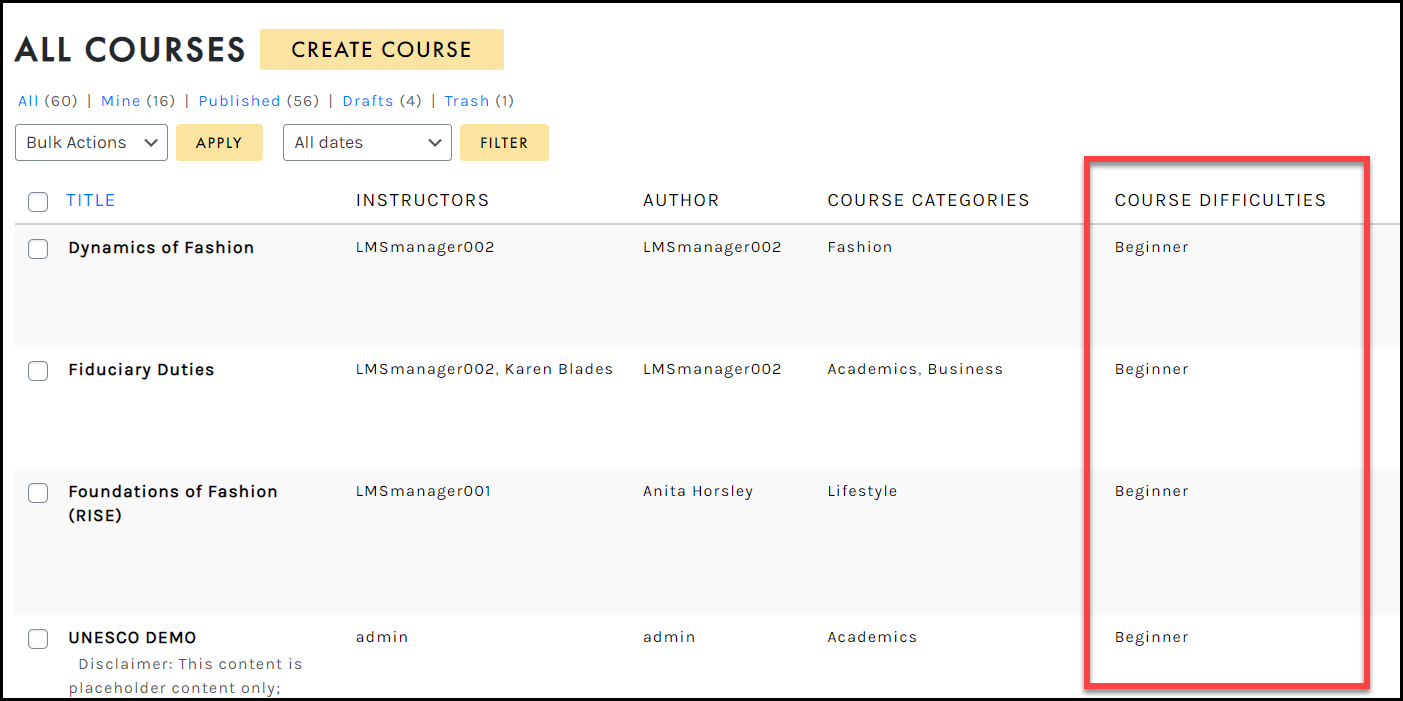Tutorials
- USER GUIDES & VIDEO TUTORIALS
- ALL VIDEO TUTORIALS
- OVERVIEW
- ASSETS
- CREATE COURSE
- MANAGE COURSES
- My Courses
- All Courses
- Course Difficulties
- Course Categories and Tags
- Course Tracks
- All Lessons
- All Reviews
- MANAGE TEMPLATES
- MANAGE XAPI
- ADMIN
- ACCOUNT
Course Difficulties
COURSE DIFFICULTIES
OVERVIEW
 For Premier and Enterprise account holders, LMS Managers can manage Course Difficulties. Pro account holders can attach a beginner, intermediate, or advanced course difficulty but do not have the privileges to create or manage them.
For Premier and Enterprise account holders, LMS Managers can manage Course Difficulties. Pro account holders can attach a beginner, intermediate, or advanced course difficulty but do not have the privileges to create or manage them.
A student will see the course difficulty on their MY COURSES page:
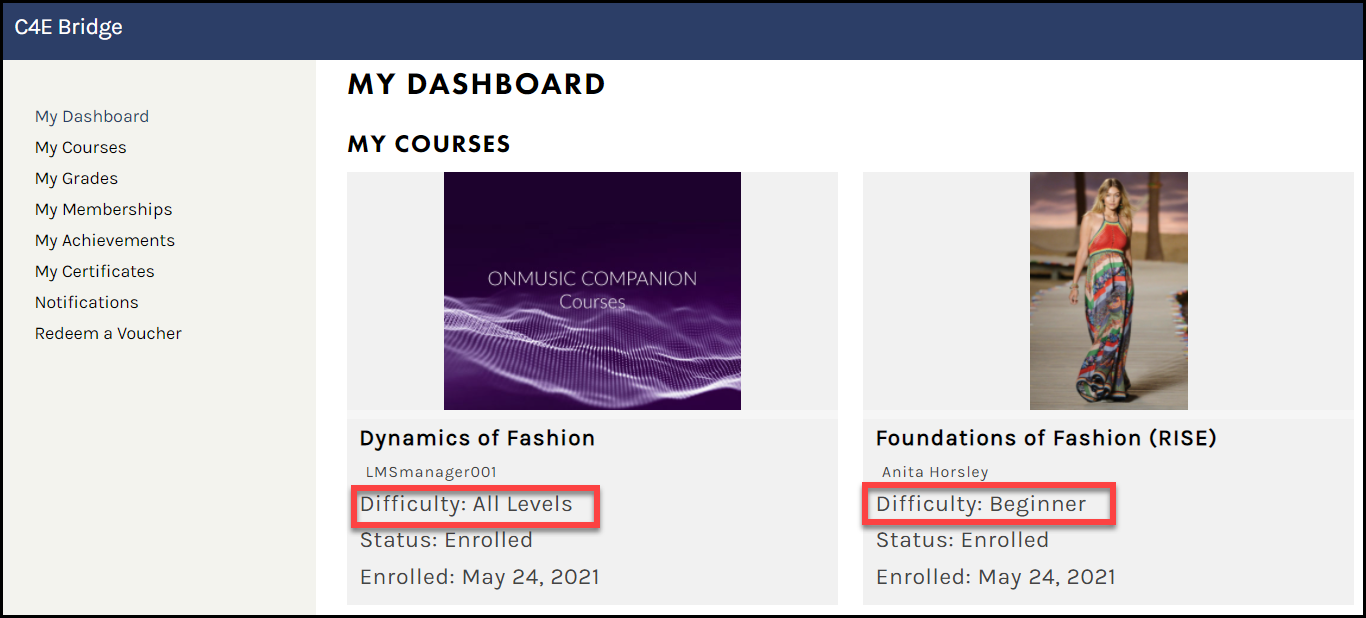
CREATE A COURSE DIFFICULTY
To create a Course Difficulty, navigate to the main menu, select COURSES > CREATE & MANAGE > navigate to COURSE DIFFICULTIES: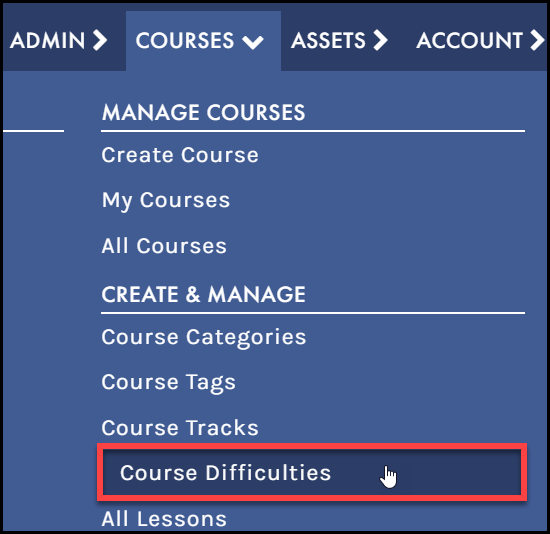
On the Course Difficulties page:
- On the left side of the page, you can add a new course difficulty. Type in the name, add a slug, and add a description. Select the Add New Course Difficulty button at the bottom.
- To the right is a search box where you can enter a word, or series of words, and click the “Search Course Difficulties” button to search and display all the Difficulties meeting your search words.
- To delete multiple Course Difficulties at one time, use the check box to select multiple Difficulties, then select the Bulk Actions dropdown, choose Delete, then select the Apply button.
- If you already have Course Difficulties, you will see a table of Course Difficulties and when you scroll your mouse over the title you can choose to Edit, Quick Edit, Delete, or View the difficulty:

ADD A DIFFICULTY
Difficulty Name
To reiterate, the Difficulty Name must be unique.Difficulty Slug
The Difficulty slug must be unique. The Difficulty Slug is used in the URL. For example, setting a Difficulty Name of “Recipes” and a Difficulty Slug of “food” would show all “Recipes” posts with a URL like example.com/course/food/.Description
Difficulty descriptions are optional. You may still find them useful from an administration point of view.Add Difficulty
The most important part is the Add New Course Difficulty button. Once you have entered in all the information about your new Course Difficulty, use this button to save it.TABLE OF DIFFICULTIES
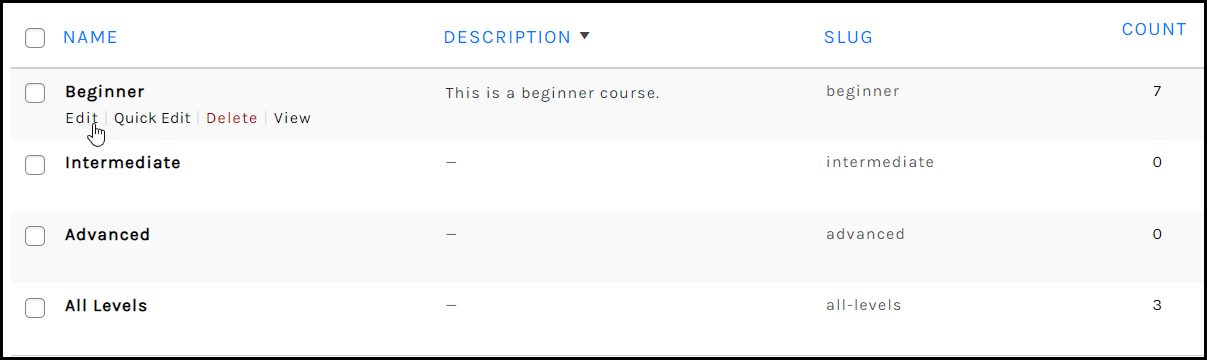
The table of difficulties contains the following columns:
A checkbox that when clicked (checked), ‘selects’ that difficulty to be deleted when the Delete button is clicked.
EDIT DIFFICULTY
This part of the sub-panel only displays when you click on a Difficulties Name. It is possible to edit three pieces of information associated with each Difficulty: the name, the slug, and the description.Difficulty Name
To reiterate, the Difficulty Name must be unique.Difficulty Slug
Again, the Difficulty slug must be unique.Description
Difficulty descriptions are optional. Some themes take advantage of Difficulty descriptions, others do not, so having Descriptions may or may not modify the way difficulties are displayed for your site.Update
Once you’ve changed the Difficulty information, use this button to save the changes.Delete
Select this button to delete your difficulty.QUICK EDIT
Quick Edit allows you to quickly change the difficulty name and/or slug if desired: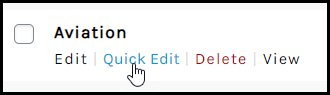

VIEW
After creating a Course Difficulty and adding it to a course, you can view and share a filtered Course Catalog of only courses in a specific difficulty by using the COURSE DIFFICULTY Page.
This page is generated dynamically and will look like your base Course Catalog except it will only display courses from the specified difficulty.
- Locate the difficulty you want to view from the difficulty list:
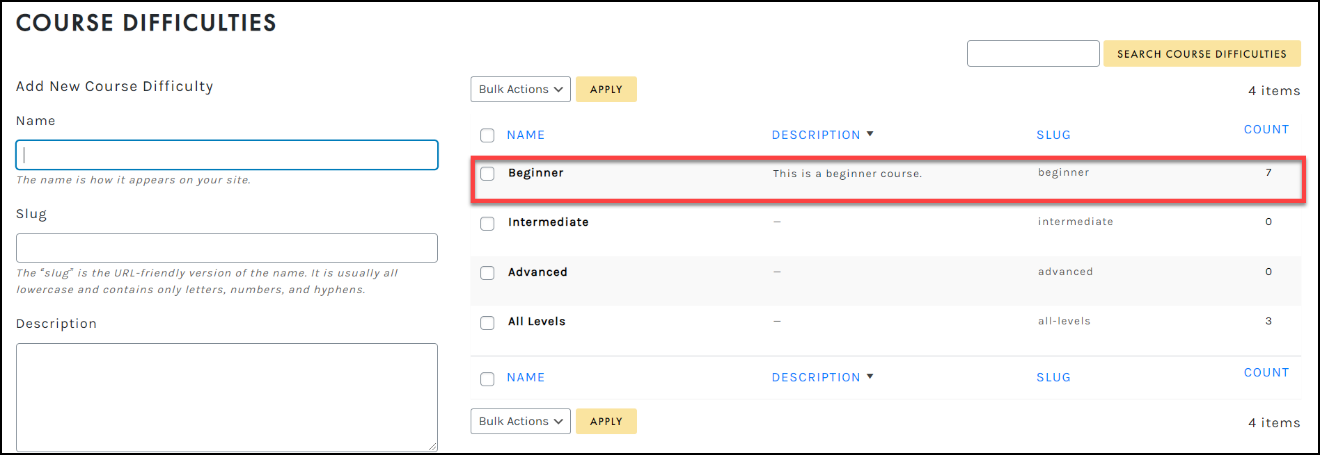
- Hover over the difficulty and select the “View” link:
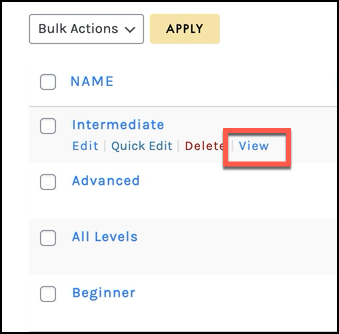
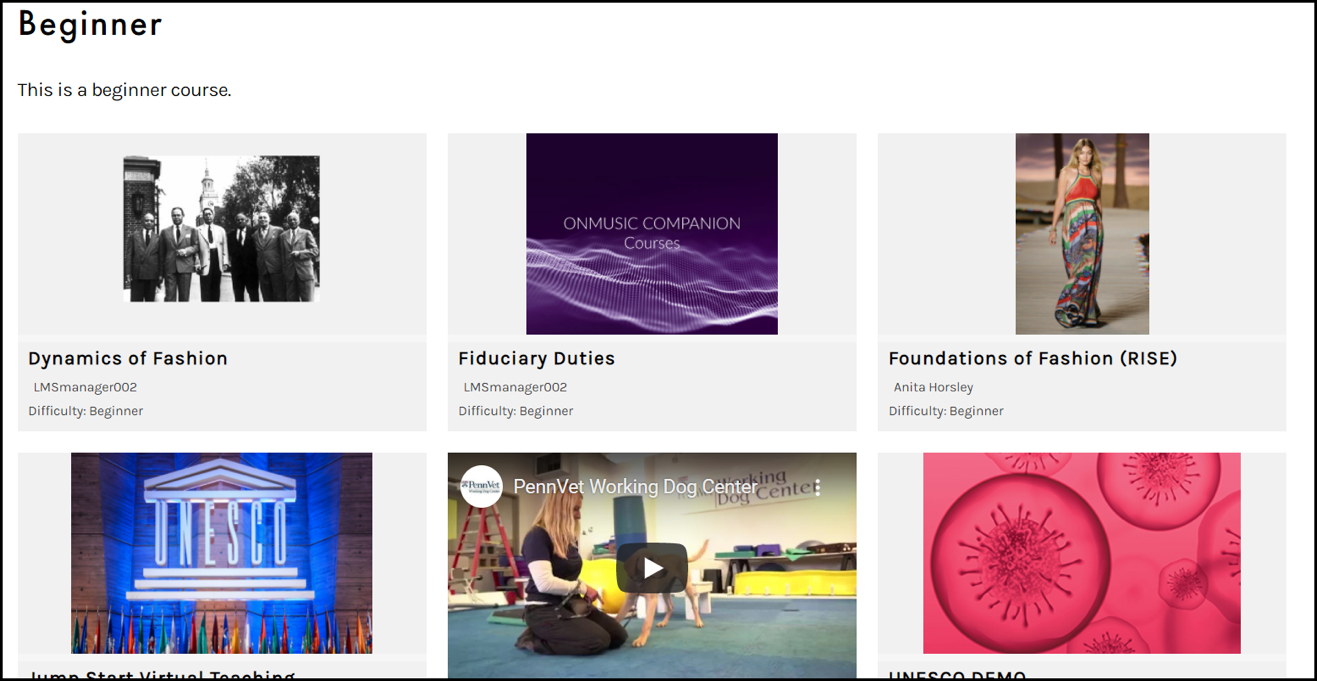
- Select Edit Course Difficulty to return to the EDIT COURSE DIFFICULTY page and make any needed adjustments:
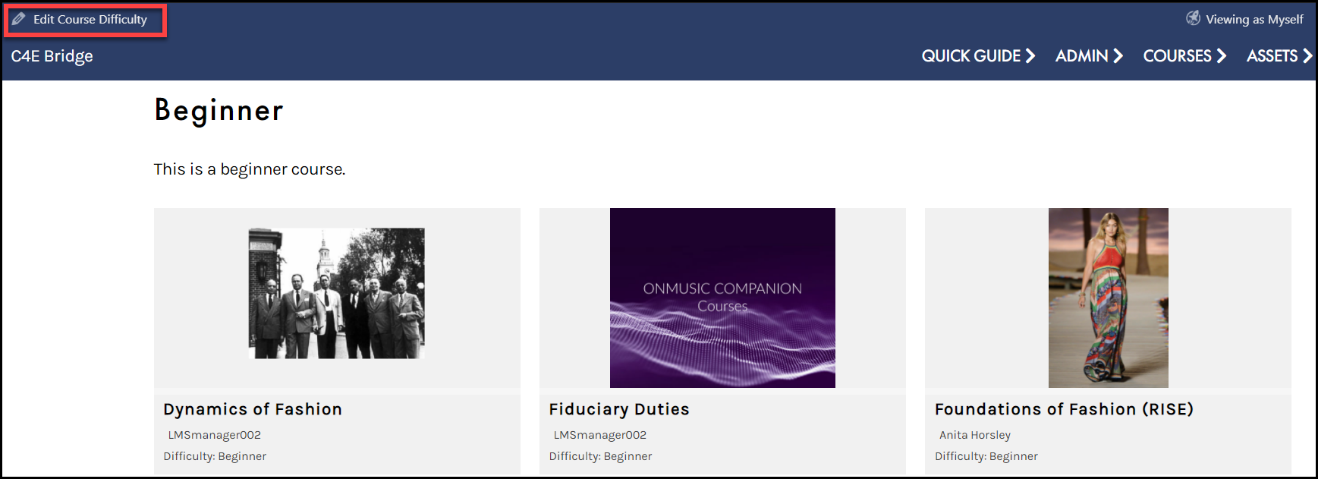
ADD A DIFFICULTY TO A COURSE
In the CREATE COURSE/EDIT COURSE SETTINGS page, (if you are an LMS Manager), you can quickly add a difficulty in the Course Options panel.
For an existing course, go to COURSES > ALL COURSES > find the course and select EDIT COURSE SETTINGS. Or if you are creating a brand-new course, go to COURSES > CREATE COURSE.
In the Course Options panel, under the General tab, select the Course Difficulty Category dropdown and select your difficulty: