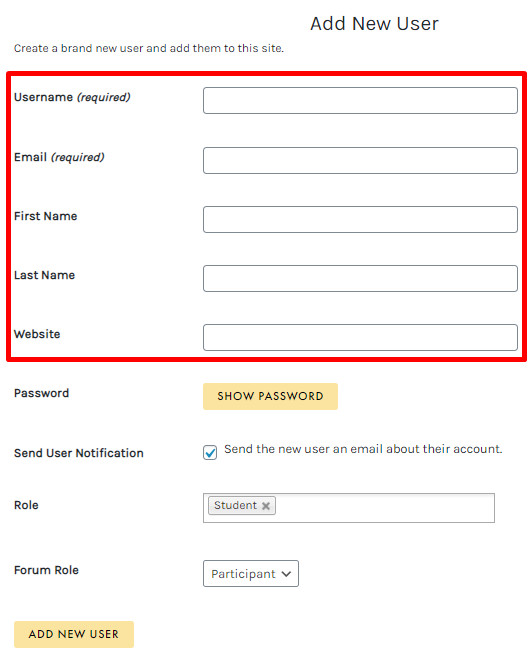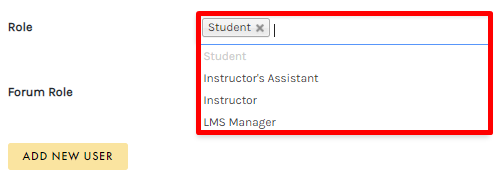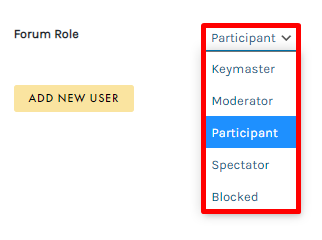Create Users are for Premier and Enterprise account holders.
Create Users are for Premier and Enterprise account holders.
From the Create Users window, you can easily create new users in your C4E
Bridge. Simply access
ADMIN > USERS > CREATE USER from the top navigation to get started:

From the Add New User screen, enter your user’s details:
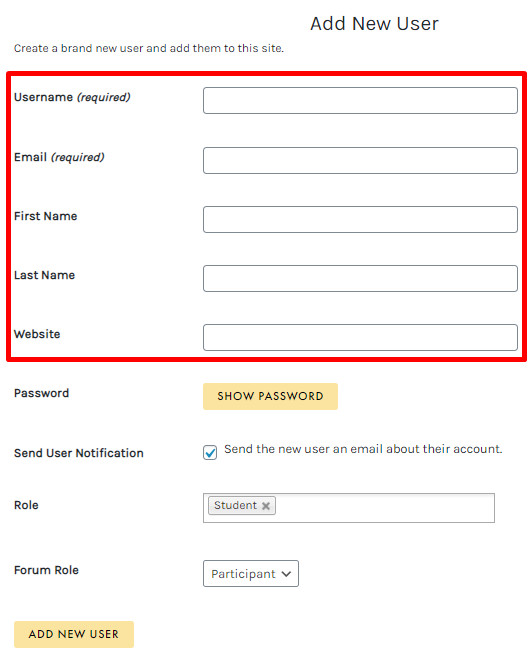
By default, new users are created with the
Student role. To assign your new user a different role, first click the
X icon to remove the
Student role, then select a new role from the dropdown menu:
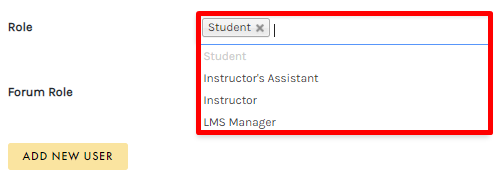
From the
Add New User screen, you can also adjust your user’s
Forum Role, which is ideal if you’d like to make this user a forum moderator. By default, new users are assigned the
Participant role:
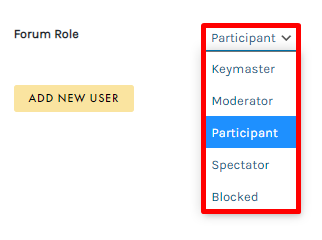
Once your changes are complete, click the
ADD NEW USER button to create your user.
 Create Users are for Premier and Enterprise account holders.
Create Users are for Premier and Enterprise account holders.