Tutorials
- USER GUIDES & VIDEO TUTORIALS
- ALL VIDEO TUTORIALS
- OVERVIEW
- ASSETS
- CREATE COURSE
- MANAGE COURSES
- MANAGE TEMPLATES
- MANAGE XAPI
- ADMIN
- Getting Started with Administrative Tasks
- Reporting
- Vouchers
- Users
- Forums
- Engagements
- Memberships
- ACCOUNT
All Forums
Table of Contents
ALL FORUMS
OVERVIEW
To manage saved discussion forums, access ADMIN > FORUM > ALL FORUMS from the top navigation:
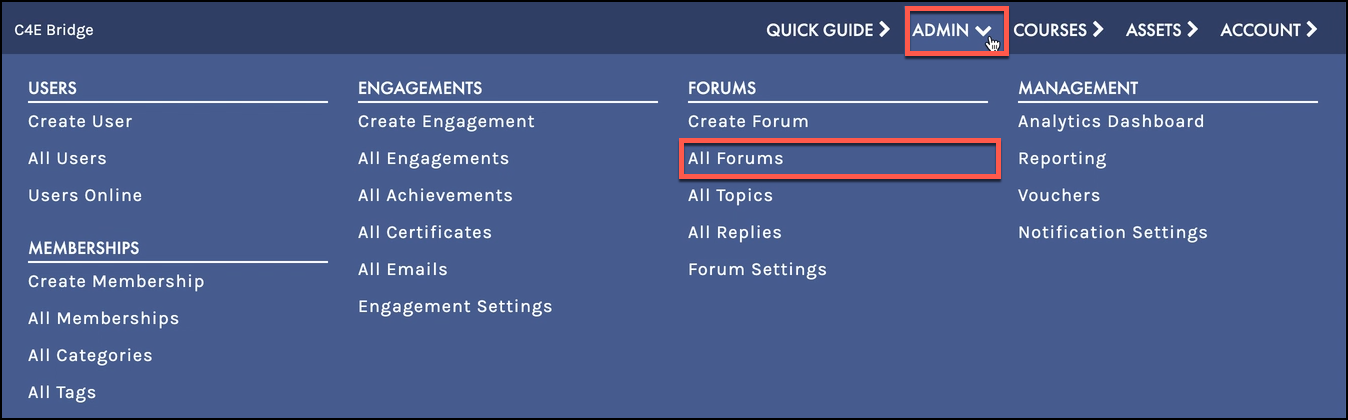
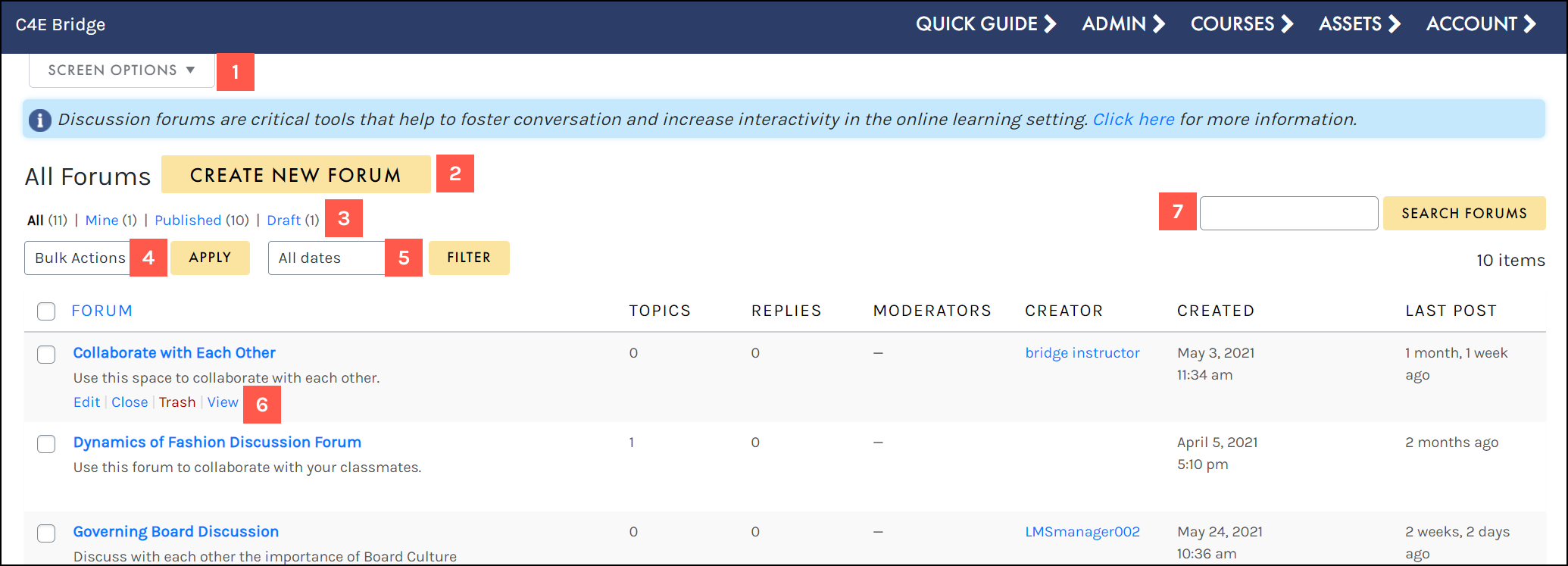
- Access your Screen Options menu.
- Create a new forum shell.
- Filter using the status filters.
- Apply a bulk action to selected forums.
- Filter using the ALL DATES dropdown.
- Hover to access a forum’s actions menu.
- Search for a specific forum.
SCREEN OPTIONS
Use the Screen Options menu to tailor your display on the All Forums table, choosing to hide/display specific columns or set your number of items per screen:
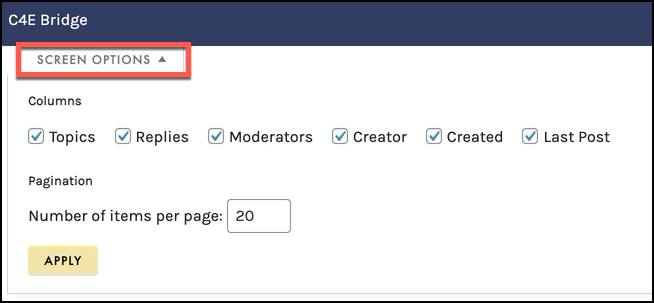
CREATE NEW FORUM
The Create New Forum button allows you to easily create a new forum shell from the All Forums table. On the Create New Forum screen, add a title, a description (if desired), adjust any settings, then click PUBLISH to save your forum shell:
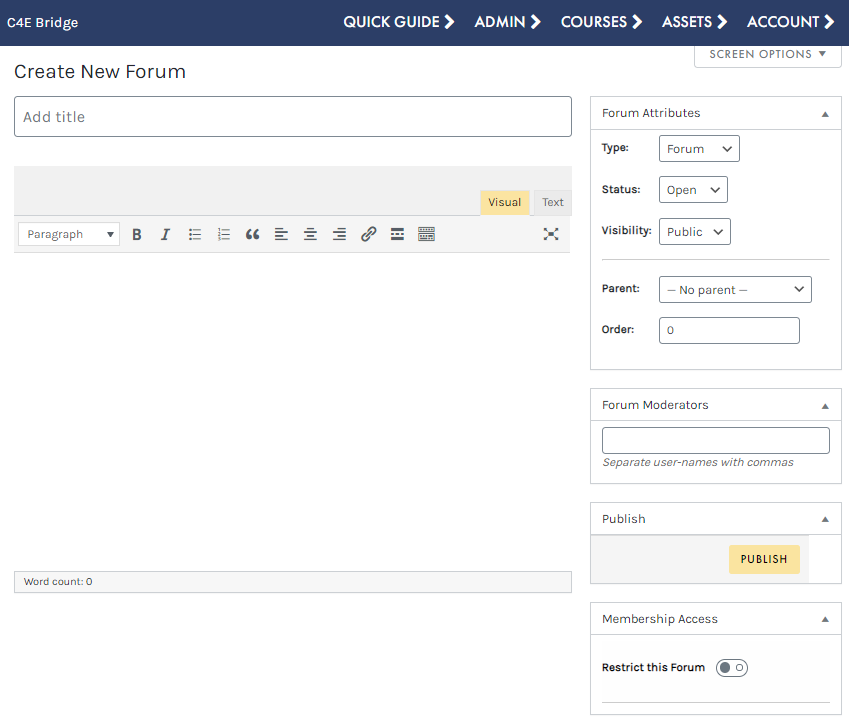
 To learn more about creating forums and adding them to your lessons, visit the Create Forums section.
To learn more about creating forums and adding them to your lessons, visit the Create Forums section.
STATUS FILTER
Filter by All forums, your forums only (‘Mine’) and forums that have been published or are in draft status:
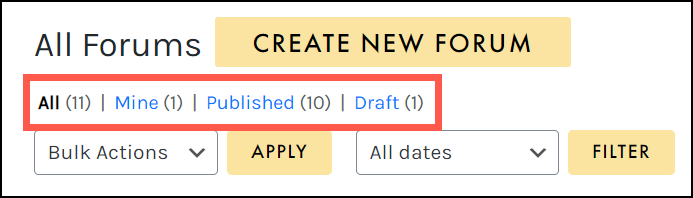
BULK ACTIONS
The Bulk Actions menu allows you to apply a bulk action to selected memberships. Simply click the check box to select multiple memberships, choose your desired action from the BULK ACTIONS dropdown (Edit or Move to Trash), and click APPLY to perform your bulk action: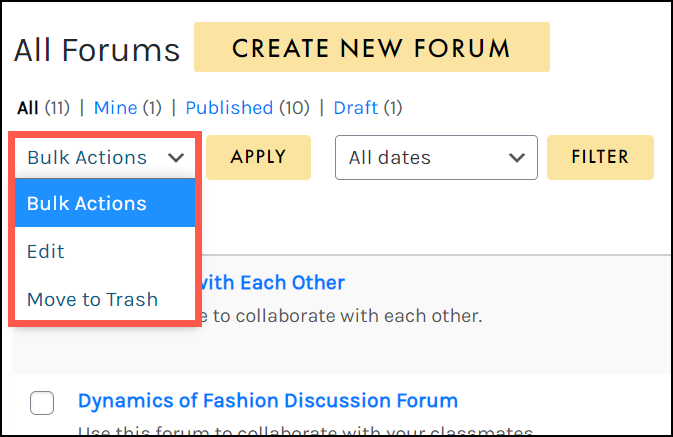
ALL DATES
Using the ALL DATES dropdown, you may filter your memberships by a specific month:
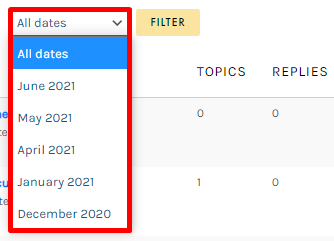
ACTIONS MENU
When hovering over any forum, that forum’s actions menu will appear, allowing you to access the Edit Forum window, or close, trash, or view that forum: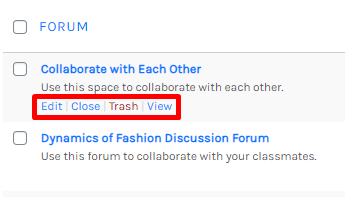
SEARCH
Search for a specific forum by title by typing in the search field and selecting the SEARCH FORUMS button:
