Tutorials
- USER GUIDES & VIDEO TUTORIALS
- ALL VIDEO TUTORIALS
- OVERVIEW
- ASSETS
- CREATE COURSE
- Getting Started with Creating Courses
- Create Course - Course Settings
- Edit Course Settings Overview
- Edit Course Settings Panels 1
- Edit Course Settings Panels 2
- Course Information Page
- Student Enrollment
- Course Builder (TOC)
- Build Lessons
- Tool Settings
- Row Effects
- MANAGE COURSES
- MANAGE TEMPLATES
- MANAGE XAPI
- ADMIN
- ACCOUNT
Student Enrollment
Table of Contents
STUDENT ENROLLMENT
OVERVIEW
In C4EBridge, enrollment is a concept used to determine a student’s relationship to a course or membership. Enrollment is both a process and a status.
The Status of Enrollment determines whether or not a student can access course or membership content and the process of enrollment allows a student to gain access to that content.
The Process of Enrollment allows you to register a new student account on your C4EBridge site and simultaneously gain access to a course or membership.
Existing students may also enroll in courses and memberships if you send them a Voucher (see the Voucher section). In this scenario, a student only gains access to a course or membership. In this way, a single student account may enroll in an unlimited number of courses and/or memberships.
For the Pro plan, provide a voucher to a student to enroll.
For the Premium plan, vouchers can be used or the LMS Manager can enroll an already registered student in the course settings.
For the Enterprise plan, an Access Plan can be created that will determine the cost of enrollment. Free Access Plans may also be created for enrollment purposes. After a student selects the access plan of their choice, they are directed to the checkout page where they can create a new account or use an existing account, enter payment information, and complete their enrollment into the course or membership. Upon completion of checkout, a new order is created which governs access to the course. If the access plan is recurring, the student must make regular manual (or automatic, with most payment gateways) payments in order to retain access to the course. If the access plan defines access expiration, the student’s access will be removed automatically.
ENROLLMENT STATUSES
C4EBridge defines three explicit enrollment statuses:
- Enrolled means that the student has access to the course or membership content.
- Expired means that the student’s access to the course or membership has expired based on the access plan’s expiration settings or recurring payment is due or failed.
- Canceled means that the student manually canceled a subscription from their dashboard. A student with expired or canceled access may re-subscribe at any time from the order on their account dashboard or they may re-enroll via a new access plan from the course or membership page.
There is also the ability to delete student enrollment, which removes the student from the Student Management list in the course or membership, and it removes the course or membership from the Student’s Dashboard.
CANCEL or DELETE STUDENT ENROLLMENT
OVERVIEW
Deleting student enrollment removes the student’s name from the course or membership listing under Student Management in the course or membership. It also removes the course or membership from the student’s dashboard on the front end.
This is different from canceling or expired student enrollments where the student’s name is still listed in the course or membership under student enrollment and the course or membership is still listed on the student dashboard with the status of canceled or expired.
In both cases of deleting student enrollment and canceling/expired student enrollment, the student will not lose progress in the course should they be re-enrolled in the course or membership.
HOW TO CANCEL or DELETE STUDENT ENROLLMENT (Premium and Enterprise plans only)
If you have an LMS Manager role, you are able to delete a student’s enrollment once canceled or expired by going into the Course or Membership that the student was enrolled in. Locating the Student Management settings and finding the student whose enrollment you would like to delete.
If you need to cancel the student’s enrollment first, you can do so by clicking on the X to the right of the Enrollment Trigger column.


MANUALLY ENROLL USERS
Locate the course or membership you wish to enroll the user in. Courses > Manage Courses > Edit Course Settings
As long as the course or membership is published you can find the Student Management section of the course or membership.
Under Enroll New Students select a user by searching for them with either a name or an email address in the search box.
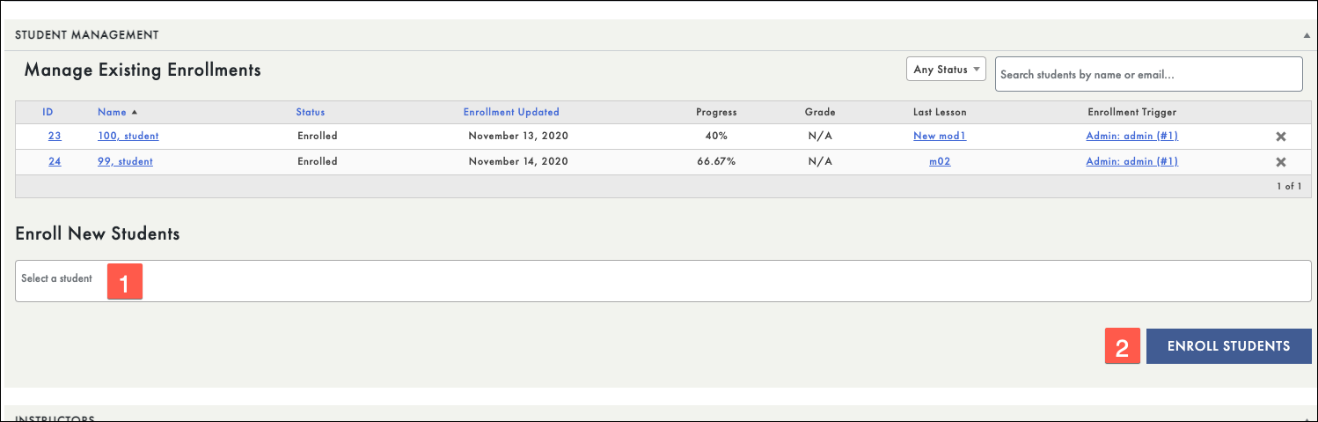
You may enroll multiple users simultaneously.
After selecting all of your users click the ENROLL STUDENTS button
 Note: the student will NOT receive an email notification. They will, however, see the course on their dashboard the next time they log in to their user account.
Note: the student will NOT receive an email notification. They will, however, see the course on their dashboard the next time they log in to their user account.
