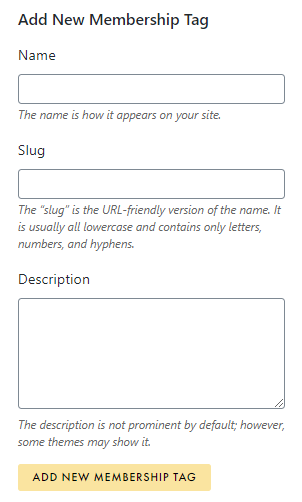Tutorials
- USER GUIDES & VIDEO TUTORIALS
- ALL VIDEO TUTORIALS
- OVERVIEW
- ASSETS
- CREATE COURSE
- MANAGE COURSES
- MANAGE TEMPLATES
- MANAGE XAPI
- ADMIN
- Getting Started with Administrative Tasks
- Reporting
- Vouchers
- Users
- Forums
- Engagements
- Memberships
- ACCOUNT
Manage All Tags
Table of Contents
MANAGE ALL TAGS
 This is for Premier and Enterprise account holders only.
This is for Premier and Enterprise account holders only.
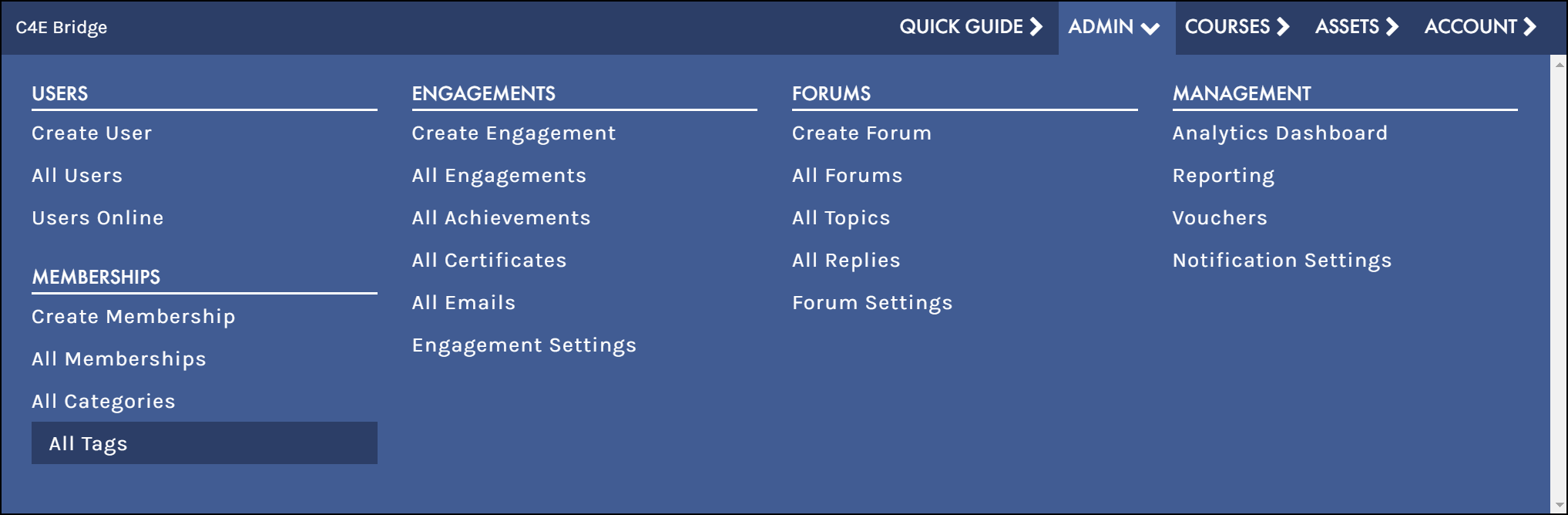
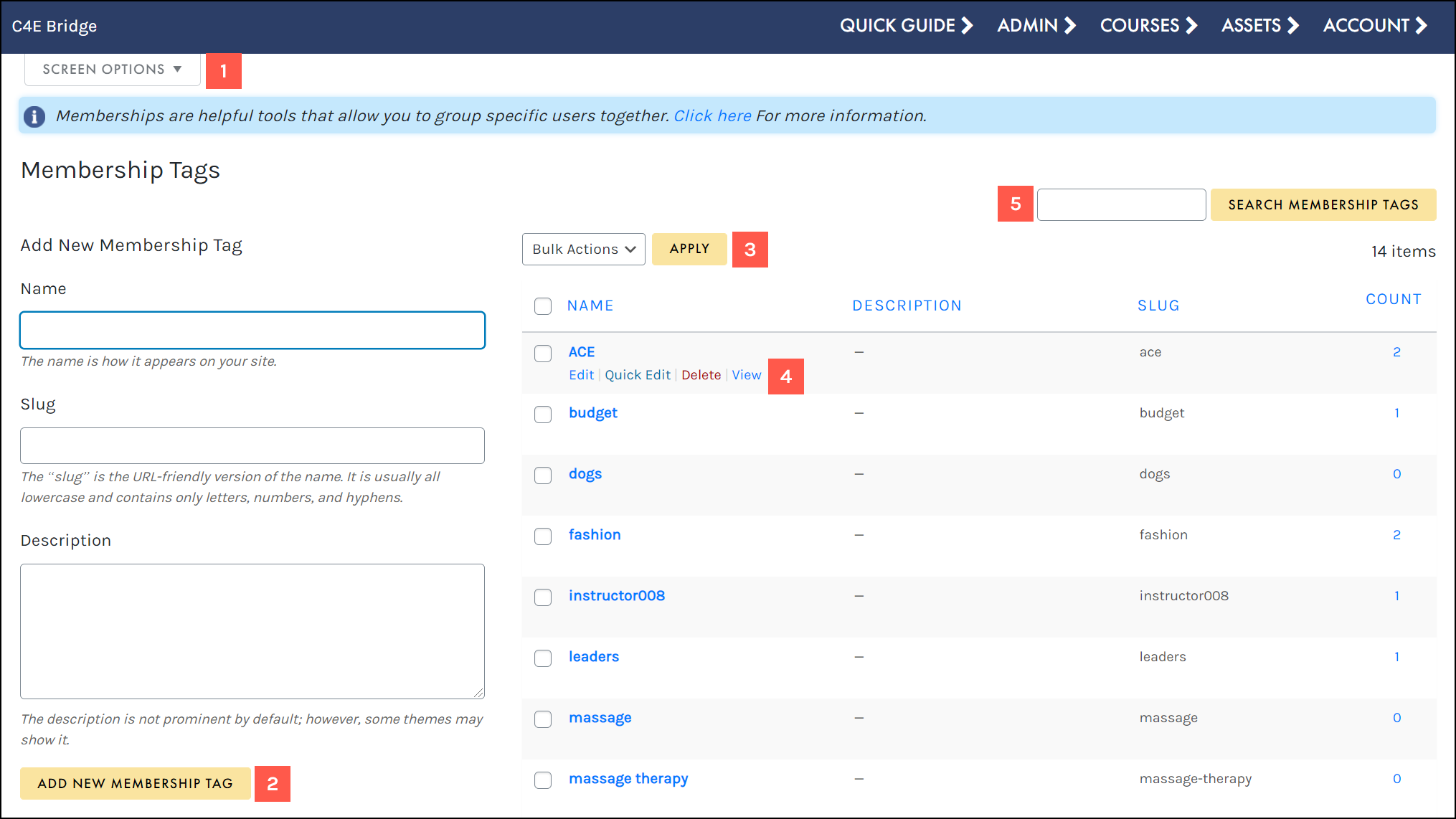
- Access your Screen Options menu.
- Add a new membership tag.
- Apply a bulk action to selected tags.
- Hover to access a membership tag’s actions menu.
- Search for a specific tag.
SCREEN OPTIONS
Use the Screen Options menu to tailor your display on the Membership Tags table, choosing to hide/display specific columns and set your number of items per screen:
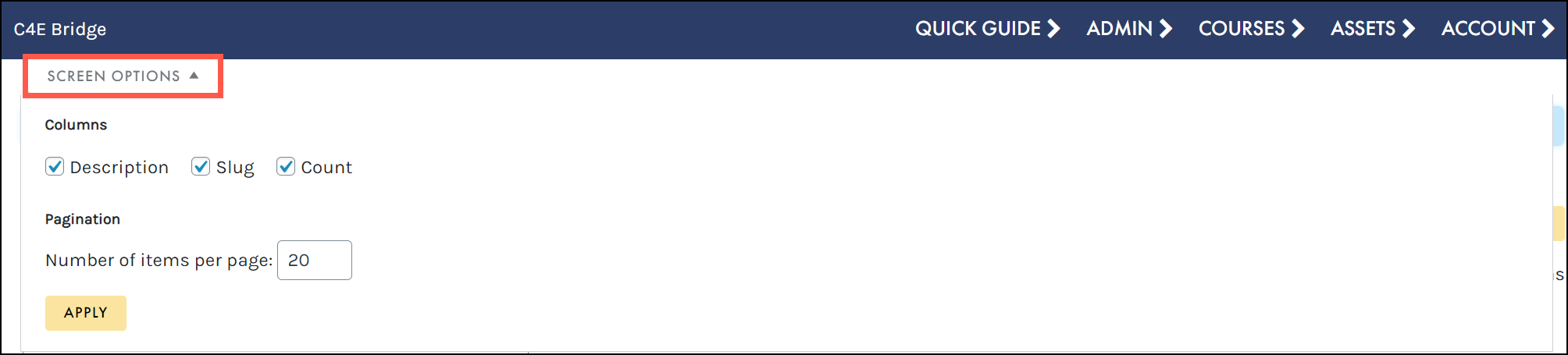
ADD NEW MEMBERSHIP TAG
The Add New Membership Tag pane allows you to easily create a new category directly from the Membership Tags table. Simply add a name, slug, and description, then click ADD NEW MEMBERSHIP TAG to create your new tag: