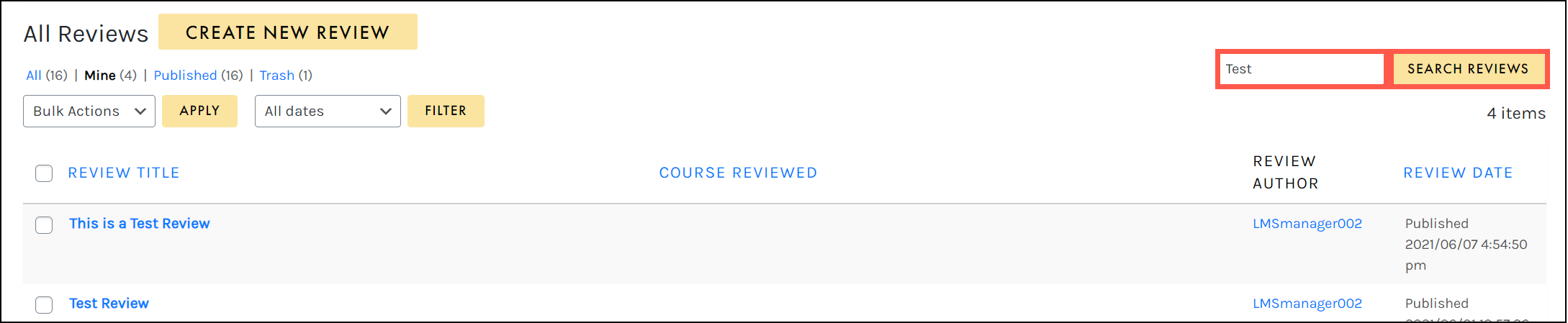Tutorials
- USER GUIDES & VIDEO TUTORIALS
- ALL VIDEO TUTORIALS
- OVERVIEW
- ASSETS
- CREATE COURSE
- MANAGE COURSES
- My Courses
- All Courses
- Course Difficulties
- Course Categories and Tags
- Course Tracks
- All Lessons
- All Reviews
- MANAGE TEMPLATES
- MANAGE XAPI
- ADMIN
- ACCOUNT
All Reviews
MANAGE ALL REVIEWS
ENABLE COURSE REVIEW
With C4EBridge, you can enable reviews for your courses, allowing you to gain valuable feedback from your users! Reviews can be enabled from the Edit Course Settings screen.
Go to Manage Courses > All Courses > find the course you want to add the review to and roll your mouse over the title to view the action links and select Edit Course Settings then go to COURSE OPTIONS PANEL > REVIEWS TAB:
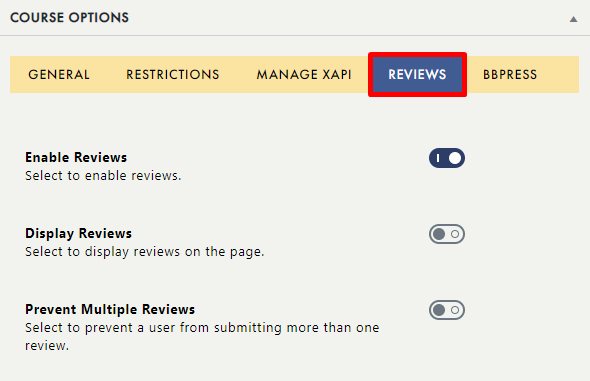
From the Reviews tab, you may also choose to display available reviews to all users (by enabling the DISPLAY REVIEWS toggle), or limit individuals from posting multiple reviews (by enabling the PREVENT MULTIPLE REVIEWS toggle).
Once reviews have been enabled for a course, users will be able add their reviews from the course’s Course Information screen:
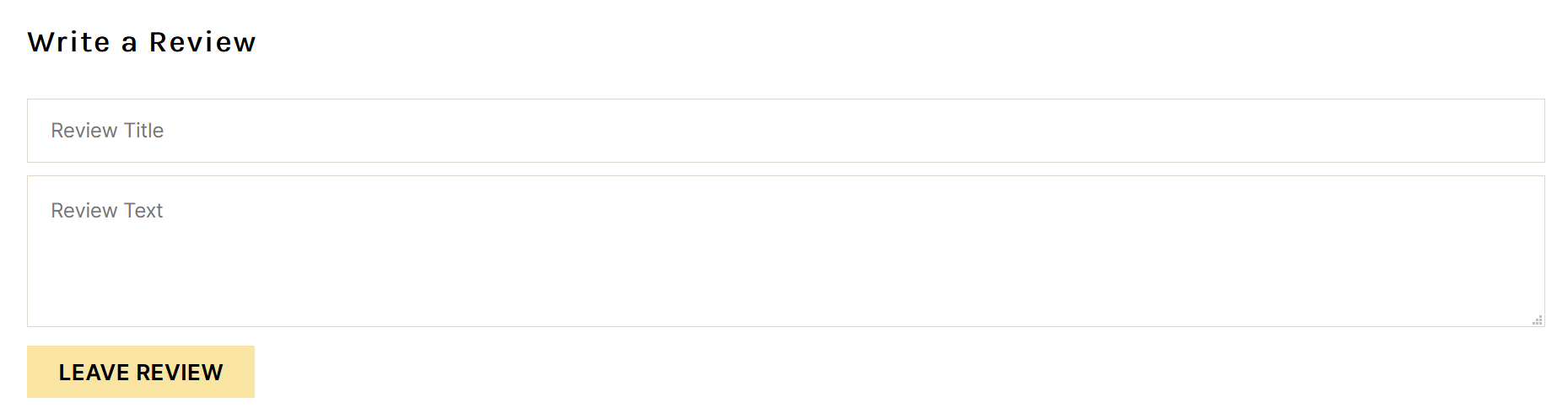
MANAGE ALL REVIEWS
You can then manage all existing reviews from the All Reviews screen by selecting COURSES > MANAGE COURSES > ALL REVIEWS: from the top navigation: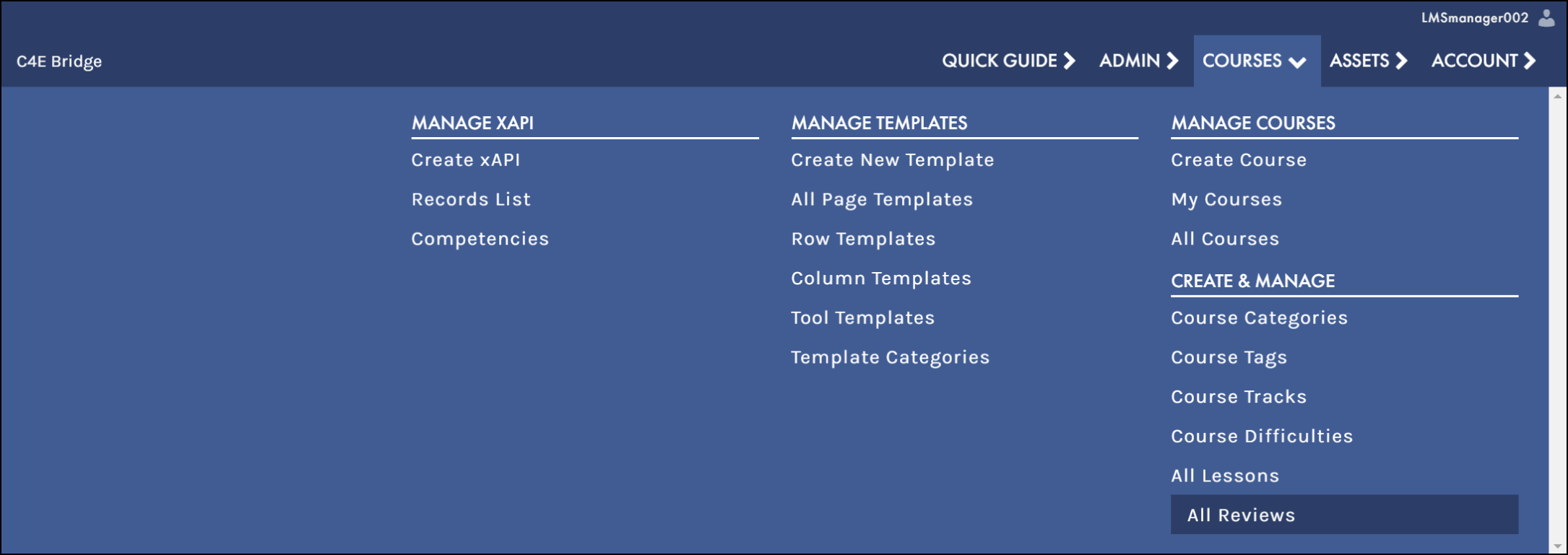
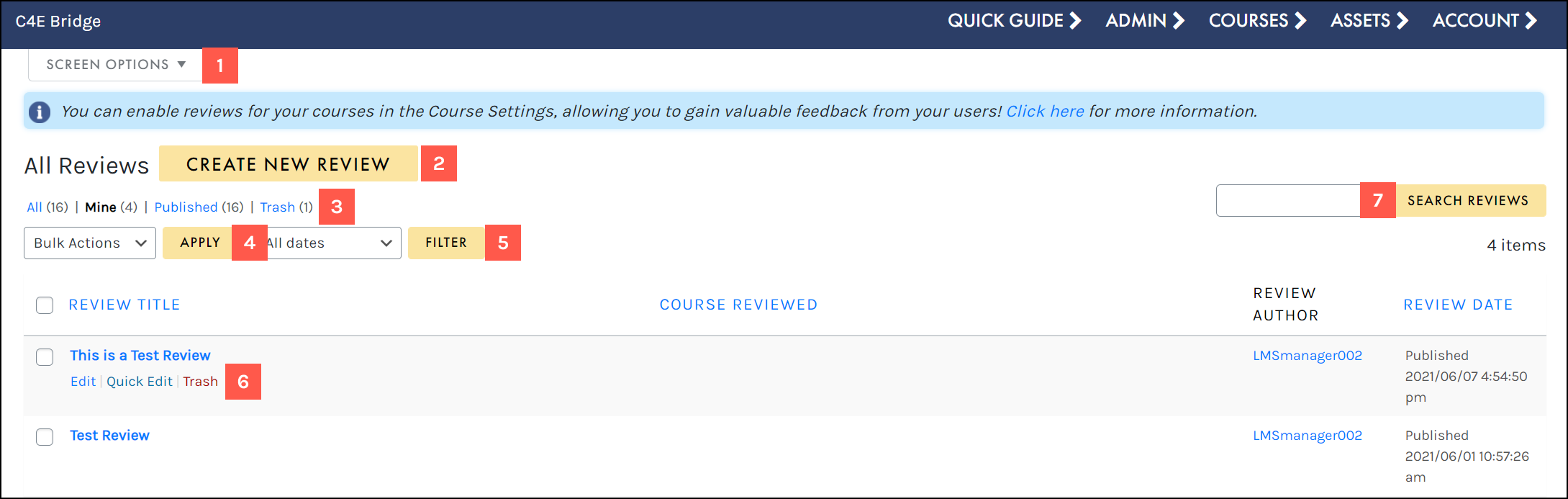
- Access your Screen Options menu.
- Add a new review from scratch.
- Filter using the status filters.
- Apply a bulk action to selected reviews.
- Filter using the ALL DATES dropdowns.
- Hover to access a review’s actions menu.
- Search for a specific review.
SCREEN OPTIONS
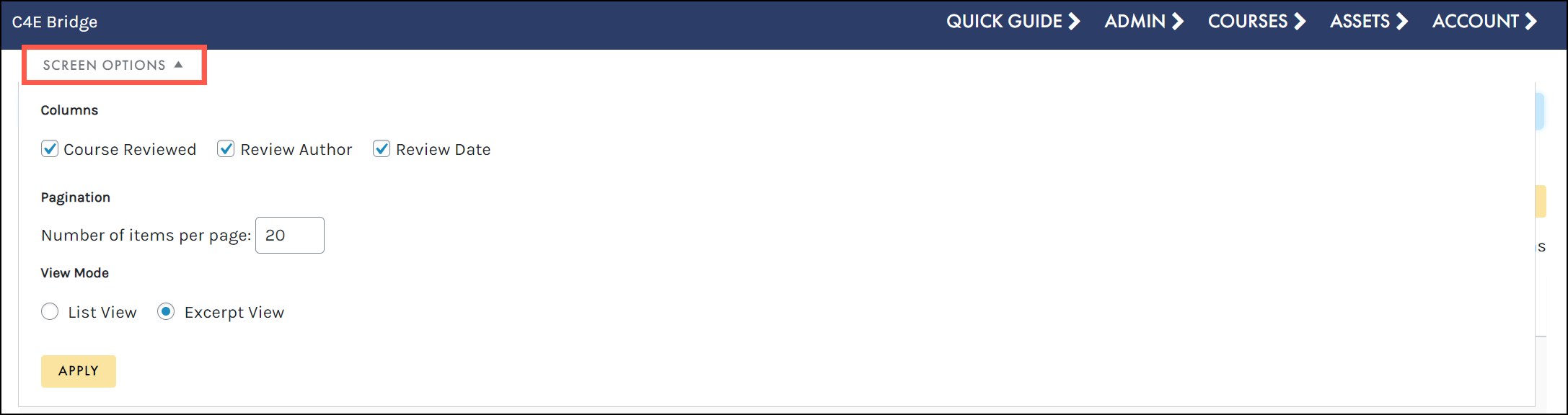
ADD REVIEW
The Add Review button allows you to easily create a new review directly from the All Reviews table. On the Add New Review screen, add a title and enter your review text. You may also adjust your review settings in the Excerpt, Custom Fields, Discussion, Post Attributes, and Featured Image panels as needed: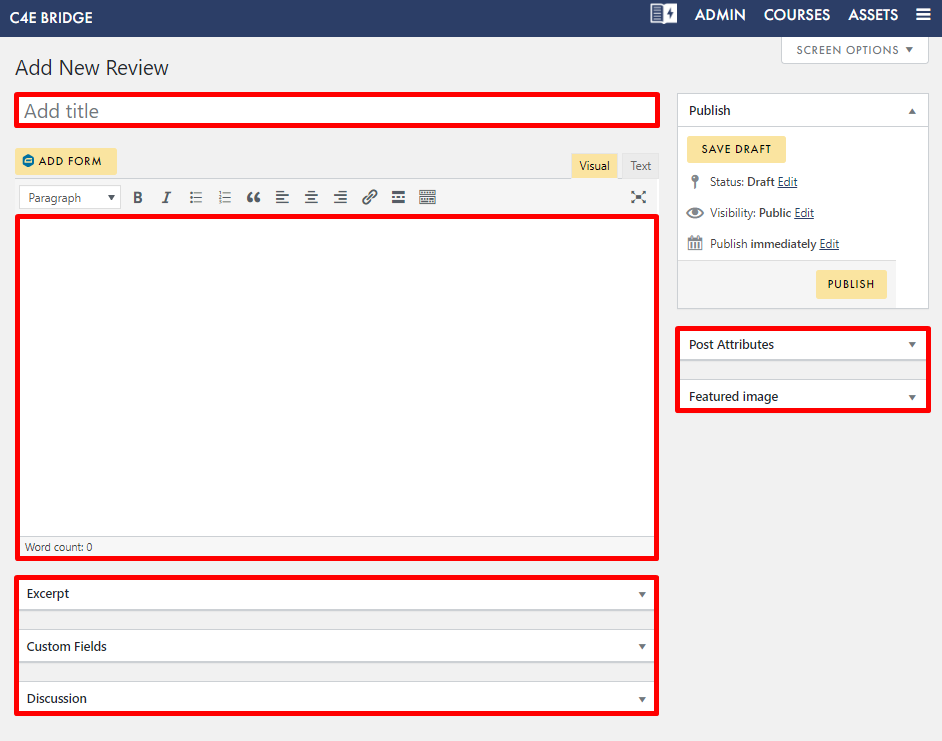
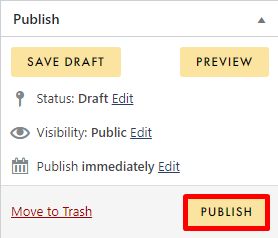
STATUS FILTER
Filter by All reviews (for Premier account holders, you may have a number of instructors and LMS Managers in the system, the All filter will show all the reviews in the system, no matter who created it.
Mine are the reviews that you have created by you
Published are all the reviews that have been published (premier account only)
Trash are the reviews that have you have deleted but can be restored if desired:
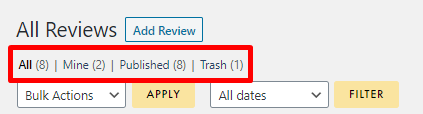
BULK ACTIONS
The Bulk Actions menu allows you to apply a bulk action to your selected reviews. Simply click the check box to select multiple reviews, choose your desired action from the BULK ACTIONS dropdown (Edit or Move to Trash), and click APPLY to perform your bulk action: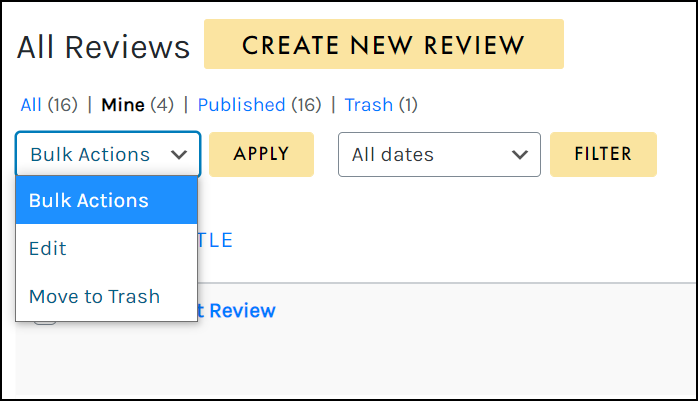
 When performing a bulk action, you can only select and apply an action to reviews that you have posted. You are unable to edit or trash other users’ reviews.
When performing a bulk action, you can only select and apply an action to reviews that you have posted. You are unable to edit or trash other users’ reviews.
ALL DATES
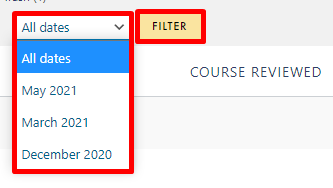
ACTIONS MENU
When hovering over any review that you have written, that review’s actions menu will appear, allowing you to edit, access Quick Edit (to quickly edit the review title, date, status, and other quick settings), or move to trash: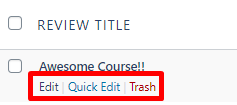
 The actions menu can only be accessed for reviews that you have posted yourself. You are unable to edit or trash other user’s reviews.
The actions menu can only be accessed for reviews that you have posted yourself. You are unable to edit or trash other user’s reviews.
SEARCH
Search for specific reviews by typing in the search field and selecting the SEARCH REVIEWS button: