Tutorials
- USER GUIDES & VIDEO TUTORIALS
- ALL VIDEO TUTORIALS
- OVERVIEW
- ASSETS
- CREATE COURSE
- MANAGE COURSES
- My Courses
- All Courses
- Course Difficulties
- Course Categories and Tags
- Course Tracks
- All Lessons
- All Reviews
- MANAGE TEMPLATES
- MANAGE XAPI
- ADMIN
- ACCOUNT
My Courses
Table of Contents
MY COURSES QUICK START VIDEO
Watch this short video, and start mastering Courses
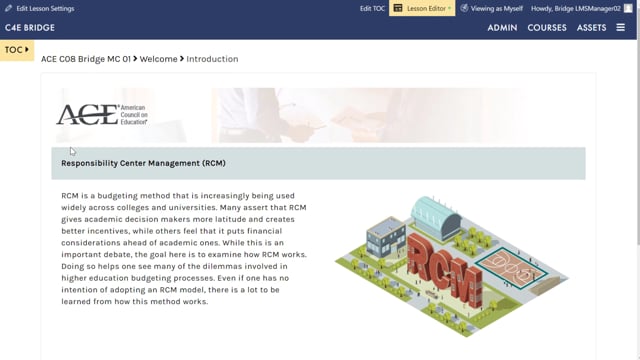
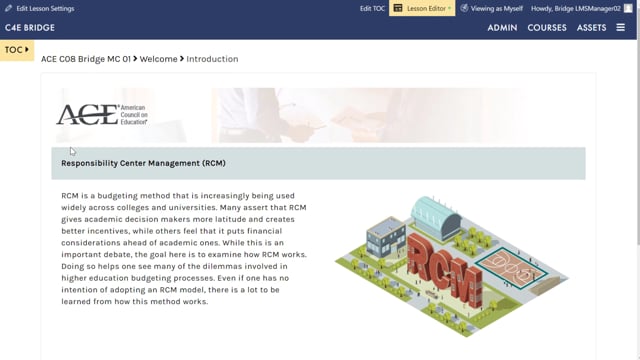
My Courses
1.25
MY COURSES
As an LMS Manager or Instructor, the MY COURSES screen allows you an at-a-glance overview of any courses to which you have editing rights. From this screen, you can easily review all of your courses, as well as each course’s summary and details.
From the top navigation, select COURSES > MY COURSES:
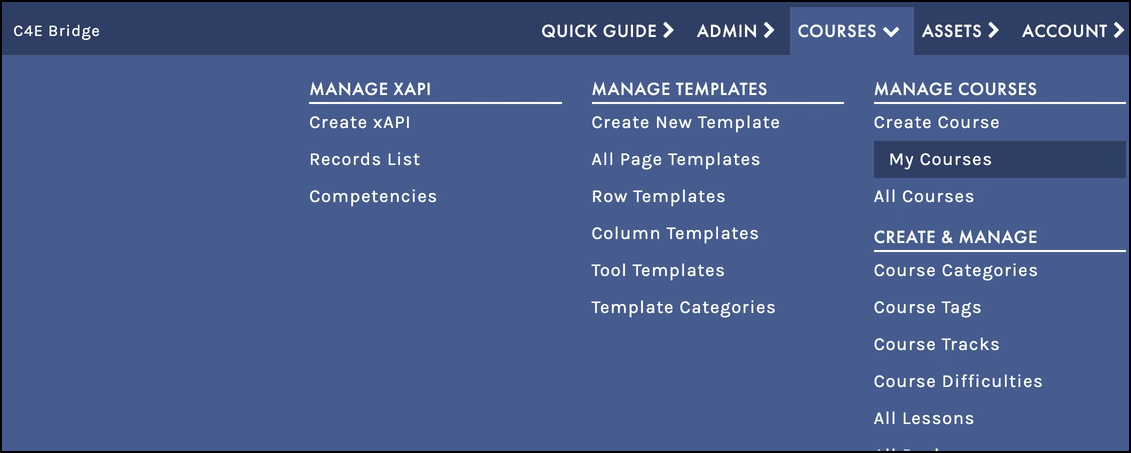
 If this is your first time in the system, MY COURSES will feature one sample course. As you create more courses, your full course list will automatically appear in the left navigation panel.
If this is your first time in the system, MY COURSES will feature one sample course. As you create more courses, your full course list will automatically appear in the left navigation panel.
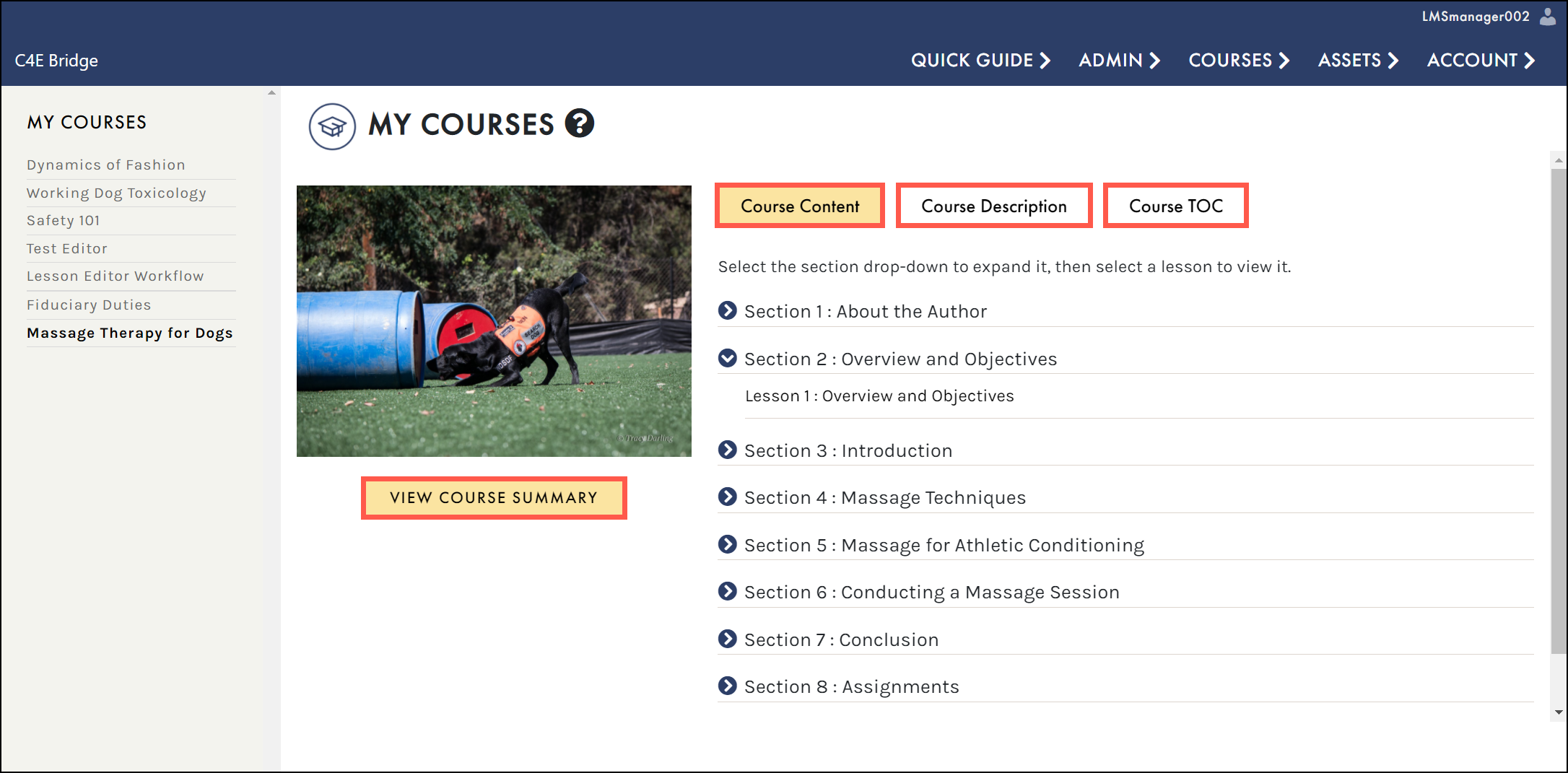
- COURSE CONTENT : The Course Content option lists all course sections, which can be expanded to view the lessons within. To view individual lessons, click any lesson title.
- COURSE DESCRIPTION : The Course Description option provides a brief overview of the course.
- VIEW COURSE SUMMARY : The View Course Summary button navigates to the COURSE INFORMATION SCREEN. From this page, you can return to the Edit Course Settings screen or the edit Course Builder (TOC) screen.
 Learn about creating and editing courses and lessons in the Create Courses section.
Learn about creating and editing courses and lessons in the Create Courses section.
